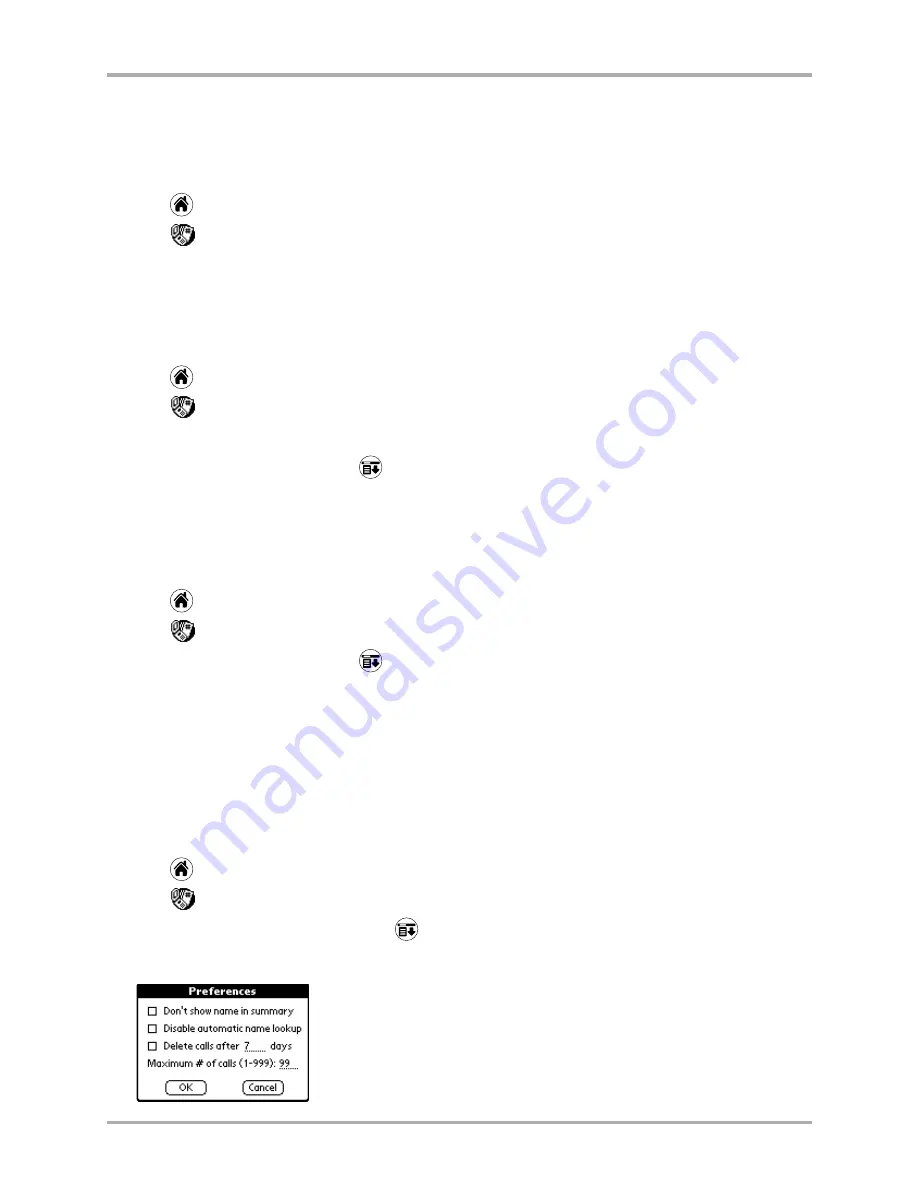
Chapter 6 Call History and the Recent Calls List
85
Deleting calls
Deleting calls
To delete one entry
1.
Tap
to view the applications screen.
2.
Tap
to open the Call History list.
3.
Tap the entry you want to delete.
4.
Tap
Delete
. The call is removed from the list.
To delete a group of entries
1.
Tap
to view the applications screen.
2.
Tap
to open the Call History list.
3.
Drag the stylus through the entries you want to delete.
4.
From the Call History list, tap
to open the menus.
5.
From the Record menu, tap
Delete Selected Calls
. The highlighted calls are removed from your
Call History list.
To delete all entries
1.
Tap
to view the applications screen.
2.
Tap
to open the Call History list.
3.
From the Call History list, tap
to open the menus.
4.
From the Record menu, tap
Delete All Calls
. All the calls are removed from both the Call
History list and the Recent Calls list.
Setting up your preferences in Call History
To define Call History preferences
1.
Tap
to view the applications screen.
2.
Tap
to open the Call History list.
3.
In the Call History application, tap
.
4.
From the Options menu, tap
Preferences
.
Содержание 7135 - Smartphone - CDMA2000 1X
Страница 4: ......
Страница 18: ...10 Kyocera 7135 Smartphone Reference Guide Where to go next ...
Страница 52: ...44 Kyocera 7135 Smartphone Reference Guide Removing the Desktop software ...
Страница 76: ...68 Kyocera 7135 Smartphone Reference Guide Beaming information ...
Страница 88: ...80 Kyocera 7135 Smartphone Reference Guide Using Address Book menus ...
Страница 96: ...88 Kyocera 7135 Smartphone Reference Guide Using the menus in Call History ...
Страница 110: ...102 Kyocera 7135 Smartphone Reference Guide Using the Date Book menus ...
Страница 120: ...112 Kyocera 7135 Smartphone Reference Guide Using Memo menus ...
Страница 182: ...174 Kyocera 7135 Smartphone Reference Guide Setting ShortCuts preferences ...
Страница 216: ...208 Kyocera Smartphone Reference Guide ...
Страница 224: ...216 Kyocera Smartphone Reference Guide ...






























