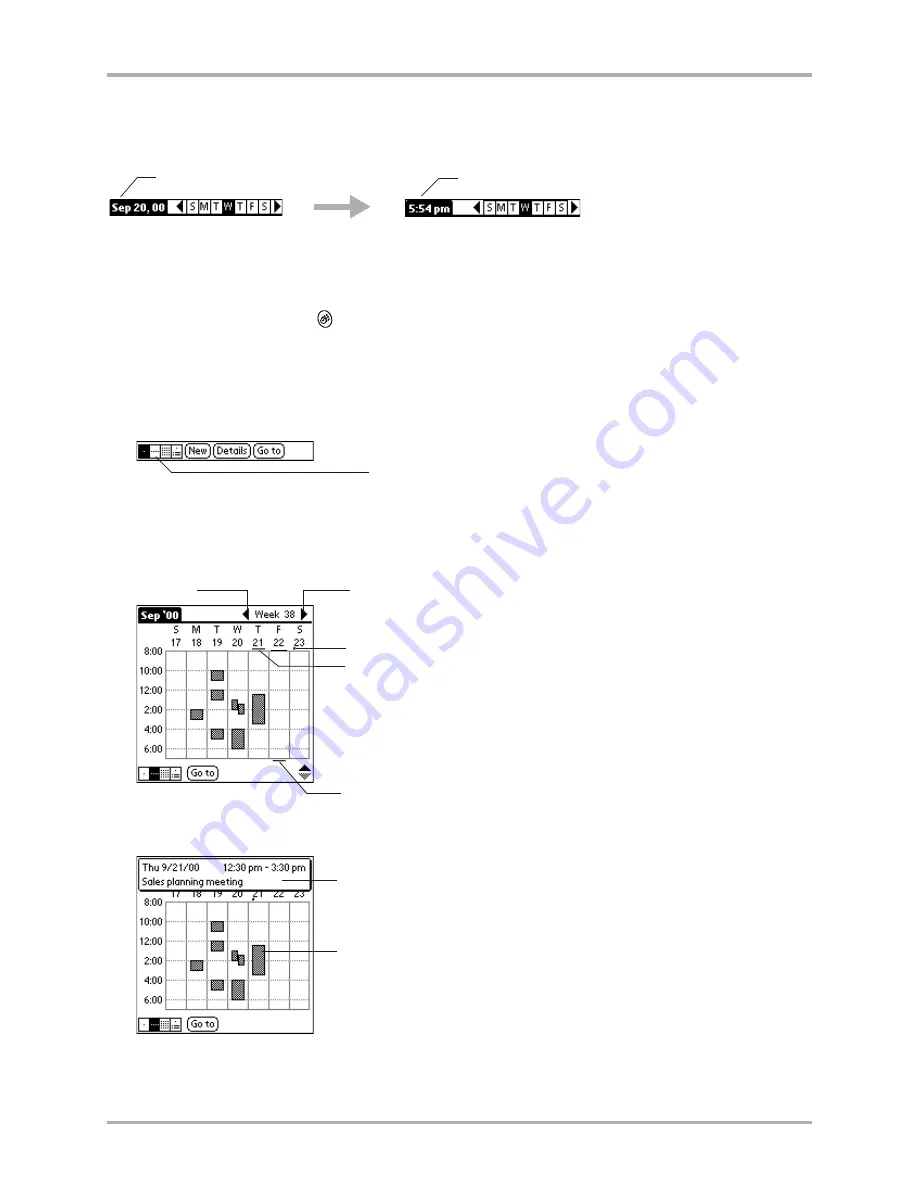
Chapter 7 Date Book
97
Changing the Date Book view
To display the current time
Tap the date in the Date Book title bar to display the current time.
After a few seconds, the title bar reverts to show the date.
To display and use Week view
1.
Press the Date Book key
.
2.
Tap the Week view box at the bottom of the screen.
The Week view shows a chart of your events for an entire week so you can quickly review
your appointments and available time slots. In addition, the graphical display helps you spot
overlaps and conflicts in your schedule.
3.
Tap the navigation controls to move forward or backward a week at a time, or to display
details of an event. The Week view also shows untimed events and events that are before and
after the range of times shown.
4.
Tap any of your events to show a description of the event.
Tap the date.
The current time appears.
Week view
Previous
week
Next
week
A bar indicates an event earlier than the times shown.
A bar indicates an event later than the times shown.
A dot indicates an untimed event on this day.
Event details
Tap to show Event details.
Содержание 7135 - Smartphone - CDMA2000 1X
Страница 4: ......
Страница 18: ...10 Kyocera 7135 Smartphone Reference Guide Where to go next ...
Страница 52: ...44 Kyocera 7135 Smartphone Reference Guide Removing the Desktop software ...
Страница 76: ...68 Kyocera 7135 Smartphone Reference Guide Beaming information ...
Страница 88: ...80 Kyocera 7135 Smartphone Reference Guide Using Address Book menus ...
Страница 96: ...88 Kyocera 7135 Smartphone Reference Guide Using the menus in Call History ...
Страница 110: ...102 Kyocera 7135 Smartphone Reference Guide Using the Date Book menus ...
Страница 120: ...112 Kyocera 7135 Smartphone Reference Guide Using Memo menus ...
Страница 182: ...174 Kyocera 7135 Smartphone Reference Guide Setting ShortCuts preferences ...
Страница 216: ...208 Kyocera Smartphone Reference Guide ...
Страница 224: ...216 Kyocera Smartphone Reference Guide ...






























