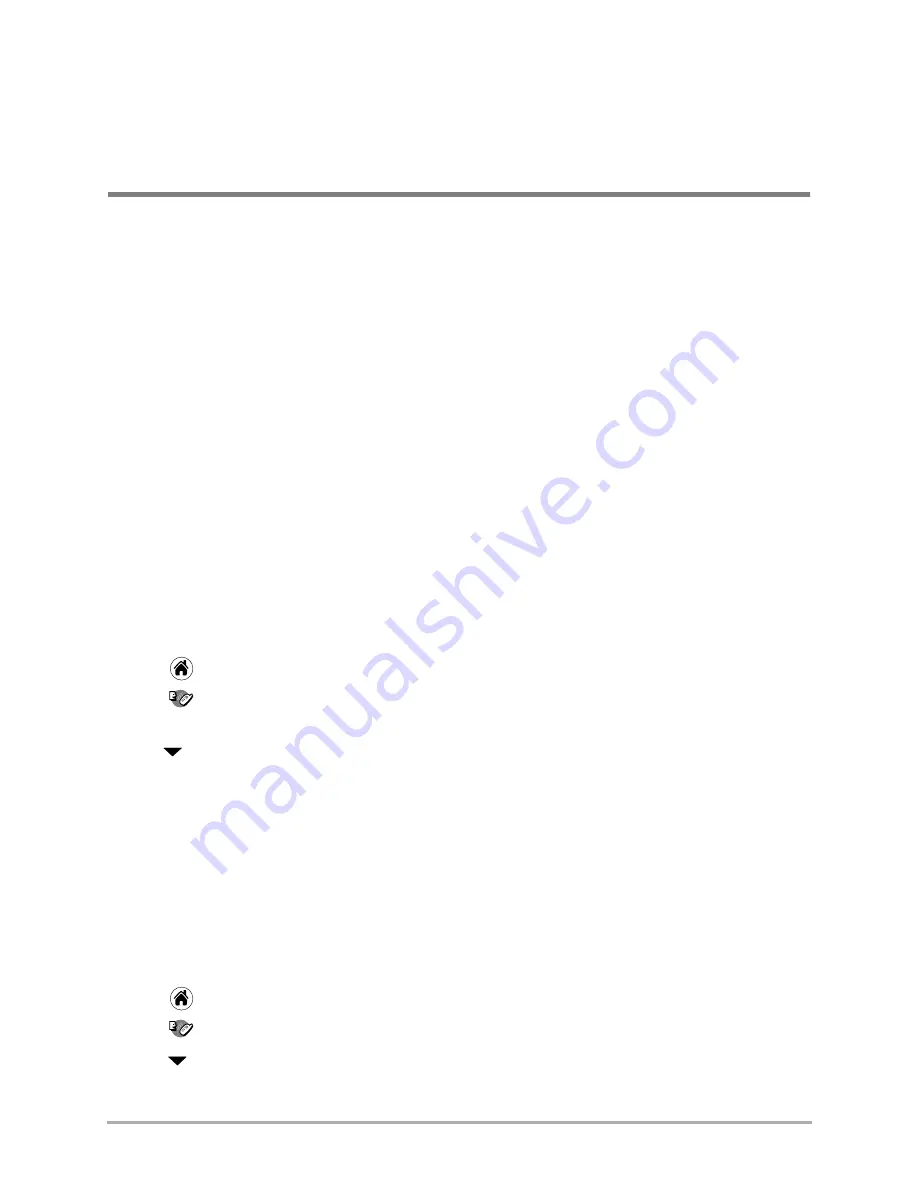
Chapter 15 Voice Dial
185
Chapter 15
Voice Dial
Using Voice Dial, you make and answer calls by speaking commands. You can put up to 30 names
from your Address Book in the Voice Book and call them simply by speaking their names.
Voice Dialing is particularly effective when the phone is in a hands-free car kit. You can then make
and answer calls without taking your hands from the wheel.
Training Voice Dial
To use Voice Dial, you must first “train” the phone to recognize your voice. There are two types
of voice tags to train.
Voice Book—
You can put up to 30 names from your Address Book into your Voice Book. Once you
have recorded these names, you can place calls simply by speaking them. You can record the voice
tags using either the Address Book application or the Voice Dial application’s Voice Book.
Command words—
Command words are instructions to the phone such as “Wake up,” “Yes,” and
“No.” Once you have recorded these commands, you can instruct the phone to make voice calls.
You must record these words using the Voice Dial application.
To put names in your Voice Book
1.
Tap
to view the Applications screen.
2.
Tap
to open the Voice Dial application.
3.
Make sure that Voice Book appears in the pick list in the upper-right corner. If it does not,
tap
and select
Voice Book
.
4.
Tap
New
.
A list of all the names in your Address Book appears. If you have not entered names in the
Address Book yet, see
“Creating Address Book entries” on page 69
.
5.
Select a name and tap
Add
. If there is more than one phone number, select the one you want
to use and tap
Add
.
6.
Follow the spoken instructions. When you hear “Speak a name,” speak the name. Repeat the
name when you are instructed to do so.
To train the command words
1.
Tap
to view the Applications screen.
2.
Tap
to open the Voice Dial application.
3.
Tap
in the upper-right corner and select
Control Words
from the pick list.
4.
Tap the word or phrase you want to train. Then tap
Train
.
Содержание 7135 - Smartphone - CDMA2000 1X
Страница 4: ......
Страница 18: ...10 Kyocera 7135 Smartphone Reference Guide Where to go next ...
Страница 52: ...44 Kyocera 7135 Smartphone Reference Guide Removing the Desktop software ...
Страница 76: ...68 Kyocera 7135 Smartphone Reference Guide Beaming information ...
Страница 88: ...80 Kyocera 7135 Smartphone Reference Guide Using Address Book menus ...
Страница 96: ...88 Kyocera 7135 Smartphone Reference Guide Using the menus in Call History ...
Страница 110: ...102 Kyocera 7135 Smartphone Reference Guide Using the Date Book menus ...
Страница 120: ...112 Kyocera 7135 Smartphone Reference Guide Using Memo menus ...
Страница 182: ...174 Kyocera 7135 Smartphone Reference Guide Setting ShortCuts preferences ...
Страница 216: ...208 Kyocera Smartphone Reference Guide ...
Страница 224: ...216 Kyocera Smartphone Reference Guide ...






























