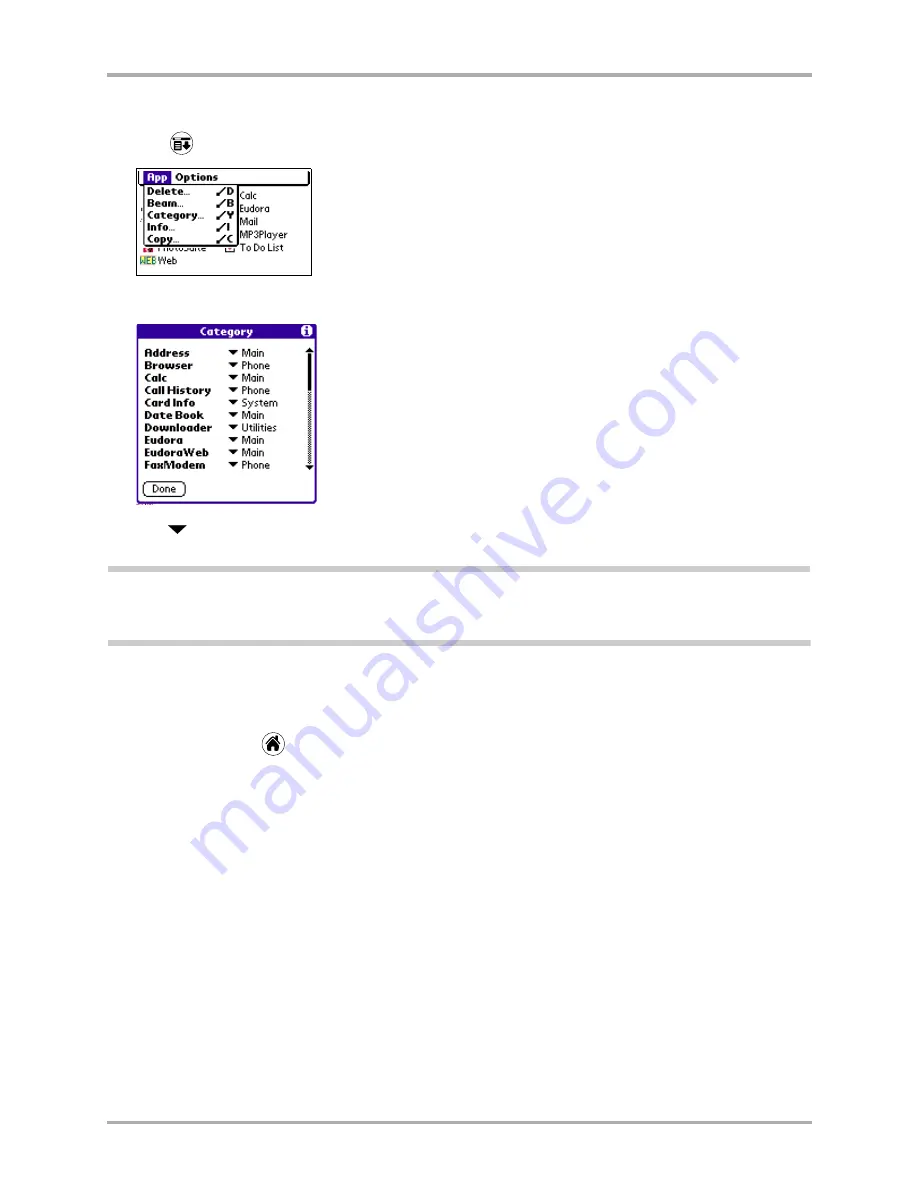
Chapter 3 Using the Organizer
27
Entering information
To display applications by category
1.
Tap
to view the applications menu.
2.
Tap
Category
.
3.
Tap
next to each application and assign a category from the list.
Note:
You can create your own categories. Tap Edit Categories (found at the bottom the category list).
In the Edit Categories dialog, tap New and enter the category name. Tap OK to add the new category to the
list. Tap OK again to close the dialog.
4.
Tap
Done
to return to the applications screen.
5.
Tap the pick list in the upper-right corner of the screen. From the pick list, tap the application
category you want to see.
You can also tap
to scroll through the application categories.
Entering information
There are two ways to enter information into your phone. You can use the on-screen keyboard or
you can write in the Graffiti area. Both of these methods use the stylus.
Using the on-screen keyboard
You can activate the on-screen keyboard any time you need to enter text or numbers.
To enter text with the on-screen keyboard
1.
Open any application.
2.
Tap any record name or tap
New
.
Содержание 7135 - Smartphone - CDMA2000 1X
Страница 4: ......
Страница 18: ...10 Kyocera 7135 Smartphone Reference Guide Where to go next ...
Страница 52: ...44 Kyocera 7135 Smartphone Reference Guide Removing the Desktop software ...
Страница 76: ...68 Kyocera 7135 Smartphone Reference Guide Beaming information ...
Страница 88: ...80 Kyocera 7135 Smartphone Reference Guide Using Address Book menus ...
Страница 96: ...88 Kyocera 7135 Smartphone Reference Guide Using the menus in Call History ...
Страница 110: ...102 Kyocera 7135 Smartphone Reference Guide Using the Date Book menus ...
Страница 120: ...112 Kyocera 7135 Smartphone Reference Guide Using Memo menus ...
Страница 182: ...174 Kyocera 7135 Smartphone Reference Guide Setting ShortCuts preferences ...
Страница 216: ...208 Kyocera Smartphone Reference Guide ...
Страница 224: ...216 Kyocera Smartphone Reference Guide ...






























