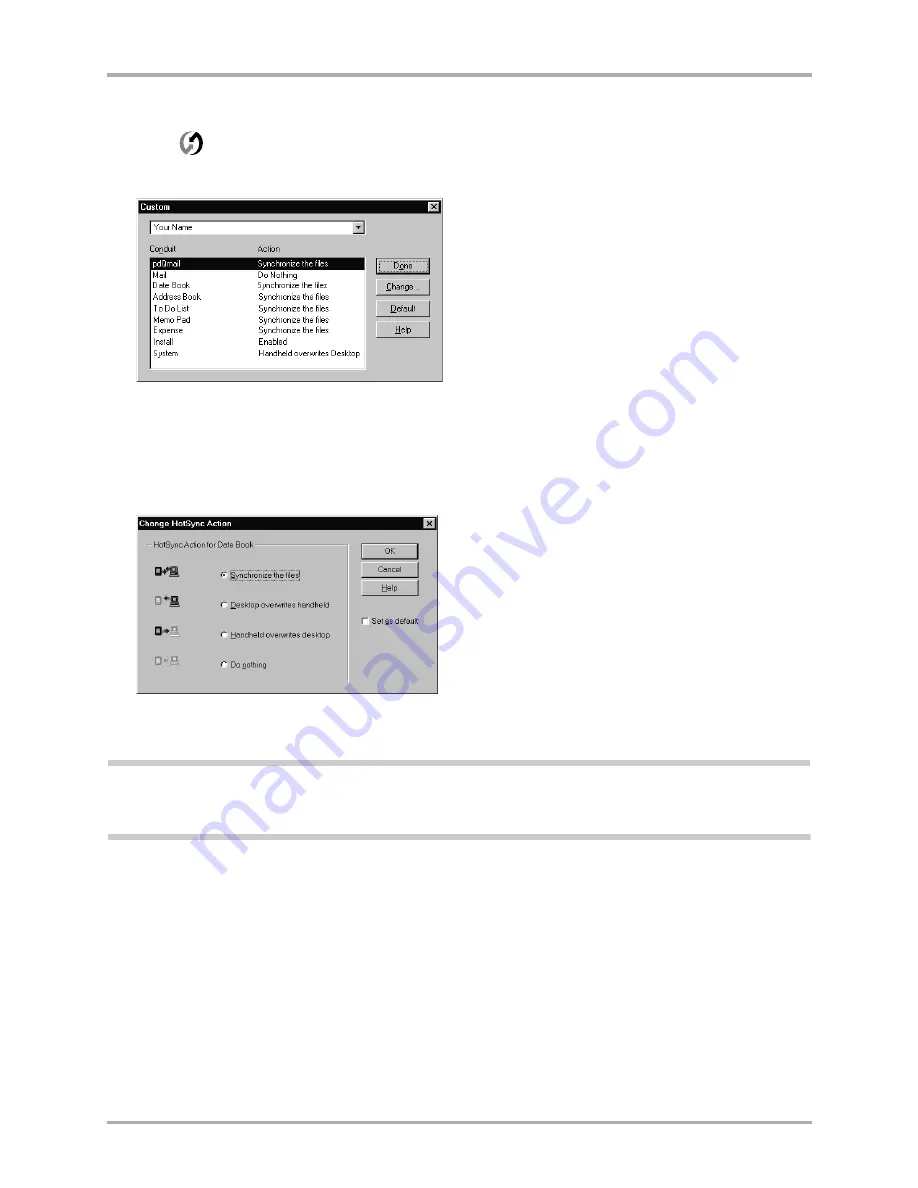
62
Kyocera 7135 Smartphone Reference Guide
Customizing a conduit
To customize conduit settings
1.
Click
in the Windows taskbar to open the menu.
2.
On the menu, click
Custom
.
3.
Select the appropriate user name from the list at the top of the dialog.
4.
Select the application in the Conduit list you want to change.
5.
Click
Change
.
The Change HotSync Action dialog appears.
6.
Click the direction in which you want to write data, or click Do Nothing to skip data transfer
for an application.
Note:
Changing the HotSync setting from the default affects only the next HotSync operation. Thereafter,
the HotSync Actions revert to their default settings. To use a new setting on an ongoing basis, select the Set
As Default box. Thereafter, just click Default in the Custom dialog to revert to the default settings.
7.
Repeat steps 3–6 to change conduit settings for other applications or for a different user name.
8.
Click
OK
to activate your settings.
Содержание 7135 - Smartphone - CDMA2000 1X
Страница 4: ......
Страница 18: ...10 Kyocera 7135 Smartphone Reference Guide Where to go next ...
Страница 52: ...44 Kyocera 7135 Smartphone Reference Guide Removing the Desktop software ...
Страница 76: ...68 Kyocera 7135 Smartphone Reference Guide Beaming information ...
Страница 88: ...80 Kyocera 7135 Smartphone Reference Guide Using Address Book menus ...
Страница 96: ...88 Kyocera 7135 Smartphone Reference Guide Using the menus in Call History ...
Страница 110: ...102 Kyocera 7135 Smartphone Reference Guide Using the Date Book menus ...
Страница 120: ...112 Kyocera 7135 Smartphone Reference Guide Using Memo menus ...
Страница 182: ...174 Kyocera 7135 Smartphone Reference Guide Setting ShortCuts preferences ...
Страница 216: ...208 Kyocera Smartphone Reference Guide ...
Страница 224: ...216 Kyocera Smartphone Reference Guide ...






























