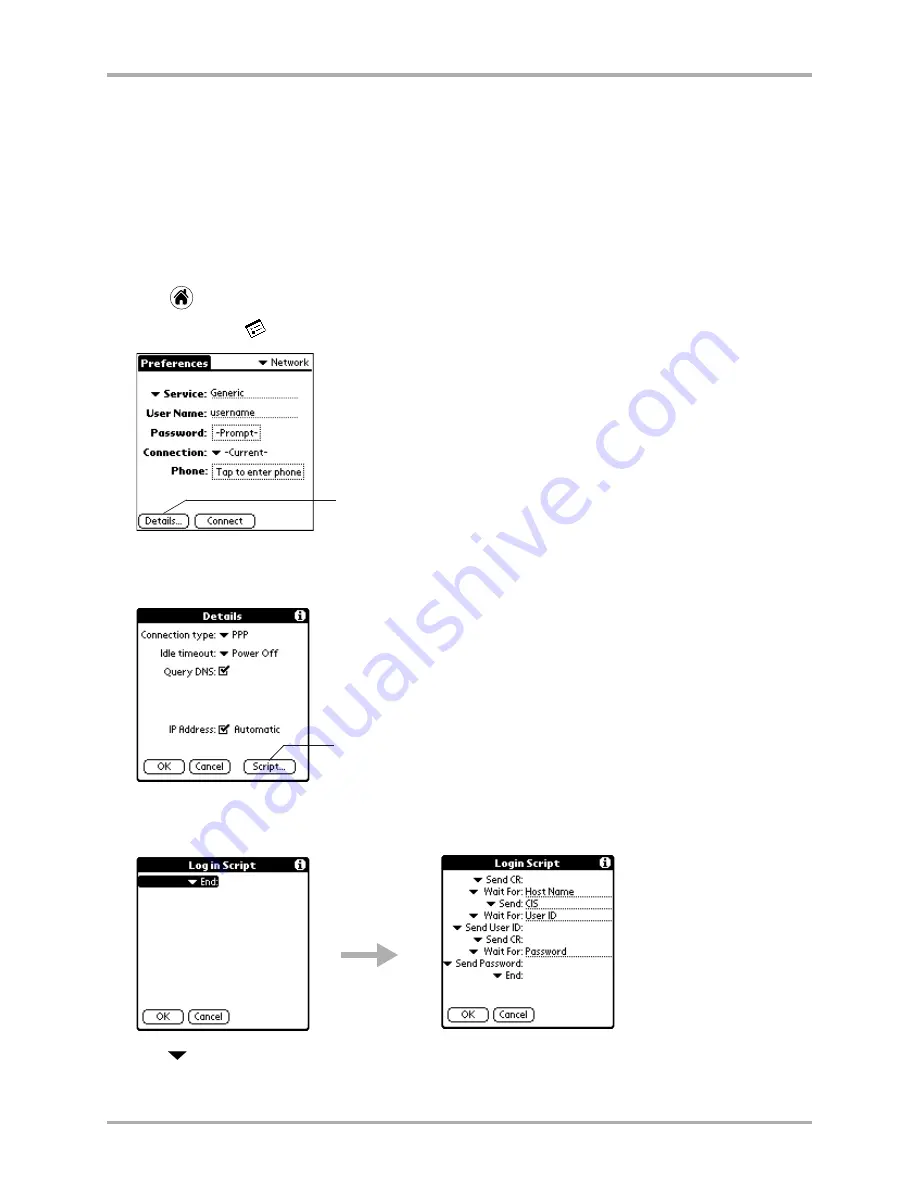
134
Kyocera 7135 Smartphone Reference Guide
Creating a login script
By selecting commands from this list—and entering the correct parameters from your service
provider—you can create a script similar to the example on page 134. Notice that you can use
non-ASCII and literal characters in your login script. For details,
see “Using non-ASCII characters
in login scripts” on page 135.
Creating a login script is not a simple process. If you have any questions, contact your ISP or
system administrator.
To create a login script
1.
Tap
to view the Applications screen.
2.
Tap
Prefs PDA
.
3.
Select
Network
from the pick list in the upper-right corner.
4.
Tap
Details
. The Details screen is displayed.
5.
Tap
Script
.
When the Login Script dialog opens, the script is blank. It contains only the word End.
6.
Tap
next to
End
to open the Command list.
7.
Tap the command you want from the Command list.
Tap Details
Tap Script
Add commands
to produce the
script.
Содержание 7135 - Smartphone - CDMA2000 1X
Страница 4: ......
Страница 18: ...10 Kyocera 7135 Smartphone Reference Guide Where to go next ...
Страница 52: ...44 Kyocera 7135 Smartphone Reference Guide Removing the Desktop software ...
Страница 76: ...68 Kyocera 7135 Smartphone Reference Guide Beaming information ...
Страница 88: ...80 Kyocera 7135 Smartphone Reference Guide Using Address Book menus ...
Страница 96: ...88 Kyocera 7135 Smartphone Reference Guide Using the menus in Call History ...
Страница 110: ...102 Kyocera 7135 Smartphone Reference Guide Using the Date Book menus ...
Страница 120: ...112 Kyocera 7135 Smartphone Reference Guide Using Memo menus ...
Страница 182: ...174 Kyocera 7135 Smartphone Reference Guide Setting ShortCuts preferences ...
Страница 216: ...208 Kyocera Smartphone Reference Guide ...
Страница 224: ...216 Kyocera Smartphone Reference Guide ...






























