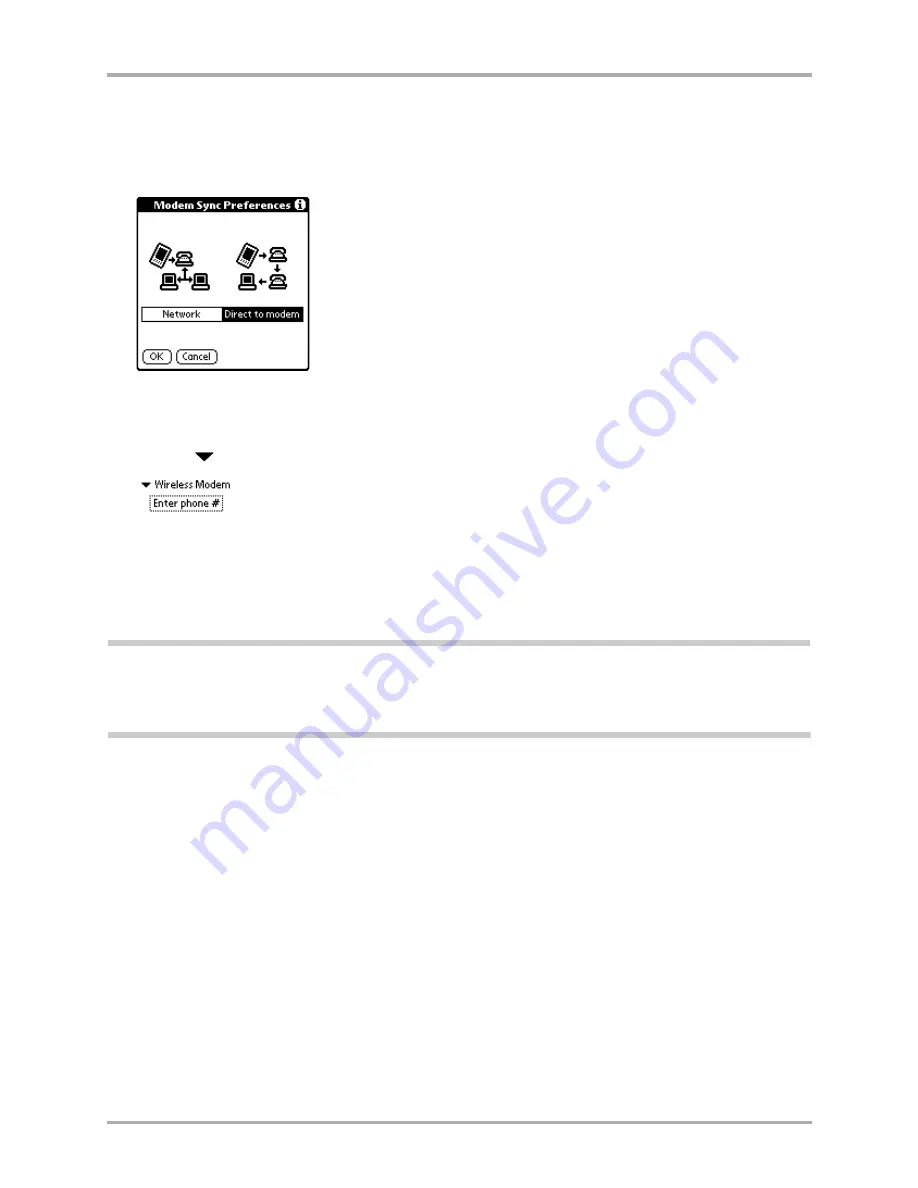
54
Kyocera 7135 Smartphone Reference Guide
Synchronizing data using the infrared port
Synchronizing
1.
Start the HotSync application on your Kyocera 7135 smartphone.
2.
Tap the Menu icon and select
Modem Sync Prefs
.
3.
Select
Direct to modem
. Tap
OK
.
4.
Select the
Modem
option on the main screen of the HotSync application.
5.
Tap the
below the HotSync icon and select
Wireless Modem
for the connection type.
6.
Tap Enter phone #, the Phone Setup screen will appear.
7.
Enter the phone number of the modem that you will be dialing into and tap OK.
8.
Tap on the icon in the center of the HotSync application. A circuit-switched data call will be
made to the modem on the primary computer and the synchronization process will be begin.
Note:
Make sure the conduits on the primary computer will not prompt for a user response. Such a prompt
will cause the synchronization process to appear to fail, because the primary computer will wait indefinitely
for a user to respond. This will only happen with third-party conduits; please check with the respective
developers for more information.
Synchronizing data using the infrared port
Before you can synchronize data using the infrared port, the computer with which you want to
synchronize must fulfill these requirements.
■
Your computer must support the IrCOMM implementation of the IrDA standards.
■
Your computer must have either an enabled port built into the computer or an enabled
infrared device attached to the computer.
Desktop computers are likely to require an infrared device attached to a physical COMM port.
Laptops are likely to have a built-in infrared port. Your computer must also have an installed
infrared driver.
Check your computer’s documentation to learn if the computer supports infrared
communication. If your computer is a Macintosh G3 (or higher) or uses Microsoft Windows 98
(or higher), infrared communication is built into the operating system. Some versions of the
Macintosh iMac also have built-in infrared communication.
Содержание 7135 - Smartphone - CDMA2000 1X
Страница 4: ......
Страница 18: ...10 Kyocera 7135 Smartphone Reference Guide Where to go next ...
Страница 52: ...44 Kyocera 7135 Smartphone Reference Guide Removing the Desktop software ...
Страница 76: ...68 Kyocera 7135 Smartphone Reference Guide Beaming information ...
Страница 88: ...80 Kyocera 7135 Smartphone Reference Guide Using Address Book menus ...
Страница 96: ...88 Kyocera 7135 Smartphone Reference Guide Using the menus in Call History ...
Страница 110: ...102 Kyocera 7135 Smartphone Reference Guide Using the Date Book menus ...
Страница 120: ...112 Kyocera 7135 Smartphone Reference Guide Using Memo menus ...
Страница 182: ...174 Kyocera 7135 Smartphone Reference Guide Setting ShortCuts preferences ...
Страница 216: ...208 Kyocera Smartphone Reference Guide ...
Страница 224: ...216 Kyocera Smartphone Reference Guide ...






























