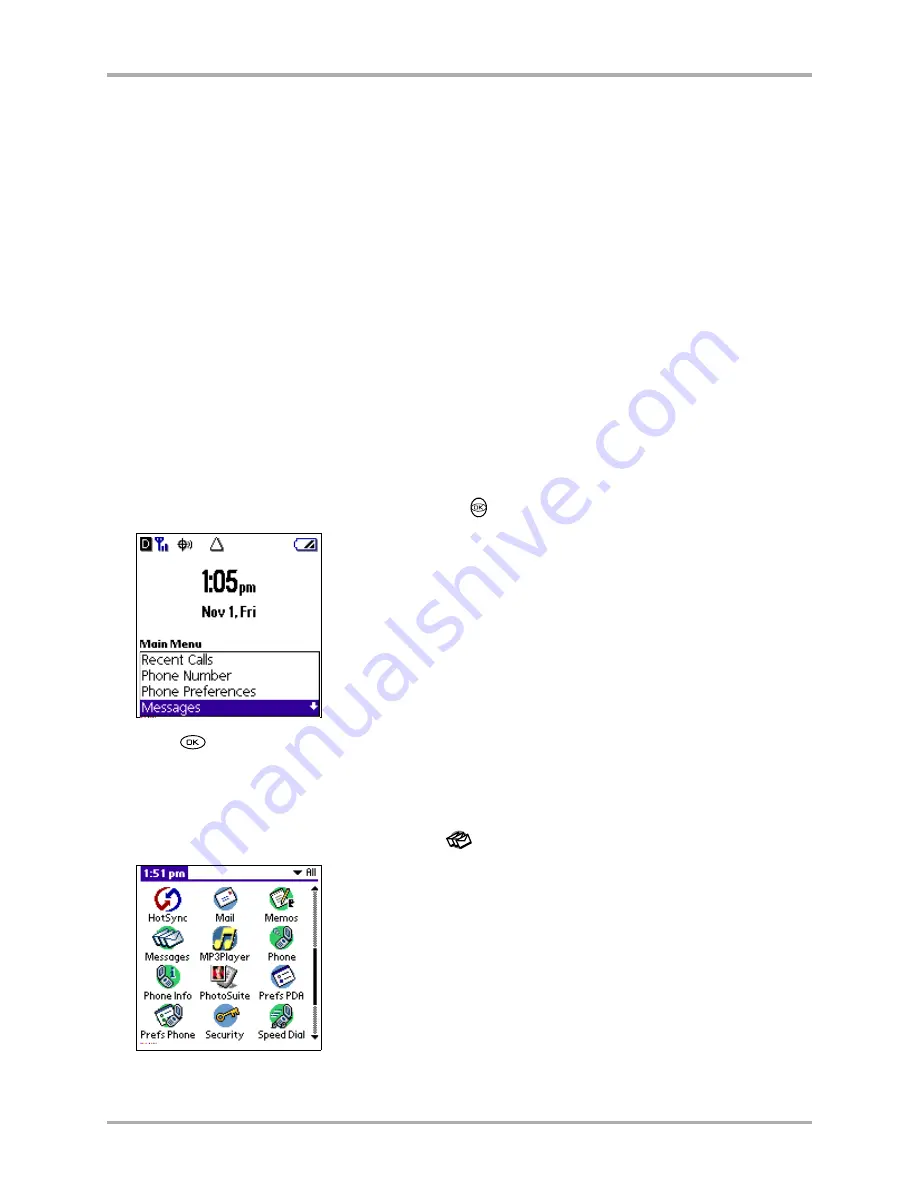
Chapter 9 Messages
115
Checking your messages
2.
After viewing the message, do one of the following:
■
Tap
Done
to exit the message.
■
Tap
Save
to save the message in your Saved folder.
■
Tap
Erase
to erase the message.
The
Action
menu (bottom right corner of screen) offers additional choices:
Reply
The
Outgoing Message
screen is displayed with the address of the sender inserted in
the To field. Enter your message text and tap
Send
.
Forward
The
Outgoing Message
screen is displayed with the message text in the
Message
field.
Erase
Erases the message.
Save
Saves the message to the Saved folder.
Sender
Displays sender information if available.
Block
Blocks incoming messages from the sender.
Sending a message
From the Phone screen
1.
On the phone screen, press the navigator key
down to highlight
Messages
.
2.
Press
to select Messages. The Messages screen is displayed.
3.
Continue with
Step 2
in next section.
From the Applications screen
1.
On the Applications screen, tap
Messages
.
Содержание 7135 - Smartphone - CDMA2000 1X
Страница 4: ......
Страница 18: ...10 Kyocera 7135 Smartphone Reference Guide Where to go next ...
Страница 52: ...44 Kyocera 7135 Smartphone Reference Guide Removing the Desktop software ...
Страница 76: ...68 Kyocera 7135 Smartphone Reference Guide Beaming information ...
Страница 88: ...80 Kyocera 7135 Smartphone Reference Guide Using Address Book menus ...
Страница 96: ...88 Kyocera 7135 Smartphone Reference Guide Using the menus in Call History ...
Страница 110: ...102 Kyocera 7135 Smartphone Reference Guide Using the Date Book menus ...
Страница 120: ...112 Kyocera 7135 Smartphone Reference Guide Using Memo menus ...
Страница 182: ...174 Kyocera 7135 Smartphone Reference Guide Setting ShortCuts preferences ...
Страница 216: ...208 Kyocera Smartphone Reference Guide ...
Страница 224: ...216 Kyocera Smartphone Reference Guide ...






























