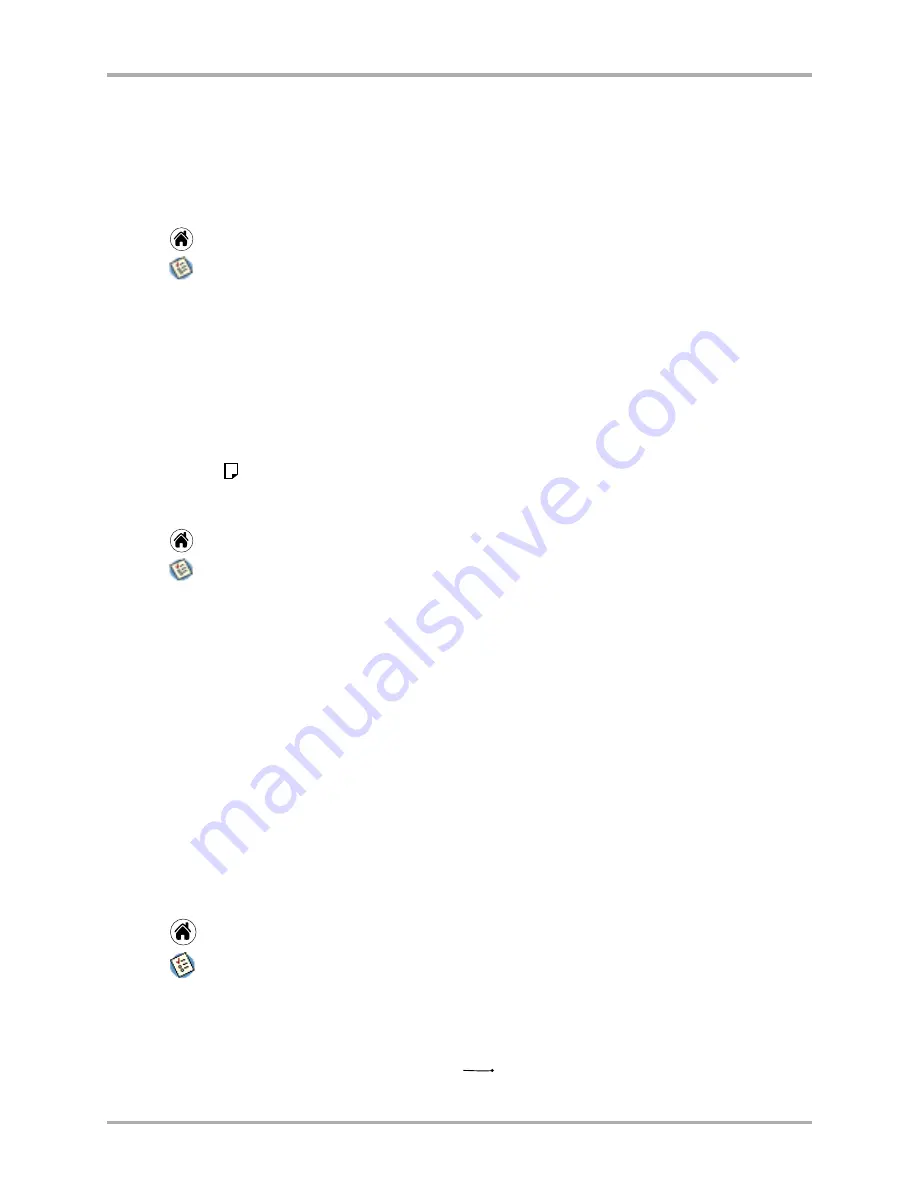
Chapter 14 To Do List
179
Attaching a Note
Attaching a Note
Attaching a note is useful if you want to add more information about a To Do item than will fit in
the item description.
To add a note to your To Do Item
1.
Tap
to view the applications screen.
2.
Tap
to display the To Do List.
3.
Tap anywhere on the text of an item in the To Do List.
4.
Tap
Details
to open the To Do Item Details dialog and tap
Note
.
-or-
Tap the
To Do Menu
tab in the top left corner of the screen and tap
Attach Note
.
5.
Enter the note text.
6.
Tap
Done
.
7.
A note icon
is added to the end of the item description.
To delete a note from a To Do item
1.
Tap
to view the applications screen.
2.
Tap
to display the To Do List.
3.
Tap on the item’s note icon, tap
Delete
and then
Yes
to confirm.
-or-
Tap anywhere on the text of an item in the To Do List, tap
Details
to open the “To Do Item
Details” dialog, tap
Note
,
tap
Delete
and then
Yes
to confirm.
-or-
Tap anywhere on the text of an item in the To Do List, tap the To Do Menu tab in the top left
corner of the screen, tap
Delete Note
and then
Yes
to confirm.
Deleting a To Do item
There are three ways to delete a To Do item—simply delete the text of the item, use the Menu
command, or use the Details dialog.
To delete a To Do item by erasing the text
1.
Tap
to view the applications screen.
2.
Tap
to display the To Do List.
3.
On the To Do list, drag the stylus through the text of the item you want to delete. The text
highlights in yellow as you drag the stylus. If you want to delete the entire text for this item,
make sure you highlight all the text.
4.
To erase the text, draw the backspace stroke
on the graffiti pad.
Содержание 7135 - Smartphone - CDMA2000 1X
Страница 4: ......
Страница 18: ...10 Kyocera 7135 Smartphone Reference Guide Where to go next ...
Страница 52: ...44 Kyocera 7135 Smartphone Reference Guide Removing the Desktop software ...
Страница 76: ...68 Kyocera 7135 Smartphone Reference Guide Beaming information ...
Страница 88: ...80 Kyocera 7135 Smartphone Reference Guide Using Address Book menus ...
Страница 96: ...88 Kyocera 7135 Smartphone Reference Guide Using the menus in Call History ...
Страница 110: ...102 Kyocera 7135 Smartphone Reference Guide Using the Date Book menus ...
Страница 120: ...112 Kyocera 7135 Smartphone Reference Guide Using Memo menus ...
Страница 182: ...174 Kyocera 7135 Smartphone Reference Guide Setting ShortCuts preferences ...
Страница 216: ...208 Kyocera Smartphone Reference Guide ...
Страница 224: ...216 Kyocera Smartphone Reference Guide ...






























