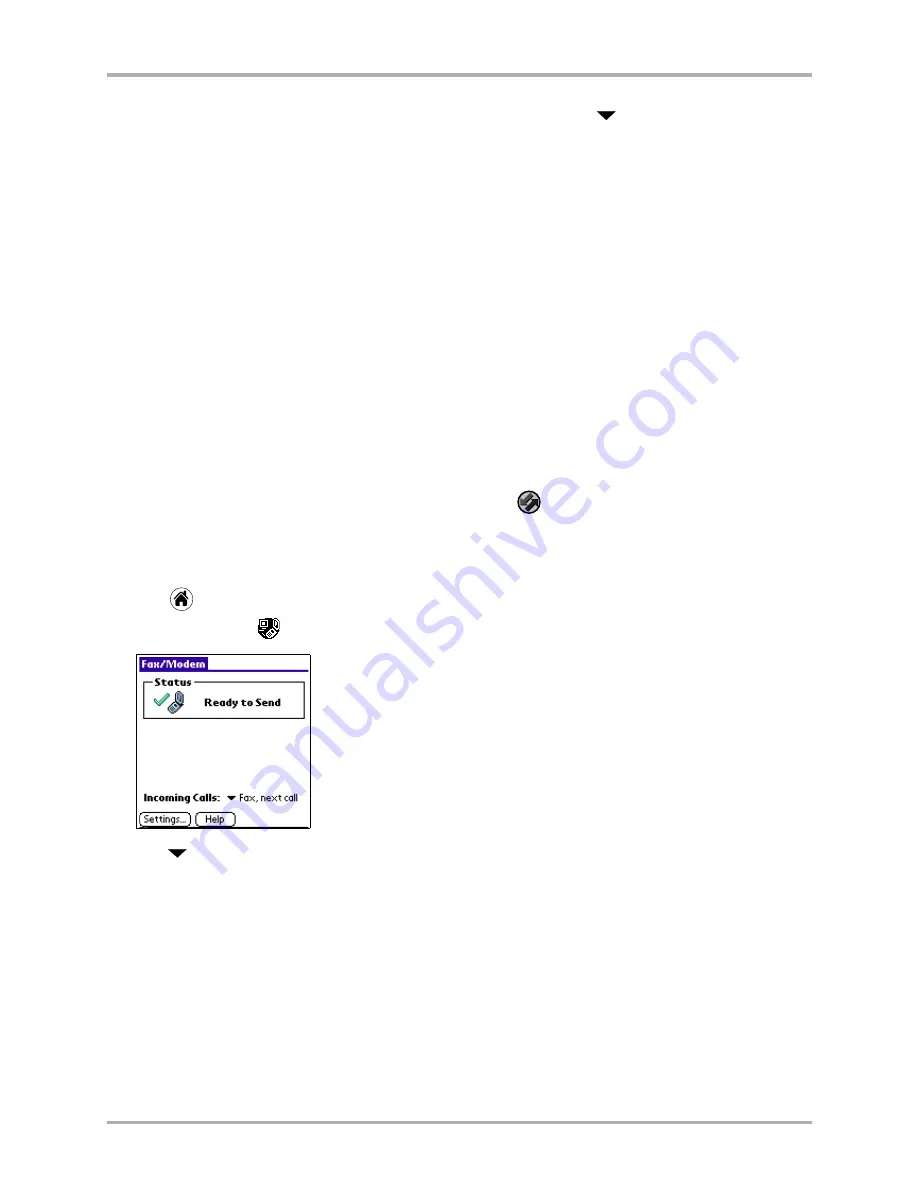
Chapter 10 Setting Up Network Connections
139
Using Fax/Modem mode with the wireless modem
14.
To preset the phone to receive specific types of data calls, tap the
beside
Incoming Calls
and
select one of the following:
Incoming data call setup
1.
Slide the phone into the sync cradle. Do one of the following:
■
If the sync cradle is attached to the port you use for synchronizing data, turn off the
HotSync Manager on your computer by clicking
in the Windows system tray. On the
menu, choose
Exit
.
■
If you are using a data cable and/or a different port than the one you use for
synchronizing data, it is not necessary to turn off the HotSync Manager.
2.
Tap
to view the Applications screen.
3.
Tap
Fax/Modem
.
4.
Tap
next to Incoming Calls and select an option for incoming calls.
Voice
Expect all incoming calls to be voice calls.
Fax, next call
Expect the next incoming call to be a fax transmission. Then return to standard
voice mode.
Data, next call
Expect the next incoming call to be a data transmission. Then return to
standard voice mode.
Fax, until off
Expect all incoming calls to be fax transmissions until this setting is changed
or the phone power is turned off.
Data, until off
Expect all incoming calls to be data transmissions until this setting is changed
or the phone power is turned off.
Voice
Expect all incoming calls to be voice calls.
Fax, next call
Expect the next incoming call to be a fax transmission. Then return to
standard voice mode.
Data, next call
Expect the next incoming call to be a data transmission. Then return to
standard voice mode.
Fax, until off
Expect all incoming calls to be fax transmissions until this setting is
changed or the phone power is turned off.
Data, until off
Expect all incoming calls to be data transmissions until this setting is
changed or the phone power is turned off.
Содержание 7135 - Smartphone - CDMA2000 1X
Страница 4: ......
Страница 18: ...10 Kyocera 7135 Smartphone Reference Guide Where to go next ...
Страница 52: ...44 Kyocera 7135 Smartphone Reference Guide Removing the Desktop software ...
Страница 76: ...68 Kyocera 7135 Smartphone Reference Guide Beaming information ...
Страница 88: ...80 Kyocera 7135 Smartphone Reference Guide Using Address Book menus ...
Страница 96: ...88 Kyocera 7135 Smartphone Reference Guide Using the menus in Call History ...
Страница 110: ...102 Kyocera 7135 Smartphone Reference Guide Using the Date Book menus ...
Страница 120: ...112 Kyocera 7135 Smartphone Reference Guide Using Memo menus ...
Страница 182: ...174 Kyocera 7135 Smartphone Reference Guide Setting ShortCuts preferences ...
Страница 216: ...208 Kyocera Smartphone Reference Guide ...
Страница 224: ...216 Kyocera Smartphone Reference Guide ...






























