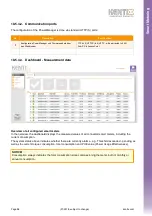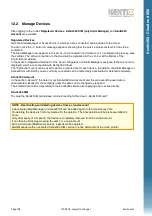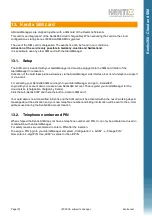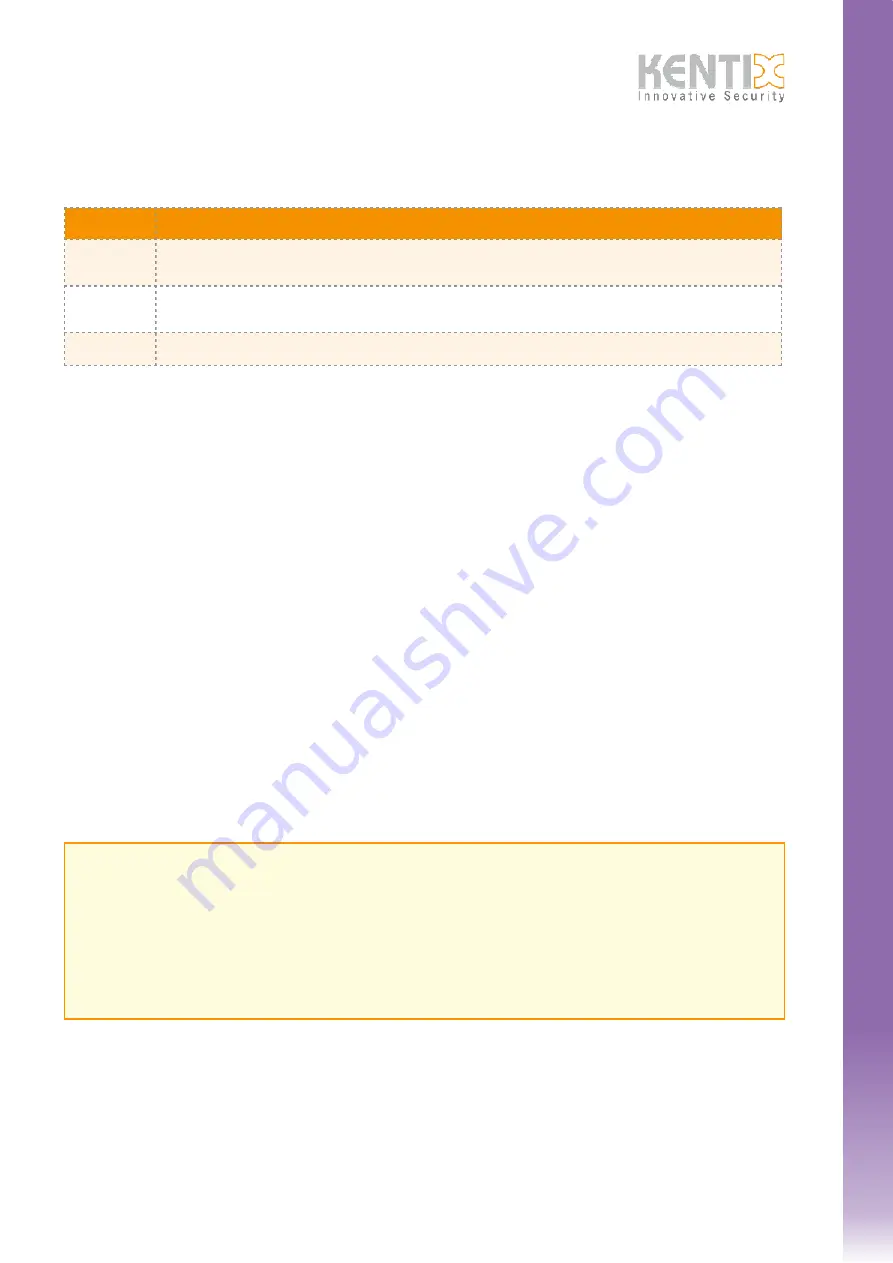
10.5.2.
Installation Wireless InlineMeter
The installation is done in following steps:
10.5.3.
PowerManager
To install the PowerManager, simply attach the supplied mounting bracket to the wall or ceiling and attach the
PowerManager. Then establish a network connection to a PoE switch.
Make sure that the maximum distance between PowerManager and the SmartMeters or InlineMeters must not
exceed 30 meters, otherwise the wireless connection is not guaranteed.
10.5.4.
Configuration
For configuration purposes, a web server is integrated in the PowerManager in order to be able to configure and
operate the device via the network using a web browser.
Connection with PC:
Connect the LAN jack of the PowerManager to a PoE-enabled switch using a LAN
cable. Also establish a network connection between your PC and this switch.
Set the IP address of your PC to eg "192.168.100.123".
10.5.4.1. Settings delivery state / factory settings
Power supply:
PoE (Power over Ethernet).
Default IP-Adress:
192.168.100.224
Subnet-Mask:
255.255.255.0
User / password:
admin / password
No
Description
1
Interrupt power supply. For the duration of the electrical work, the power supply for the entire work area must be
disconnected by switching off the corresponding fuses.
2
Plug the radio InlineMeter between the supply voltage and the load. Please make sure that the plug is completely
connected.
3
Restore power.
Page
(07-2018, subject to change)
kentix.com
95
IMPORTANT! - Reset to factory settings
For security reasons, resetting the PowerManager is only possible immediately after the system has been
started for a period of 1 minute.
You can restart the PowerManager by briefly unplugging and reconnecting the connected network cable.
Then wait about 30 seconds until the device is ready for operation (green LED active) and press the
button.
Press and hold the button for 15 seconds until the reset process is confirmed by a long tone.
The device is reset to factory settings and restarts. After approx. 30 seconds, the PowerManager can be
reached again via the standard settings.
Sm
a
rt
Me
te
ri
n
g