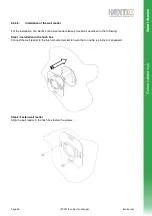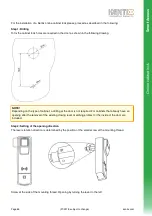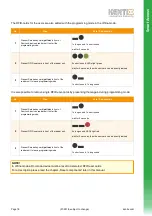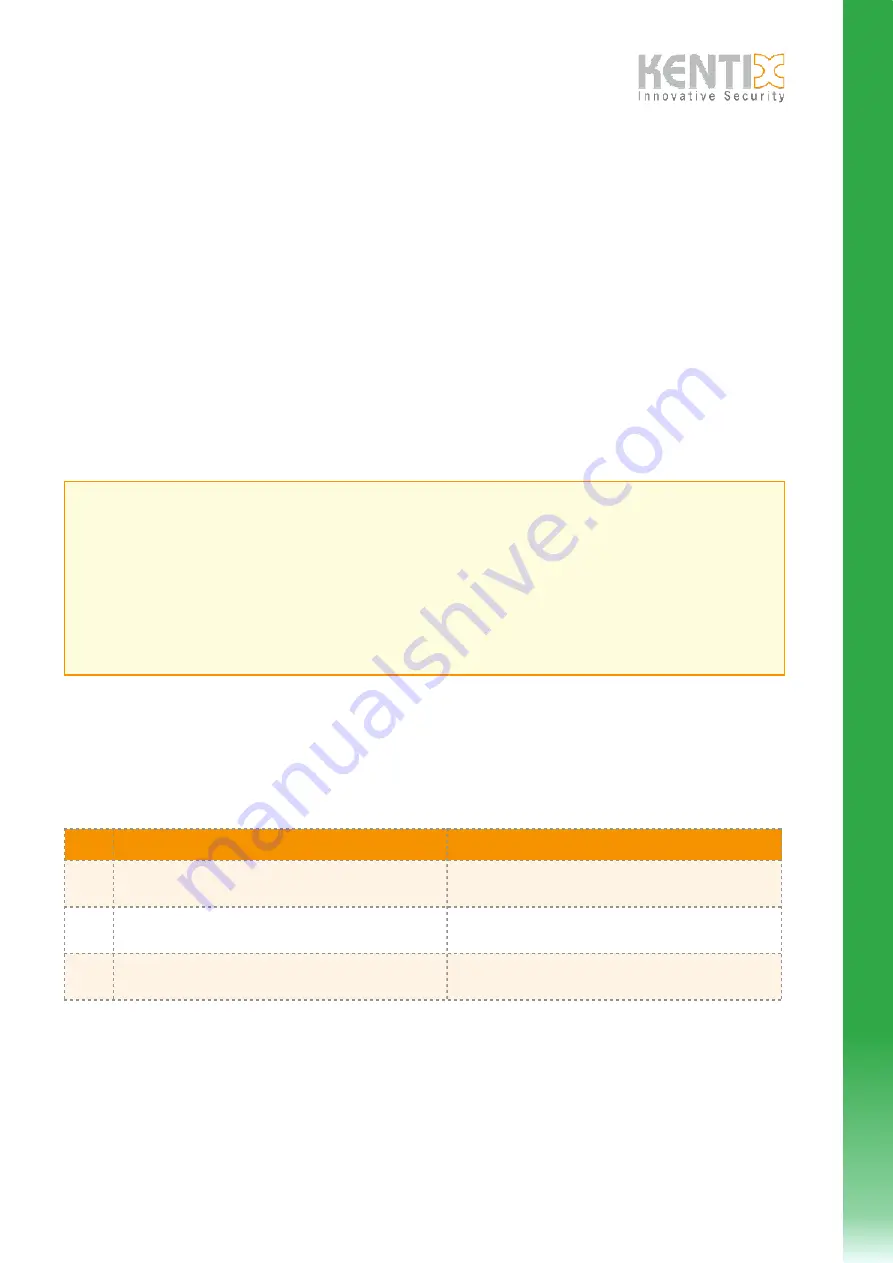
9.6.2.
DoorLock-devices with AccessPoint (online-mode)
For the initial setup please proceed as described in the chapter „DoorLock-devices without AccessPoint“.
The following configuration is then done via an AccessPoint.
For the configuration a web-server is integrated in the AccessPoint, to configure and control the device via the
network using a web-browser.
Connection to PC:
Connect the LAN interface of the AccessPoints to a PoE-enabled switch using a
standard patch cable. Establish a network connection between this switch and your PC.
Configure the IP-address of your PC to e.g. „192.168.100.123“.
9.6.2.1.
Default settings / factory defaults
Power supply:
PoE (Power over Ethernet).
Default IP-address:
192.168.100.224
Subnet-mask:
255.255.255.0
Username / Password: admin / password
9.6.2.2.
Communication ports
The configuration of the AccessPoints and communication with each other is done via the default HTTP(S)-
Ports. For the Kentix360 cloud service an additional port is required.
The following ports are used/required:
Nr
Beschreibung
Port-Nummer
1
Configuration of AccessPoint and firmware update via web-
browser
TCP 443 (HTTPS), 80 (HTTP - redirected to 443)
from PC to AccessPoint
2
Communication / configuration of multiple AccessPoints
with each other („Master/Slave“-mode)
TCP 443 (HTTPS) from „Master“ to „Slave(s)“
both directions required
3
Communication between AccessPoint (Master only) and
Kentix360 cloud service
TCP 5222 from „Master“ to „mykentix.com“
Page
(07-2018, subject to change)
kentix.com
77
IMPORTANT! - Reset to factory defaults
In case of loss of the IP or login data of your AccessPoint it is possible to reset the device to factory
defaults. For this there is a RESET button located at the antenna side. The device is then completely reset
and performs a restart. After approx. 30 seconds it can be accessed again using the default settings.
For safety reasons the reset of the AccessPoint is only possible after the device has been restarted for the
duration of 1 minute. The AccessPoint can be restarted by unplugging the network cable for a few seconds.
After the reset please wait for about 30 seconds until the device is in its normal operation mode (signalized
by the internal green LED). Now press the RESET button.
Press and hold the button for 15 seconds until the reset process is confirmed by a long tone.
Sm
a
rt
A
c
c
e
s
s