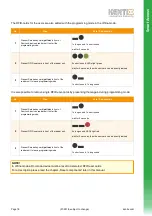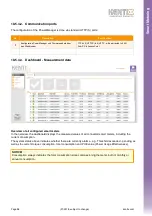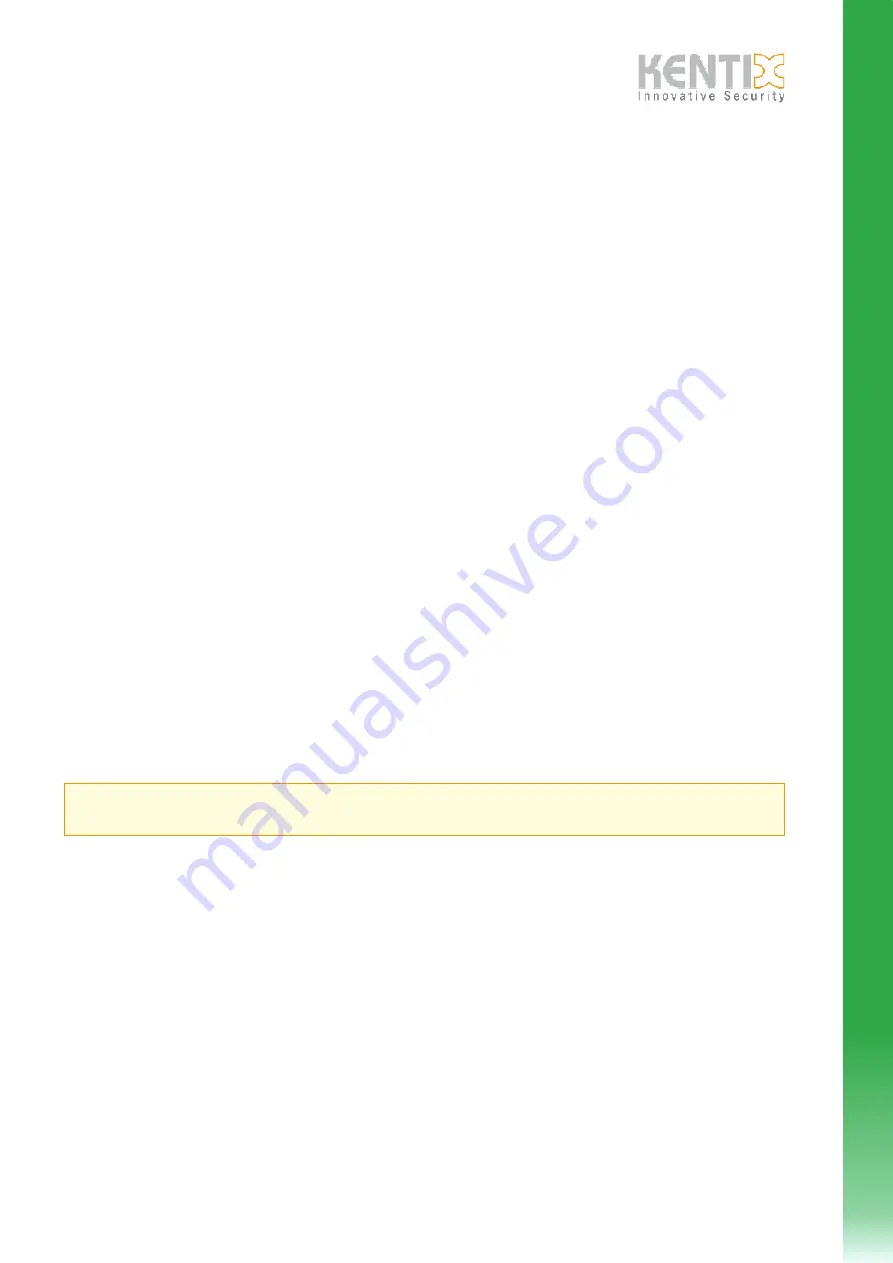
9.6.2.7.
Access - Access profiles
An access profile always consists of a time profile and one or several doors. In combination with the user
management the permissions for each door can be assigned here.
The tab „Access profiles“ shows an overview of all configured profiles. With „+“ new profiles can be created.
Existing profiles can be edited by clicking on the pencil.
Each access profile always consists of a name and a time profile.
Assign a unique name for each profile and select a previously configured time profile.
Then assign the desired doors to the profile.
The settings can be saved by clicking the corresponding button on the right.
9.6.2.8.
Access - Time profiles
The time profiles define the weekdays and times, to which users are allowed to get access to the doors
assigned in the access profiles.
The tab „Access profiles“ shows an overview of all configured profiles. With „+“ new profiles can be created.
Existing profiles can be edited by clicking on the pencil.
Each time profile always consists of a name and a week plan.
Enter a unique name for each profile and mark the times to which the user shall have permission to access the
assigned doors.
The week plan can be edited in 15 minute steps. Single fields can be selected by clicking, a range of fields can
be marked by clicking and dragging.
9.6.2.9.
Access - DoorLocks
In the tab „DoorLocks“ the DoorLock-devices connected to the AccessPoint are managed.
The overview shows the devices that have already been added. New online-components can be added by
clicking „+“.
Via the info-button („i“) additional information about the selected device can be received.
Present the Servicekey-card in front of your new DoorLock-device. By clicking „+“ the search for available
devices is started. On a „Master-Slave“ system additionally the corresponding AccessPoint has to be selected.
After about 10-20 seconds the DoorLock-device will respond by ending the programming mode.
The configuration interface of the device will be shown.
If this is not the case, please wait until the AccessPoint stops the search-mode (60 seconds) and repeat the
process.
When the device is found it can directly be configured. This can also be done later by clicking on the pencil next
to the corresponding device.
Page
(07-2018, subject to change)
kentix.com
81
NOTE!
Please note, that the new device has to be in range of the corresponding AccessPoint (25m max.).
Sm
a
rt
A
c
c
e
s
s