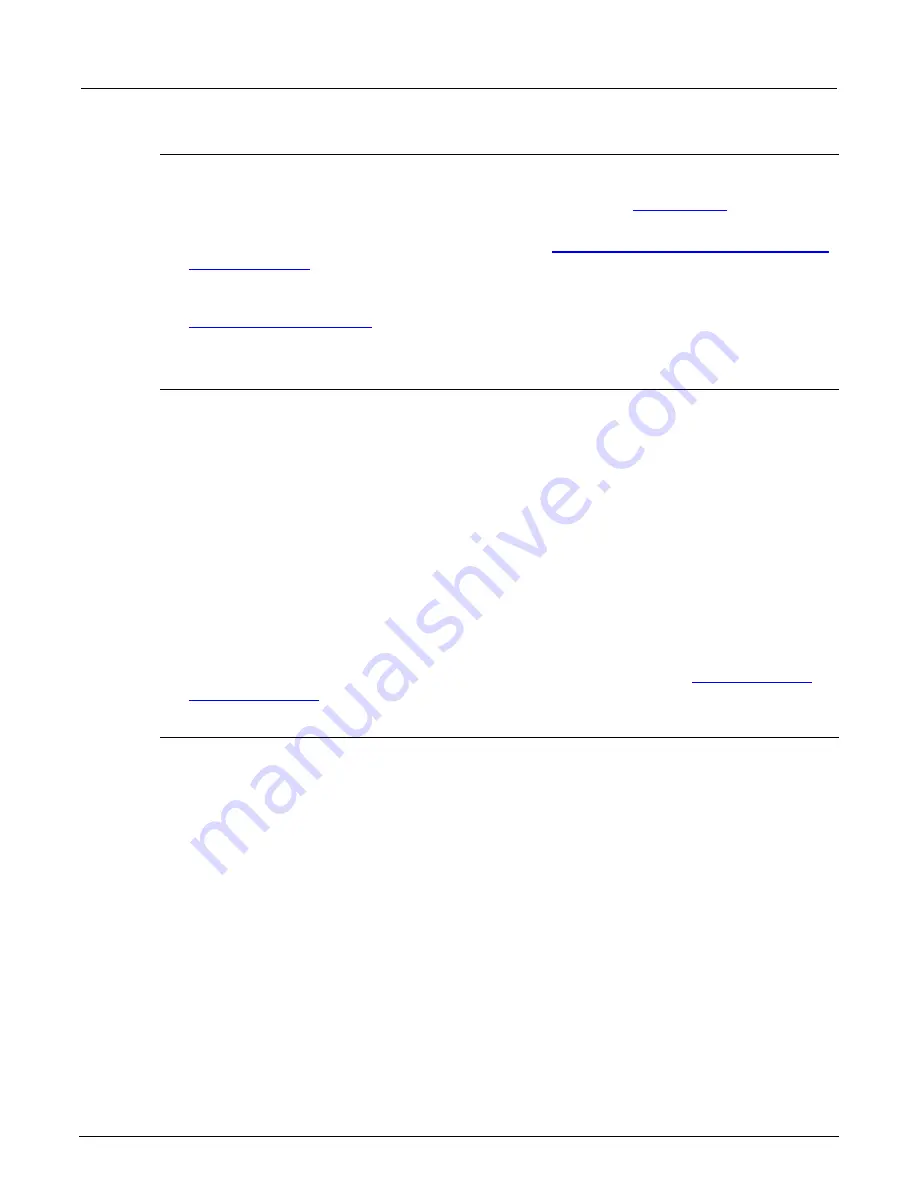
Section 7: Introduction to TSP operation
Model 2450 Interactive SourceMeter® Instrument Reference Manual
7-6
2450-901-01 Rev. B/September 2013
Tools for managing scripts
You can use any of the following tools to manage scripts:
•
The front-panel menu options and flash drive. For information, see
(on page 2-
112).
•
Messages sent to the instrument. For information, see
Load a script by sending commands over
(on page 7-7).
•
Keithley Instruments Test Script Builder (TSB) software (included on the Test Script Builder
Software Suite CD-ROM that was included with your instrument). For more information, see
(on page 7-33).
•
Your own development tool or program.
Script rules
Scripts must have a unique name. The name must not contain spaces.
You can have as many scripts as needed in the instrument. The only limitation is the amount of
memory available to the run-time environment.
When a script is loaded into the run-time environment, a global variable with the same name as the
script is created to reference the script.
Important points regarding scripts:
•
If you load a new script with the same name as an existing script, an error message is generated.
You must delete the existing script before you create a new script with the same name.
•
If you revise a script and save it to the instrument with a new name, the previously loaded script
remains in the instrument with the original name.
•
Script names cannot have spaces.
•
You can save scripts to nonvolatile memory in the instrument. Saving a script to nonvolatile
memory allows the instrument to be turned off without losing the script. See
(on page 7-8).
Loading a script into the instrument
You can load scripts using the through the front-panel display by copying them from a USB flash drive
or over a remote interface using
loadscript
commands.
Loading a script using a USB flash drive
After loading a script onto a USB flash drive, you can copy the script using options on the front-panel
display.
To load a script using a USB flash drive:
1. Insert the flash drive into the USB connector on the front panel.
2. Press the
MENU
key.
3. Under Scripts, select
Manage
. The MANAGE SCRIPTS window is displayed.
4. In the USB Scripts list, select the script you want to copy from the flash drive.
5. Select
<
. The file is displayed in the Internal Scripts box.






























