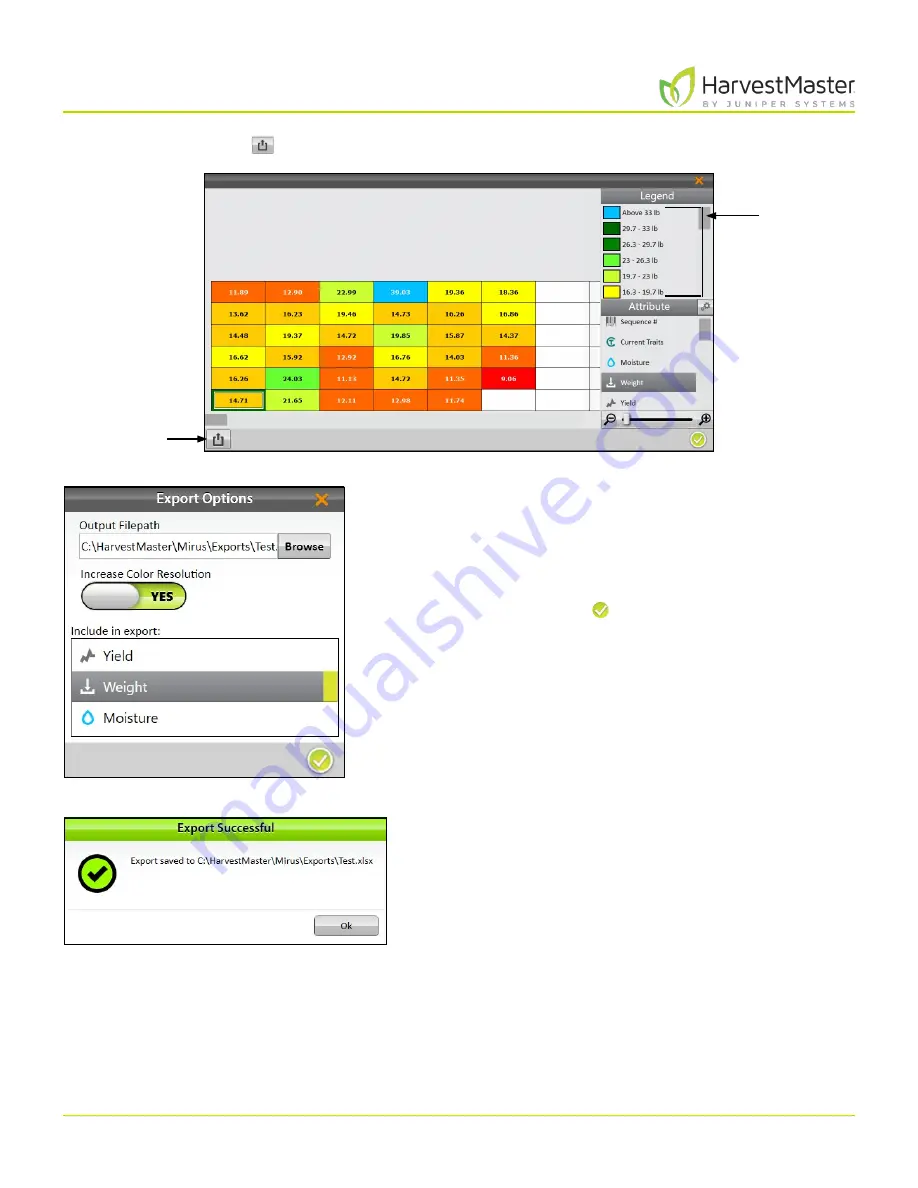
Mirus for H2 Classic GrainGage
96
Field Maps
3. Tap the export icon
.
4. Enter the file path for the exported map.
5. Select whether or not you want to increase color
resolution.
6. Select the attributes you want included in the export.
Multiple attributes are OK.
7. Tap the check icon to finish exporting the map.
Mirus notifies of the successful export.
8. Tap
Ok
to finish the export
Legend
Export
Содержание HarvestMaster mirus H2
Страница 1: ......
Страница 7: ...CHAP TER ONE Mirus Ins tallation...
Страница 11: ...Mirus and GrainGage S etup CHAP TER T WO...
Страница 32: ...H2 Clas sic GrainGage Diagnos tic s and Aler t s CHAP TER THREE...
Страница 42: ...GrainGage Calibration CHAP TER FOUR...
Страница 71: ...Field Maps CHAP TER FIVE...
Страница 98: ...Har ves t Mode CHAP TER SIX...
Страница 111: ...Mirus for H2 Classic GrainGage 111 Harvest Mode 6 3 7 List View In List View you can see the data in the form of a chart...
Страница 120: ...Standard Grain Information APPENDIX A...
Страница 123: ...Troubleshooting APPENDIX B...
Страница 129: ...Limited Warrant y APPENDIX C...






























