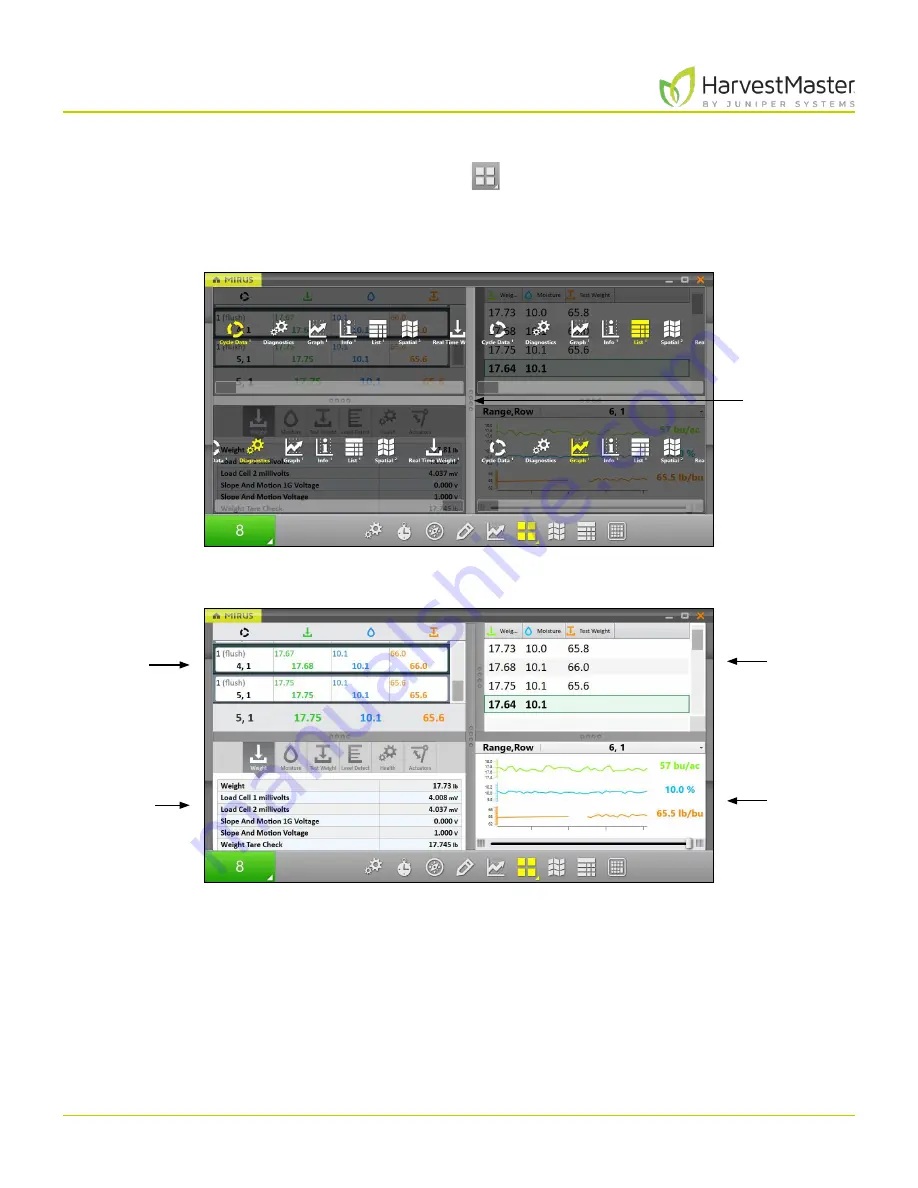
Mirus for H2 Classic GrainGage
106
Harvest Mode
To configure the Quad View screens:
1. Enter
Quad View
by tapping the Quad View icon
.
If desired, enlarge and shrink specific screens by dragging the borders of the Quad View screens.
2. Tap the Quad View icon a second time. Mirus displays options for each of the four screens.
3. Tap the Quad View icon again. Mirus exits the configuration screens.
Tap and
hold to drag
borders.
Cycle Data
Diagnostics
List
Graph
Содержание HarvestMaster mirus H2
Страница 1: ......
Страница 7: ...CHAP TER ONE Mirus Ins tallation...
Страница 11: ...Mirus and GrainGage S etup CHAP TER T WO...
Страница 32: ...H2 Clas sic GrainGage Diagnos tic s and Aler t s CHAP TER THREE...
Страница 42: ...GrainGage Calibration CHAP TER FOUR...
Страница 71: ...Field Maps CHAP TER FIVE...
Страница 98: ...Har ves t Mode CHAP TER SIX...
Страница 111: ...Mirus for H2 Classic GrainGage 111 Harvest Mode 6 3 7 List View In List View you can see the data in the form of a chart...
Страница 120: ...Standard Grain Information APPENDIX A...
Страница 123: ...Troubleshooting APPENDIX B...
Страница 129: ...Limited Warrant y APPENDIX C...






























