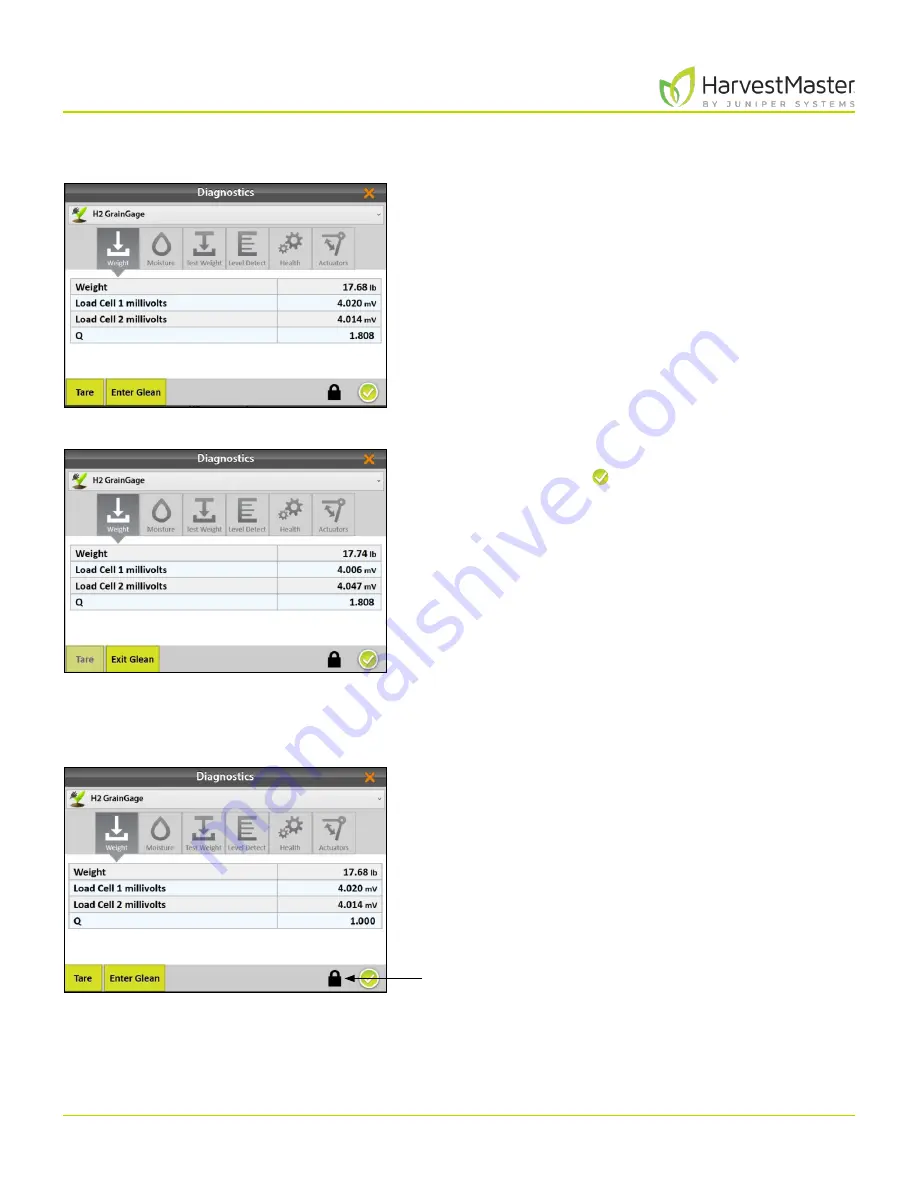
Mirus for H2 Classic GrainGage
35
H2 Classic GrainGage Diagnostics and Alerts
3.1.2 Enter/Exit Glean Mode
In the Diagnostics box,
1. Tap
Enter Glean
.
2. Glean off border plots.
All gates are in the open position.
3. Tap
Exit Glean
to begin measuring grain again.
4. Tap the check icon to exit Diagnostics.
All gates are in the correct position for Harvest Mode.
3.1.3 Weight Diagnostics
On the Weight Diagnostics screen, live values are shown
for the load cells.
Unlock the
screen to view
additional
information.
Содержание HarvestMaster mirus H2
Страница 1: ......
Страница 7: ...CHAP TER ONE Mirus Ins tallation...
Страница 11: ...Mirus and GrainGage S etup CHAP TER T WO...
Страница 32: ...H2 Clas sic GrainGage Diagnos tic s and Aler t s CHAP TER THREE...
Страница 42: ...GrainGage Calibration CHAP TER FOUR...
Страница 71: ...Field Maps CHAP TER FIVE...
Страница 98: ...Har ves t Mode CHAP TER SIX...
Страница 111: ...Mirus for H2 Classic GrainGage 111 Harvest Mode 6 3 7 List View In List View you can see the data in the form of a chart...
Страница 120: ...Standard Grain Information APPENDIX A...
Страница 123: ...Troubleshooting APPENDIX B...
Страница 129: ...Limited Warrant y APPENDIX C...






























