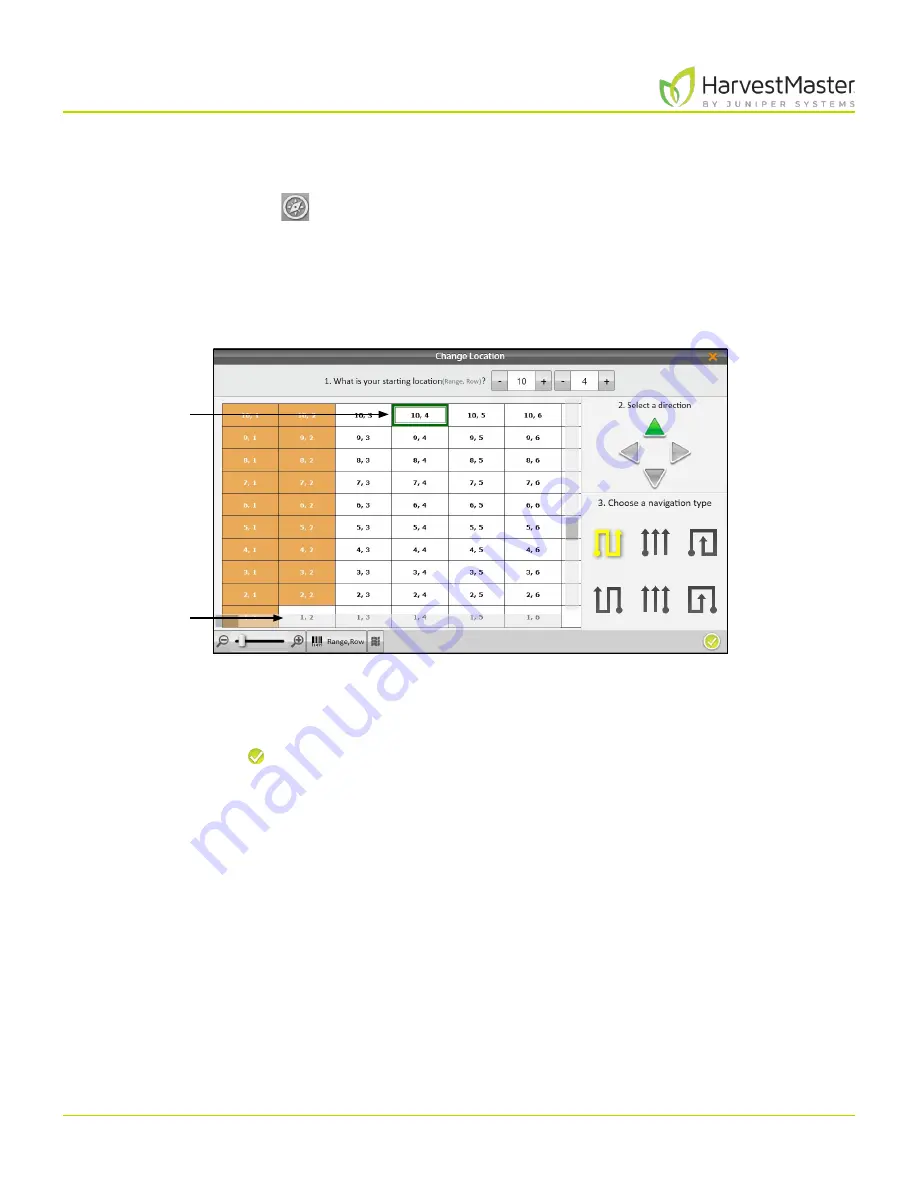
Mirus for H2 Classic GrainGage
108
Harvest Mode
6.3.4 Navigation Screen
To change your location, direction, or navigation type,
1. Tap the navigation icon
to open the Change Location dialog box.
2. Select the location on the map where you wish to resume data collection in one of two ways:
•
Tap on the plot in the map.
Or
•
Enter the range and row in the fields at the top of the dialog box.
3. Select an arrow to change direction.
4. Select a navigation pattern by clicking on one of the options in the lower right portion of the window.
5. Tap the check icon .
Select
the new
location.
Current
Plot
Содержание HarvestMaster mirus H2
Страница 1: ......
Страница 7: ...CHAP TER ONE Mirus Ins tallation...
Страница 11: ...Mirus and GrainGage S etup CHAP TER T WO...
Страница 32: ...H2 Clas sic GrainGage Diagnos tic s and Aler t s CHAP TER THREE...
Страница 42: ...GrainGage Calibration CHAP TER FOUR...
Страница 71: ...Field Maps CHAP TER FIVE...
Страница 98: ...Har ves t Mode CHAP TER SIX...
Страница 111: ...Mirus for H2 Classic GrainGage 111 Harvest Mode 6 3 7 List View In List View you can see the data in the form of a chart...
Страница 120: ...Standard Grain Information APPENDIX A...
Страница 123: ...Troubleshooting APPENDIX B...
Страница 129: ...Limited Warrant y APPENDIX C...






























