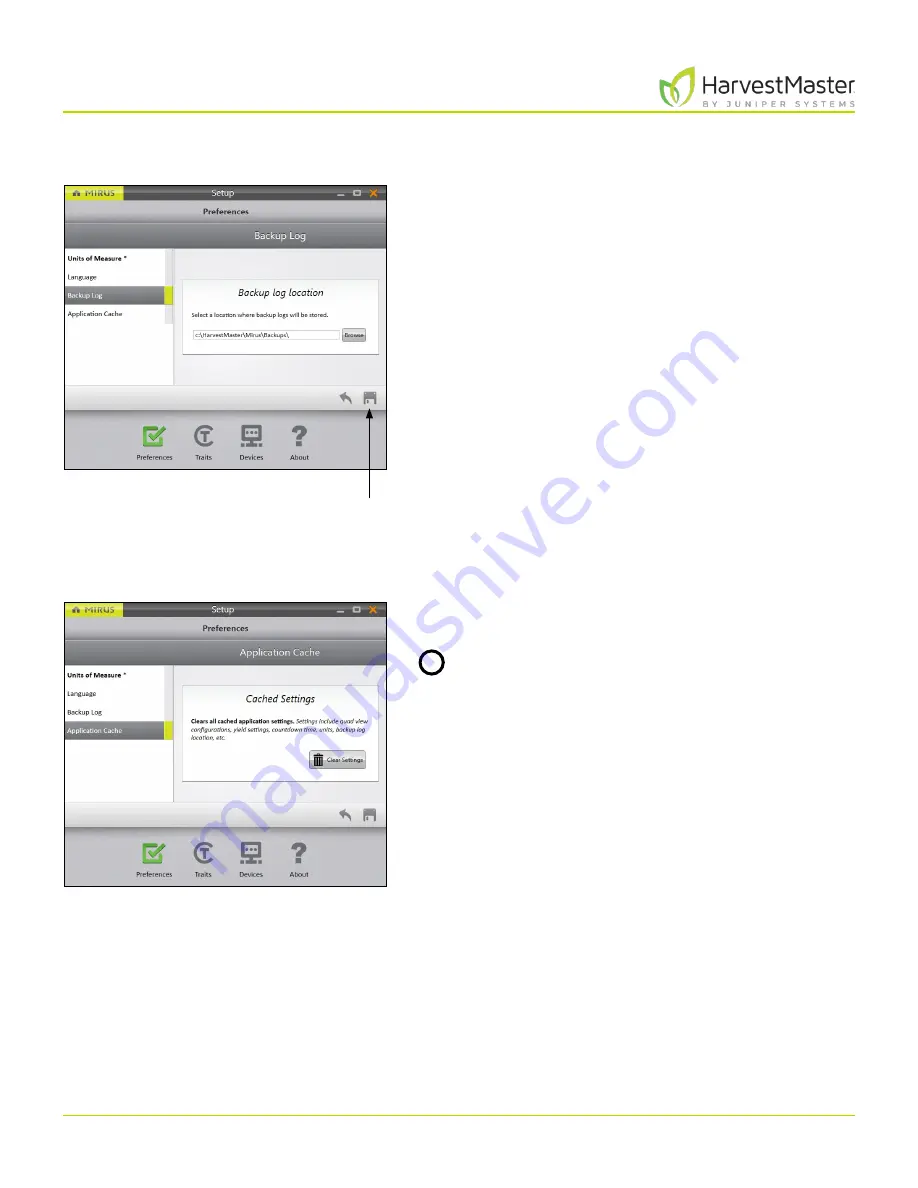
Mirus for H2 Classic GrainGage
16
Mirus and H2 Classic GrainGage Setup
2.2.4 Set Preferred Backup Log Location
On the
Setup
>
Preferences
screen,
1. Tap
Backup Log
.
2. Enter your preferred file path for the Mirus backup log.
3. Tap
Save
.
Note: Changing the Backup Log location is not
recommended. If you do change it, be sure to record the
new location.
2.2.5 Clear Cached Settings
This option can be found on the
Setup
>
Preferences
>
Application Cache
screen.
CAUTION: This cannot be undone! Clearing the
cache will erase all application settings and restart
Mirus. This should only be done in consultation
with a HarvestMaster Field Service Engineer.
Save
!
Содержание HarvestMaster mirus H2
Страница 1: ......
Страница 7: ...CHAP TER ONE Mirus Ins tallation...
Страница 11: ...Mirus and GrainGage S etup CHAP TER T WO...
Страница 32: ...H2 Clas sic GrainGage Diagnos tic s and Aler t s CHAP TER THREE...
Страница 42: ...GrainGage Calibration CHAP TER FOUR...
Страница 71: ...Field Maps CHAP TER FIVE...
Страница 98: ...Har ves t Mode CHAP TER SIX...
Страница 111: ...Mirus for H2 Classic GrainGage 111 Harvest Mode 6 3 7 List View In List View you can see the data in the form of a chart...
Страница 120: ...Standard Grain Information APPENDIX A...
Страница 123: ...Troubleshooting APPENDIX B...
Страница 129: ...Limited Warrant y APPENDIX C...






























