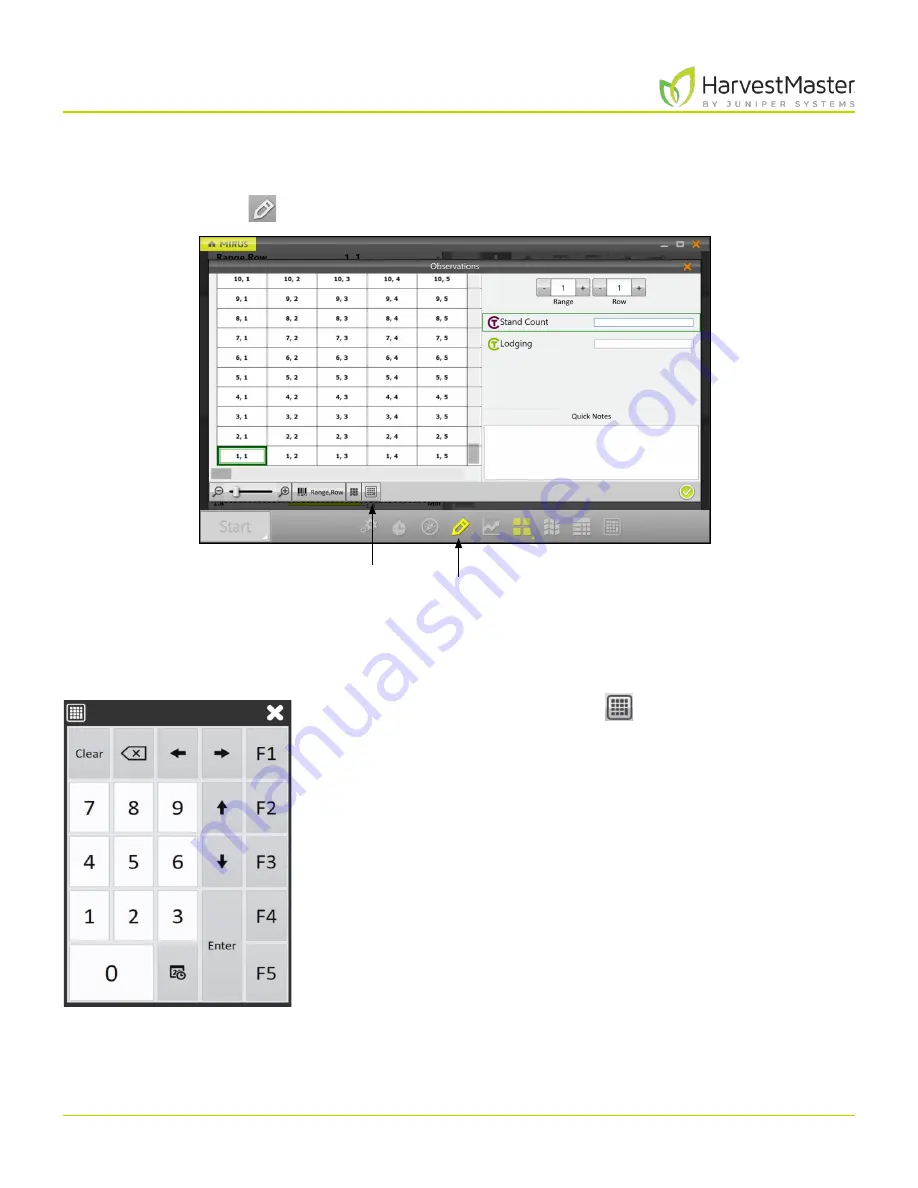
Mirus for H2 Classic GrainGage
109
Harvest Mode
6.3.5 Observations Screen
On the Harvest screen,
1. Tap the pencil icon
to open the Observations window.
The Observations screen shows plot position and provides character fields for notes on each trait and a
Quick Notes
text box to record any other observations for each plot. Mirus stores the quick notes and trait
notes alongside harvest data.
1. Tap the Ten Key icon
for a floating dialog box that
can also enter trait notes and quick notes.
The Ten Key dialog box can also be found on the main
toolbar.
Observations
Ten Key
Содержание HarvestMaster mirus H2
Страница 1: ......
Страница 7: ...CHAP TER ONE Mirus Ins tallation...
Страница 11: ...Mirus and GrainGage S etup CHAP TER T WO...
Страница 32: ...H2 Clas sic GrainGage Diagnos tic s and Aler t s CHAP TER THREE...
Страница 42: ...GrainGage Calibration CHAP TER FOUR...
Страница 71: ...Field Maps CHAP TER FIVE...
Страница 98: ...Har ves t Mode CHAP TER SIX...
Страница 111: ...Mirus for H2 Classic GrainGage 111 Harvest Mode 6 3 7 List View In List View you can see the data in the form of a chart...
Страница 120: ...Standard Grain Information APPENDIX A...
Страница 123: ...Troubleshooting APPENDIX B...
Страница 129: ...Limited Warrant y APPENDIX C...






























