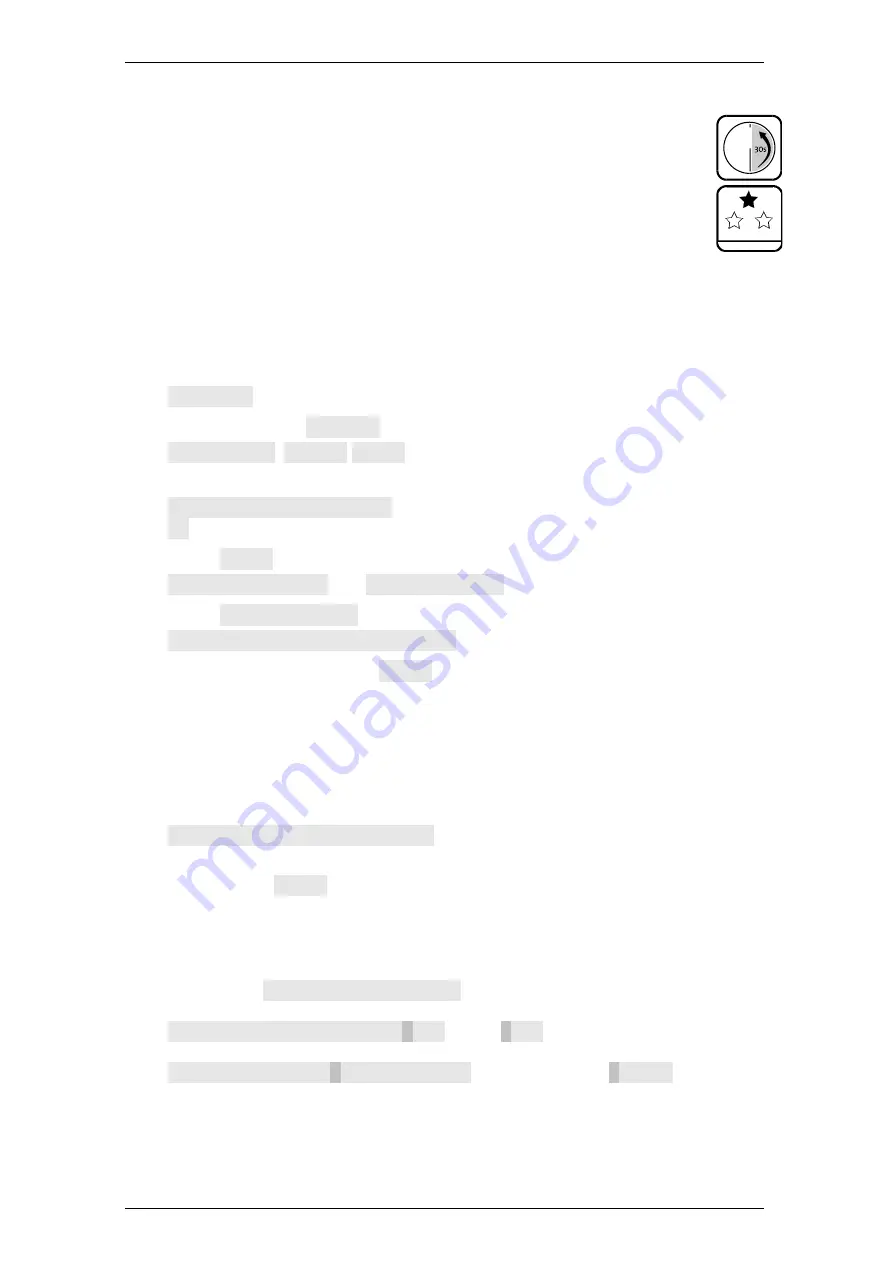
TwinLock B670/C690 CashProtect DS
Operation
Manual V.1.01B
53
4.13.3
Connecting the Lock with the Network
Set the server address via browser of the client PC: Enter address ex
works 192.68.1.1 into the address line of the browser, enter name
„twinnet“
and password
„twinnetsetup“ in
pop-up window, select
button OK and enter the server address in box
„Server
ad
dress“
of the
TwinIP application and select button
„Accept“.
Network settings can be made and verified via the hidden menu. Every
user can display the hidden menu. The system manager code is required
for network settings (configuration or automatic setting / Restart /
Service / Reset) the alarm devices and the network).
1.
Press any key and briefly press
Clear
.
Date and time are on display.
2.
Press key
Enter
and keep the key depressed.
Language
is on display.
3.
With key
>
select
Network
and select key
Enter.
Code entry
,
System
Code:
are on display.
4.
Enter the system manager code.
Network | *=Yes *=No
is on display. If you select
No
, you can neither display the settings nor change them.
5.
Select
*=Yes
with key
Enter
.
Network | Saved
and
Configuration
is on display.
6.
Select
Configuration
with key
Enter
.
Configuration | *=Yes *=No
is on display.
7.
With DHCP inactive, select
*=Yes
and confirm with
Enter
.
With “No” selected, you can display the settings
, but you cannot change them.
With DHCP inactive, the display features
IP address, 010.018.060.116, e.g.,
Net mask, 255. 255. 255.000, e.g.,
MAC address, 00:05:B6:01:88:7E, e.g.,
Gateway, 010.018.060.121, e.g.,
DNS server, 127.000.000.001, e.g.,
DHCP active | *=Yes *=No
is on display.
8.
Set the settings as required. With the IP address generated automatically via
DHCP, select
*=Yes
with key < and confirm with
Enter
.
Menu item „Terminal“ concerns operation unit settings:
„Loudspeaker“
=
emission
of
acoustic
signals
on
/
off
„
Light
ing“ = L
ighting of display on / off [Attention: might impair readability].
„Contrast“ = Contrast graphic characters against display background.
With setting
DHCP active | *=Yes
, IP address, name server and host name
are on display. Furthermore, the following items are displayed:
Server Mode! | *=Yes *=No
. With
*=No
, the default setting, you can
define network settings via TwinIP. Otherwise, you cannot (server controlled).
Initial code | *= Yes *= No
. With the preset
*= Yes
, new users
can change their initial code to opening code. Otherwise, the master of the lock
is required for the registration of new users.
You have successfully connected the lock with the network.






























