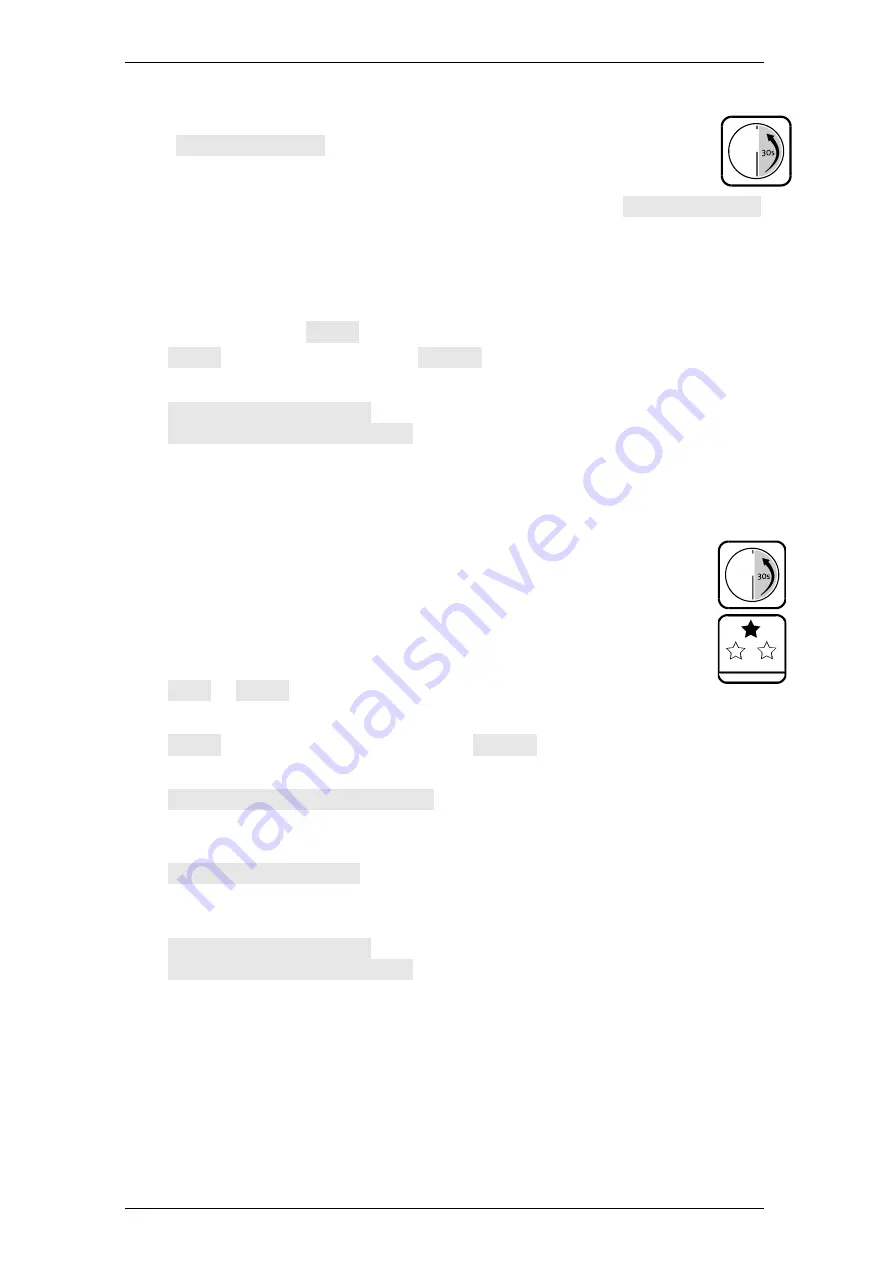
TwinLock B670/C690 CashProtect DS
Operation
Manual V.1.01B
49
4.12.10
Closing a Lock
When the lock locks after having been opened via OTC, a 4-digit return
code
CIT code: XXXX
(optional QR code) is displayed upon the
operating unit. This code can be passed on via telephone, for example,
and it can be used by the person in charge to end the process.
The return code issued most recently can be displayed via menu
Status / Info
.
Settings
The bolt work contact does not actively prevent lock closure. Via
PC software, th
e options ‘Manual closing (code input)’ and
‘Automatic closing with door switch’ have not been selected.
1.
Open the lock (see above).
2.
With key
>
select
Close
and press key
Enter
.
Close
and, as the case may be,
Lock 1
are on display.
3.
With key > select the lock, if necessary, and press Enter.
Close | Please wait
is on display. The lock bolt engages.
Close | Lock closed no.
is on display.
You have successfully closed a lock.
4.12.11
Closing a Lock with Code Input
In order to close a lock by entering code, PIN-code is sufficient.
Settings
Via optional software,
option ‘Man
. closing (code
input)
’ has been selected.
Boxes
Release
,
Close & code
, and
PIN code
of the
user matrix have been marked for you.
1.
Press key
Enter
and release it after a second.
Open
or
Close
is on display, as it may be.
2.
With key > select Close and press key Enter.
Close
and, with a system with 2 locks,
Lock 1
are on display.
3.
If required, select the lock with menu key > and press Enter.
Code entry | User: Master
is on display.
4.
Present your user identification data.
Also see ‘
User- / Personnel Numbers
’ on page
33.
User No | PIN code
is on display.
5.
Select PIN-Code and enter code.
See the opening instructions above.
Close | Please wait
is on display. The lock bolt engages.
Close | Lock closed no.
is on display.
You have successfully closed a lock.






























