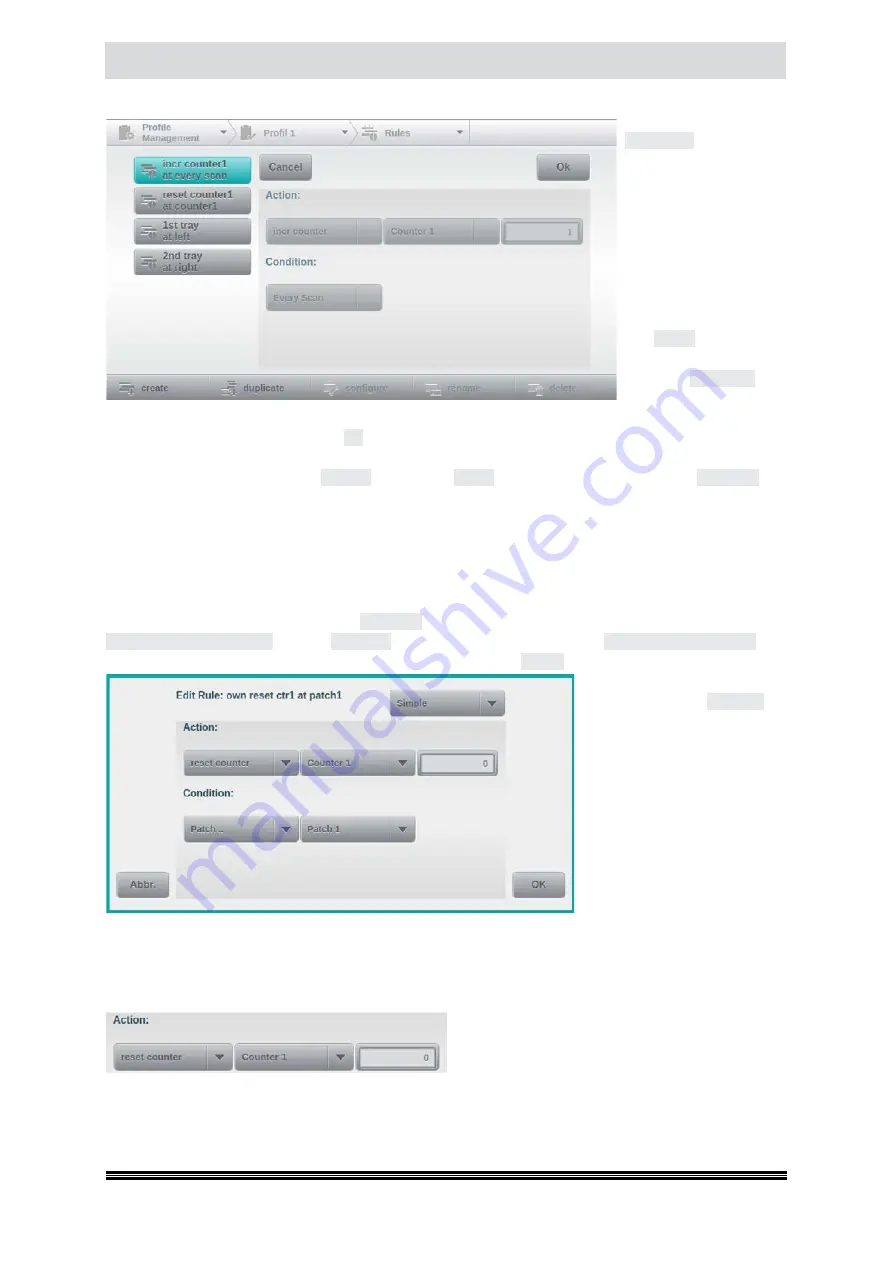
Capacitive Touchscreen
User Manual H12 / SCAMAX® 8x1 - Version 2019.12
Tapping the button
Edit Rules
will change
the appearance of this
configuration screen, as
shown to the left. Exis-
ting rules may now be
selected (
and are high-
lighted turquoise
) and a
bar with several functi-
on keys is also presen-
ted. Whereas function
key
create
will produce
a completely new rule,
tapping
duplicate
will
create a copy of the cur-
rently highlighted rule. In either case, you will be prompted to enter a name for the new rule, using
the keypad. After confirming with
OK
, a separate configuration screen for the new rule will appear.
This will be described in more detail, below. If an existing and
self-created
rule is highlighted, you
may use function key name to
rename
this rule or
delete
to remove this rule. Tapping
configure
will
open the configuration screen, for the highlighted rule. Please note that these three functions are not
available for rules which were automatically created, through configuration choices.
4.6.8.1. Rule Definition
In order to illustrate rule definition, we will use the example from above. Counter 1 is supposed to
be reset, either as soon as its trigger value is reached or whenever Patch 1 is detected. Firstly, open
the rules overview screen by tapping
Edit Rules
. Next, for the sake of simplicity, highlight existing rule
reset counter1 at counter1
and use
duplicate
to create a copy with a name of
own reset ctr1 at patch1
. You
will now see the rule definition screen below. Please note that
Simple
is shown as the current rule type,
at the top right of this screen.
The procedure for
Complex
ru-
les will be explained later, in
chapter
.
By copying an existing rule
(
which was automatically cre-
ated through configuration
choices
), the three fields defi-
ning
Action
have already been
pre-set to their correct values:
Counter 1 will be reset to zero.
All that remains to be done is
to change
Condition
to the detection of Patch 1.In the following chapters, the meaning and benefit
for all available Actions and Conditions will be discussed in full detail.
4.6.8.2. Actions
Depending on the Action selected, up to three
fields will be shown. The first field invariably speci-
fies the action itself (
here: reset counter
), while the
second field (
optional
) specifies the reference item
acted upon (
here: Counter 1
) and the third field (
optional
) contains a value, if required (
here: reset value 0
).
The following actions are available:






























