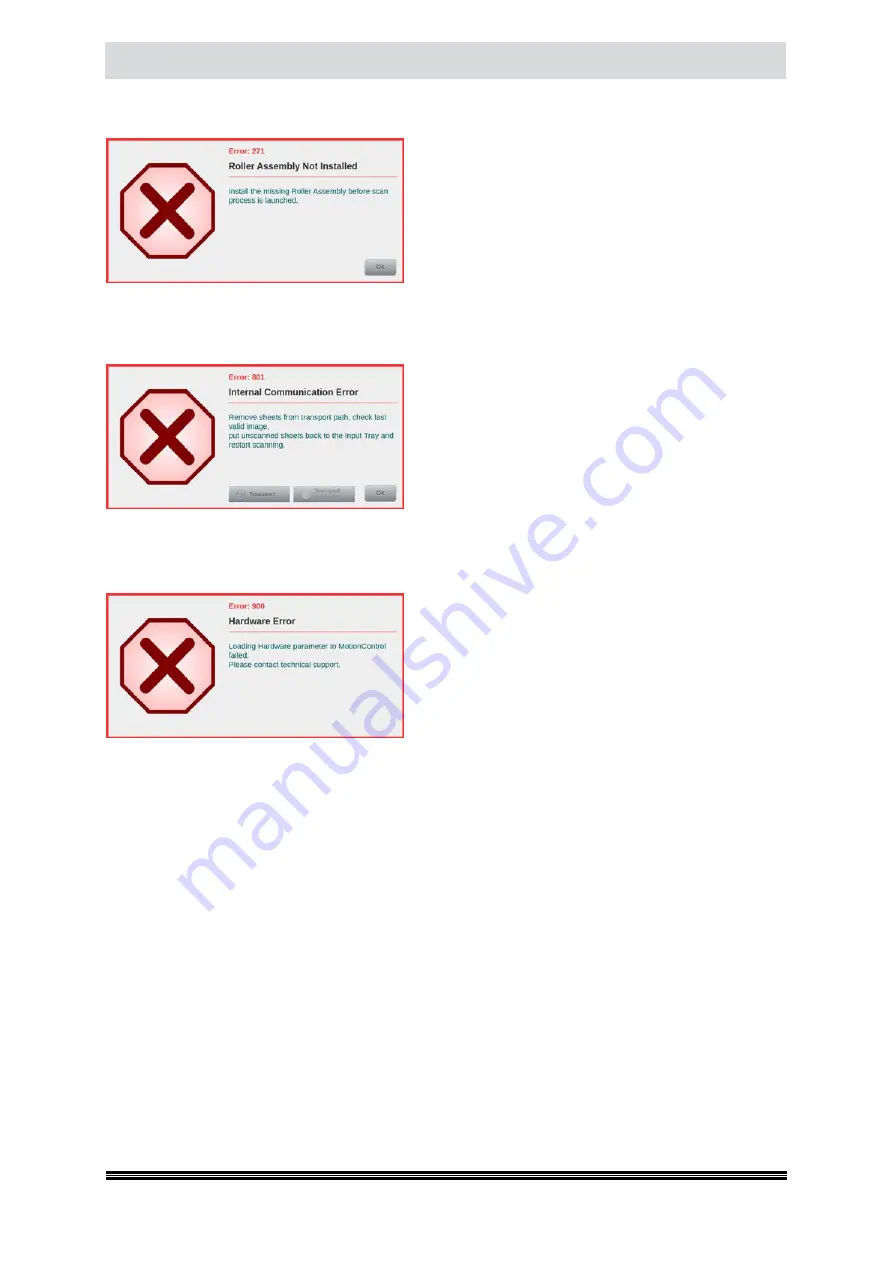
Disruptions
User Manual H12 / SCAMAX® 8x1 - Version 2019.12
9.2.44. Roller Assembly Not Installed
(Error 271)
This error is displayed if an attempt is made to start a
scan even though an input roller assembly has not been
detected. To correct the error, the input roller assembly
must be properly inserted into its holder (
see chapter
).
9.3.
Internal Warning/Error Messages > 800
If a warning or error message is displayed, whose num-
ber is greater than 800, an unexpected condition exists.
Some of the errors may contain function keys that allow
General Paper Jam Handling (
see chapter
) to be per-
formed. In all other cases, the scanner will have to be
restarted. If the state cannot be eliminated, the service
technician or technical support of InoTec GmbH (
see
chapter
) is to be notified.
9.4.
Hardware Error Messages > 900
If a warning or error message with a number higher than
900 is displayed, then this is probably caused by a hard-
ware defect which can neither be resolved by re-starting
the scanner nor by applying other measures of your own.
In order to resolve the problem, you should contact a
service technician or technical support at InoTec GmbH
(
see chapter
), under all circumstances.







































