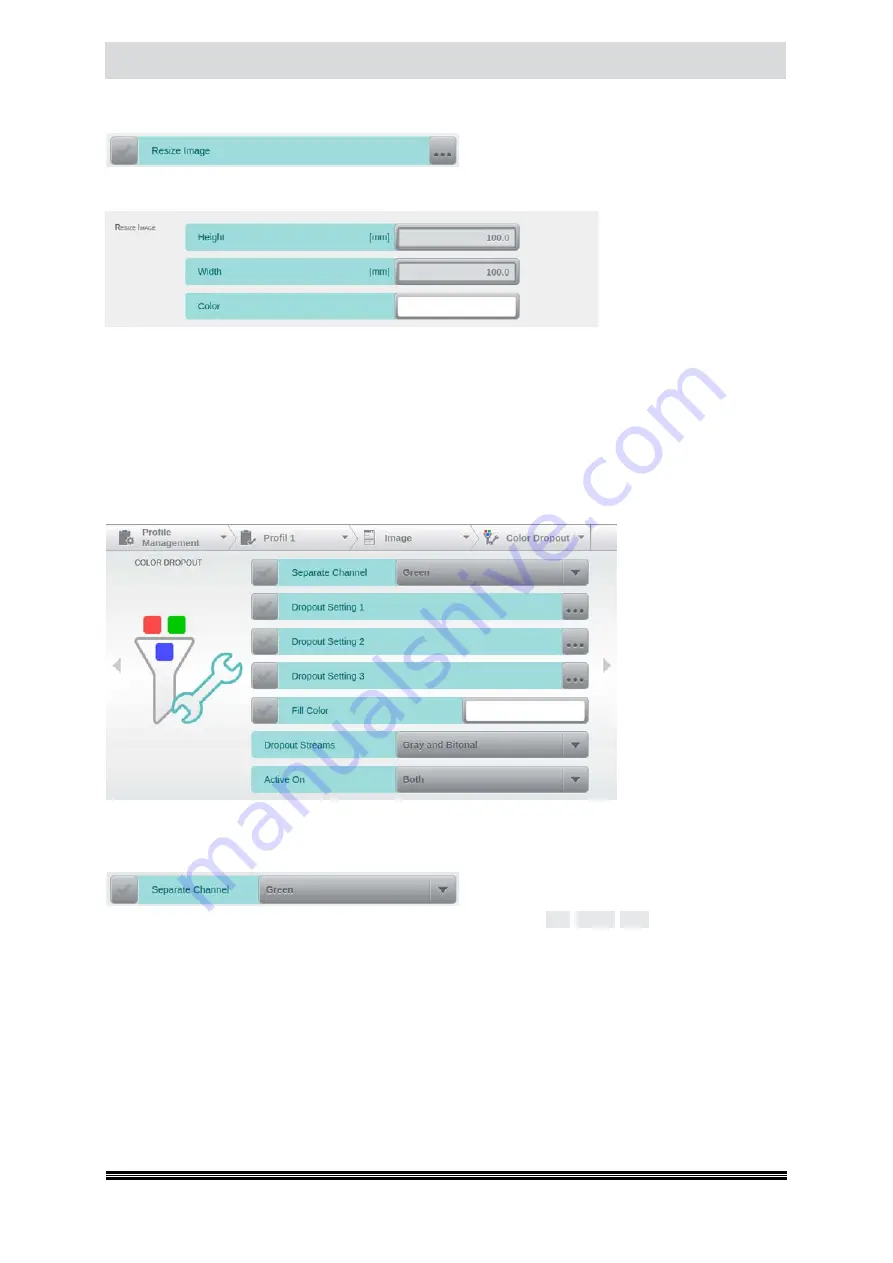
Capacitive Touchscreen
User Manual H12 / SCAMAX® 8x1 - Version 2019.12
4.6.2.1.5. Resize Image
Whereas the previous option will selectively
enlarge or reduce images along their edges,
Resize Image
will crop or expand images regardless of their original format.
You may specify target
height
and
width
with a
resolution of a tenth of a
mm. If the original image
is smaller than the image
area specified here, then
the resulting empty area
will be filled with the color specified. Tapping the
Color
field will open a color picker dialog (
see chapter
) for selecting the desired fill color.
If the original image is larger than the image area specified here, the image will first be centered and
then evenly trimmed, according to the width and height settings.
Please note!
Image content may be irrevocably lost if the image is larger than the width and/or height specified here.
4.6.2.2. Color Dropout
This screen covers all
functions available for
color removal and also
specifies which image
types they are applied
to. Two main methods
of color removal are
supported, both will be
explained in more de-
tail, below.
The mask pictured
here is graphically edi-
ted, because it exceeds
the display area of the
touchscreen.
4.6.2.2.1. Separate Channel
A simple, but nonetheless effective method is
the removal of an entire color channel. Checking
Separate Channel
and selecting one of the available three colors (
Red
/
Green
/
Blue
) will cause this color
to be ignored, in the resulting grayscale image. This roughly corresponds to the operating principle of
an optical color filter. Activating
Separate Channel
will simultaneously disable all three of the Dropout
Settings described further below.
Please note!
If this method of color removal is used with the Color stream turned on (
see chapter
grayscale images will be transferred, instead of color images.






























