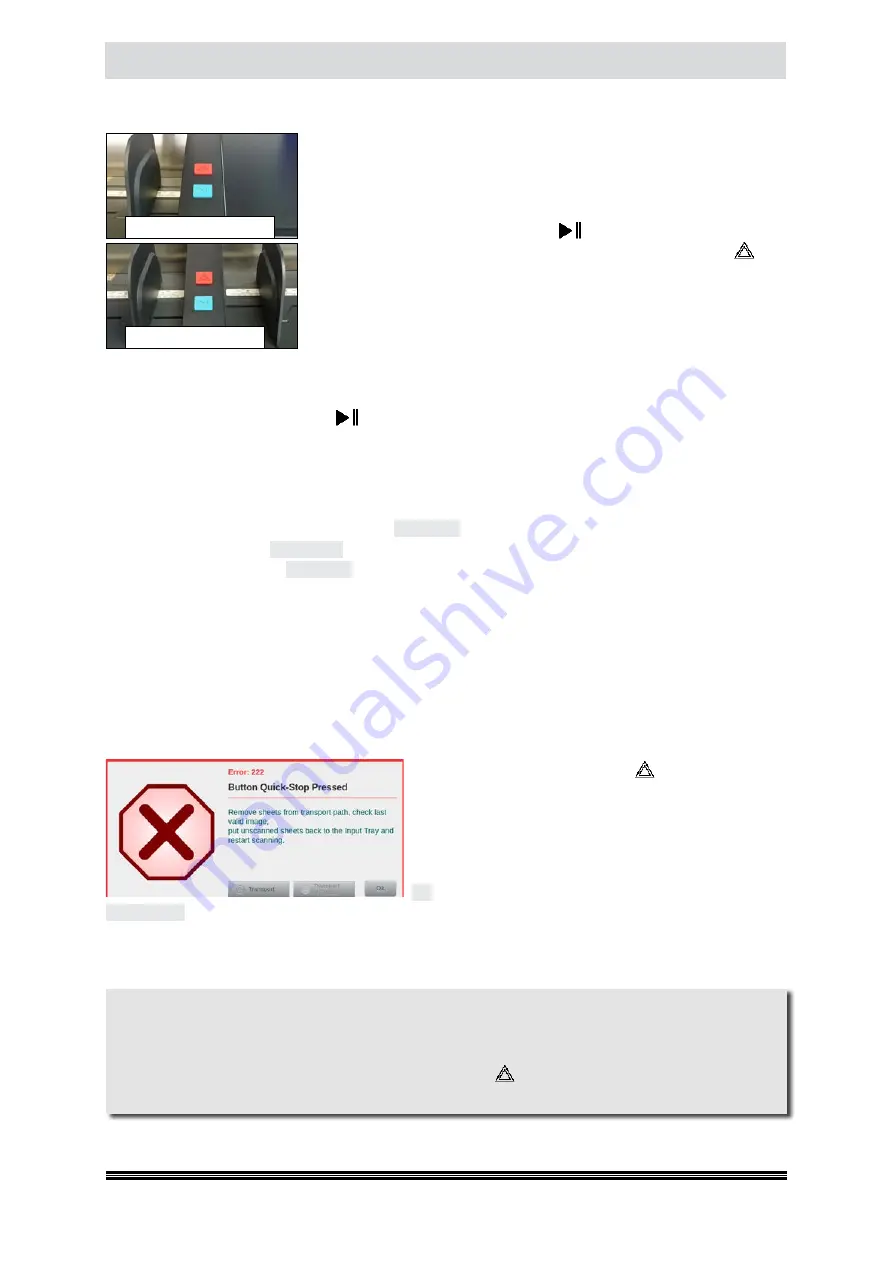
Scanning Documents
User Manual H12 / SCAMAX® 8x1 - Version 2019.12
5.8.
Start / Stop of the Scanner
To start or stop a scan process, there are various options in this scanner
model. The easiest way is to use the provided hardware keys located
on the Input Hopper right (
Single-Input Hopper)
or central
(Dual Input
Hopper
).
The green button with the symbol
is designated button
Start /
Pause
, while the red button behind is marked with the symbol
and
called button
Quick-Stop
.
In addition, in the scan screen
(see chapter
) at the touchscreen a
corresponding function key is displayed.
5.8.1.
Start / Pause the Scan Process
Through the button
Start / Pause
on the scanner the so-called batch scan is started. This process
all documents in the Input Tray. When using the Dual Input Hopper, all documents are processed
in the Input Trays mutually, until no new applied paper stack is inserted. Pressing the button again
interrupts the current scan process. No further documents are drawn in. All documents that are still
in the scanner are output.
An identical functionality includes the key
Scan Start
on the touch screen, but the label of the key will
automatically switch to
Scan Pause
as a batch scan is started and after a new selection, for stopping
the scan process, again to
Scan Start
.
If the scanner is controlled via a PC-based Scan software, the Scan process can be started and stop-
ped using the functions available there. The scanner adopt the command of the scan software and
switches to the appropriate mode. Ideally, this also works in the other direction and the scan software
starts / pauses receiving data of the scan-PC as soon as the scan process on the scanner is started /
interrupted. Whether the provided scan software supports such an approach may be obtained from
the respective software partner or our software support.
5.8.2.
Quick-Stop of the Scanner
With the red button
Quick Stop
at the scanner the
scan process is immediately stopped. Means, all moving
parts of the scanner are
immediately
stopped and docu-
ments that are in the scanner at this time will not be
transported further. The adjacent error message of the
scanner appears on the display. In addition to the key
OK
that closes the active error message, two different
TRANSPORT
keys are available. The exact meaning and the use of these buttons is discussed in the
section on general paper handling
(see chapter
), which needs to be observed after a scanner
Quick-Stop, in general.
Dual Input Hopper
Single Input Hopper
CAUTION
With an input error or paper jam, the documents must never be detained or forcibly pulled
out of the scanner, as this may otherwise result in damage to the documents or to the input
mechanism. In case of a paper jam, which would obviously result in damage to the documents,
immediately stop the scanner via the
Quick-Stop
key and open the Scan Plane (see chap-
ter
) to remove the valuable scripts.






























