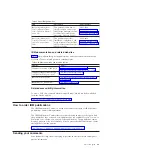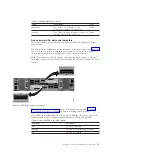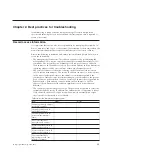There is a power switch on each of the power supply units. The switch must be on
for the power supply unit to be operational. If the power switches are turned off,
the power supply units stop providing power to the system.
Figure 11 shows the locations of the LEDs
1
in the rear of the power supply unit.
Table 7 identifies the LEDs in the rear of the expansion enclosure.
Table 7. Power supply unit LEDs in the rear of the expansion enclosure
Name
Color
Symbol
ac power failure
Amber
Power supply OK
Green
Fan failure
Amber
dc power failure
Amber
See “Procedure: Understanding the system status using the LEDs” on page 49 for
help in diagnosing a particular failure.
Node canister ports and indicators
The node canister has indicators and ports but no controls.
Fibre Channel ports and indicators
The Fibre Channel port LEDs show the speed of the Fibre Channel ports and
activity level.
1
svc00671
1
Figure 11. LEDs on the power supply units of the expansion enclosure
8
Storwize V7000: Troubleshooting, Recovery, and Maintenance Guide
Содержание Storwize V7000
Страница 1: ...IBM Storwize V7000 Version 6 3 0 Troubleshooting Recovery and Maintenance Guide GC27 2291 02...
Страница 6: ...vi Storwize V7000 Troubleshooting Recovery and Maintenance Guide...
Страница 8: ...viii Storwize V7000 Troubleshooting Recovery and Maintenance Guide...
Страница 10: ...x Storwize V7000 Troubleshooting Recovery and Maintenance Guide...
Страница 34: ...18 Storwize V7000 Troubleshooting Recovery and Maintenance Guide...
Страница 42: ...26 Storwize V7000 Troubleshooting Recovery and Maintenance Guide...
Страница 80: ...64 Storwize V7000 Troubleshooting Recovery and Maintenance Guide...
Страница 128: ...112 Storwize V7000 Troubleshooting Recovery and Maintenance Guide...
Страница 156: ...140 Storwize V7000 Troubleshooting Recovery and Maintenance Guide...
Страница 166: ...150 Storwize V7000 Troubleshooting Recovery and Maintenance Guide...
Страница 171: ......
Страница 172: ...Printed in USA GC27 2291 02...