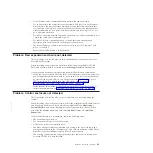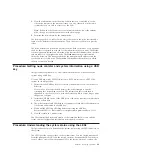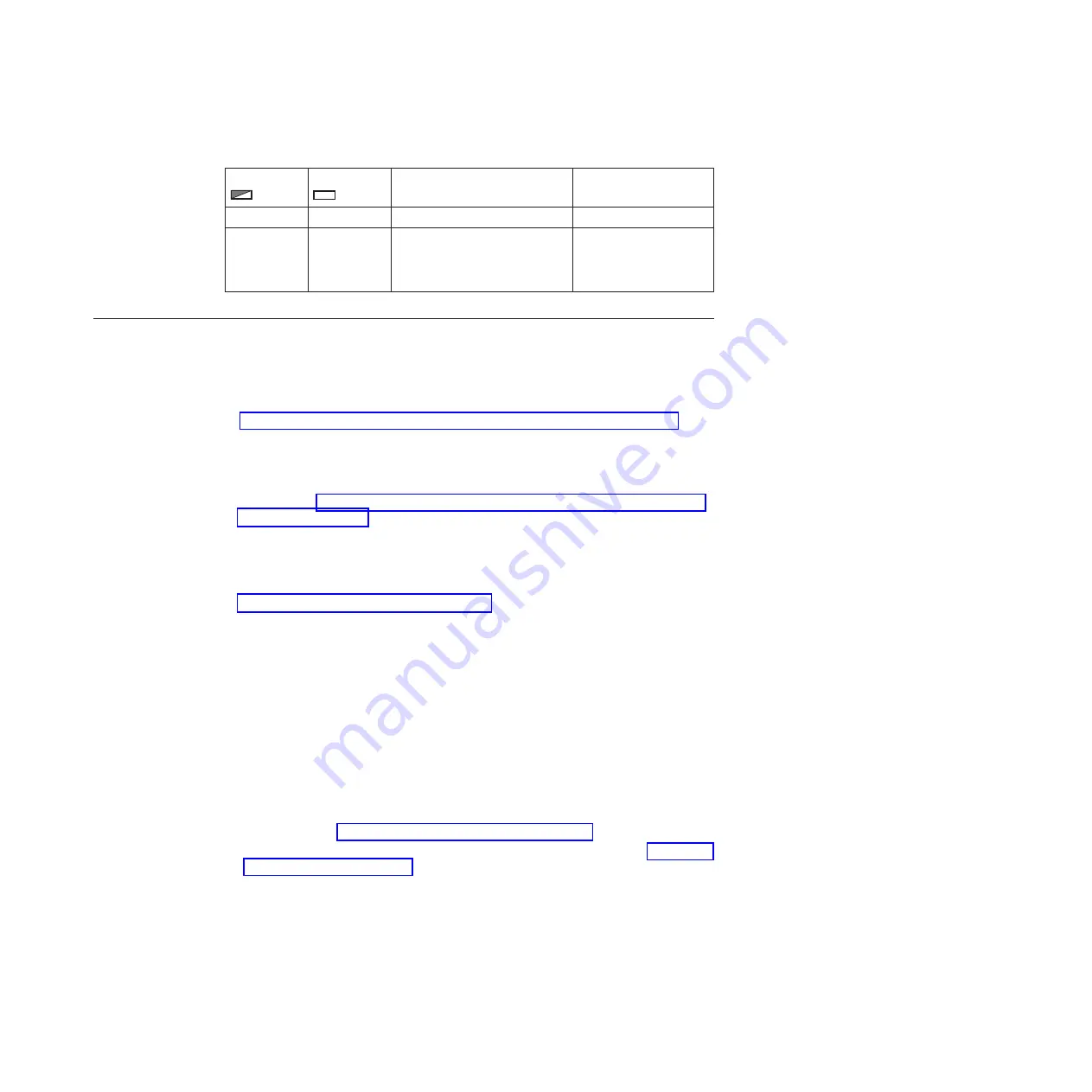
Table 21. Control enclosure battery LEDs (continued)
Battery Good
+ -
Battery Fault
+ -
Description
Action
Off
Flashing
Recoverable battery fault.
None
Flashing
Flashing
The battery cannot be used
because the firmware for the
power supply unit is being
downloaded.
None
Procedure: Finding the status of the Ethernet connections
This procedure explains how to find the status of the Ethernet connections when
you cannot connect.
Ensure that the software is active on the node before you begin this procedure. Go
to “Procedure: Understanding the system status using the LEDs” on page 49.
Ethernet port 1 must be connected to an active port on your Ethernet network.
Determine the state of the Ethernet LEDs by using one of the following methods:
v
Use the USB key to obtain the most comprehensive information for the node
status. Go to “Procedure: Getting node canister and system information using a
USB key” on page 49.
The status, speed, and MAC address are returned for each port. Information is
returned that identifies whether the node is the configuration node and if any
node errors were reported.
v
Examine the LEDs of the Ethernet ports. For the status of the LEDs, go to
“Ethernet ports and indicators” on page 11.
The activity LED flashes when there is activity on the connection. The link state
LED must be permanently on. If it is off, the link is not connected.
If your link is not connected, perform the following actions to check the port status
each time until it is corrected or connected:
1.
Verify that each end of the cable is securely connected.
2.
Verify that the port on the Ethernet switch or hub is configured correctly.
3.
Connect the cable to a different port on your Ethernet network.
4.
If the status is obtained using the USB key, review all the node errors that are
reported.
5.
Replace the Ethernet cable.
6.
For the 10 Gbps Ethernet port, replace the small form-factor pluggable (SFP)
transceiver. See “Replacing an SFP transceiver” on page 83.
7.
Follow the hardware replacement procedure for a node canister. See “Replacing
a node canister” on page 79.
Chapter 6. Resolving a problem
55
Содержание Storwize V7000
Страница 1: ...IBM Storwize V7000 Version 6 3 0 Troubleshooting Recovery and Maintenance Guide GC27 2291 02...
Страница 6: ...vi Storwize V7000 Troubleshooting Recovery and Maintenance Guide...
Страница 8: ...viii Storwize V7000 Troubleshooting Recovery and Maintenance Guide...
Страница 10: ...x Storwize V7000 Troubleshooting Recovery and Maintenance Guide...
Страница 34: ...18 Storwize V7000 Troubleshooting Recovery and Maintenance Guide...
Страница 42: ...26 Storwize V7000 Troubleshooting Recovery and Maintenance Guide...
Страница 80: ...64 Storwize V7000 Troubleshooting Recovery and Maintenance Guide...
Страница 128: ...112 Storwize V7000 Troubleshooting Recovery and Maintenance Guide...
Страница 156: ...140 Storwize V7000 Troubleshooting Recovery and Maintenance Guide...
Страница 166: ...150 Storwize V7000 Troubleshooting Recovery and Maintenance Guide...
Страница 171: ......
Страница 172: ...Printed in USA GC27 2291 02...