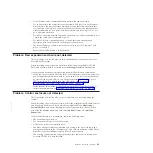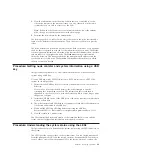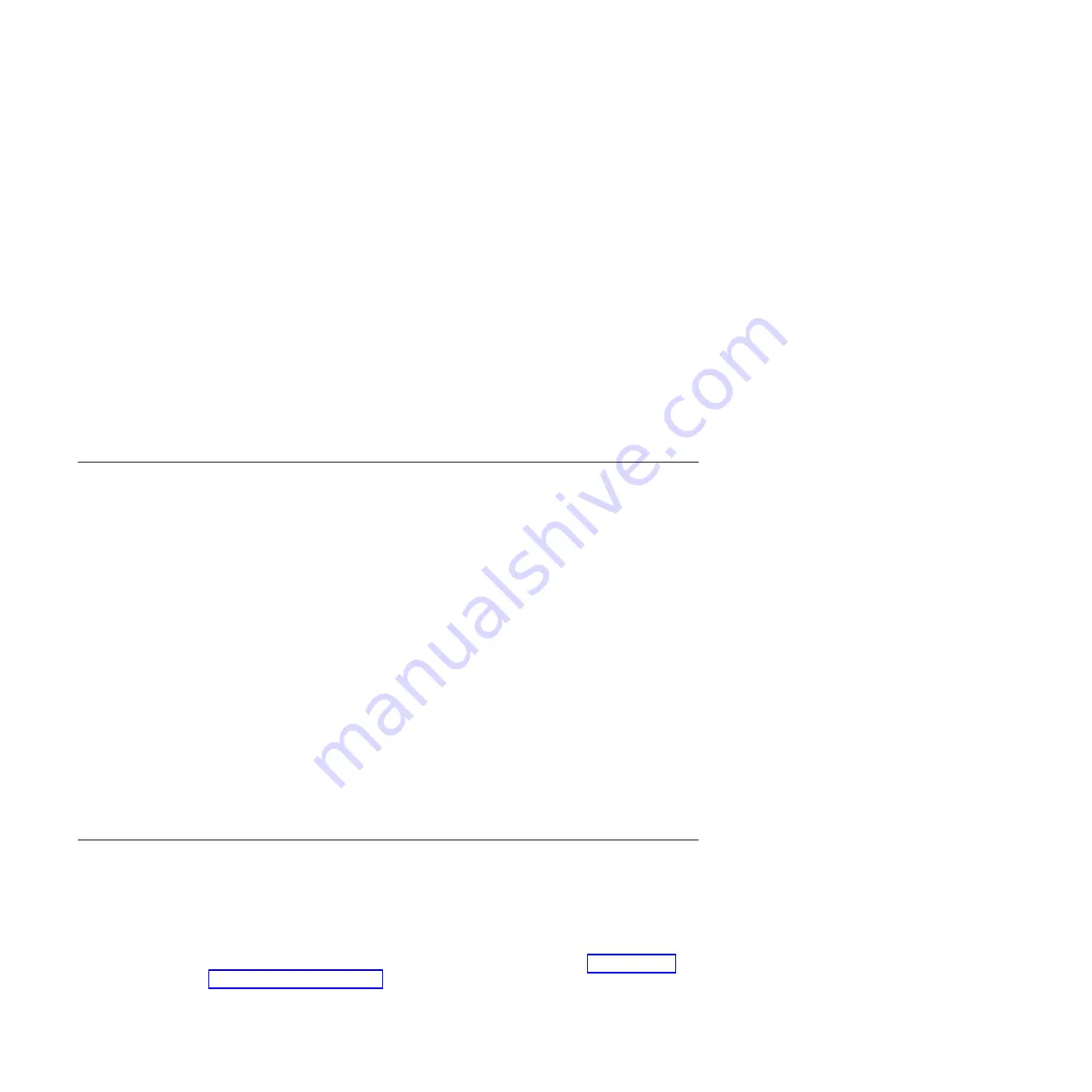
v
Within an enclosure, a canister is identified by its slot location. Slot 1 is the
upper canister. Slot 2 is the lower canister. A canister is uniquely identified by
the enclosure that it is in and the slot location. The ID can be shown as
E-C
or
E|C
where
E
is the enclosure ID and
C
is the canister location. On the service
assistant, the ID is known as the
Panel
.
Note:
When a node canister is added to a clustered system as a node, it is given
a node name and a node ID. The default node name is
node
N
, where
N
is an
integer number. This number does not represent the slot location of the node.
Similarly, the node ID does not indicate the slot location. The
Manage Device
>
Canister
panel from the management GUI shows both the node name and the
canister location. The service assistant home page also shows both the node
name and the canister location. If you have only the node name, use these
panels to determine the node canister location.
v
Use the service assistant to identify a node canister by turning on the identify
LED of the containing enclosure. This option is at the upper left of the service
assistant page. It is a good practice to identify a node in this way before
performing any service action. Performing a service action on the wrong canister
can lead to loss of access to data or loss of data.
Procedure: Checking the status of your system
Use this procedure to verify the status of objects in your system using the
management GUI. If the status of the object is not online, view the alerts and run
the recommended fix procedures.
Volumes normally show offline because another object is offline. A volume is
offline if one of the MDisks that makes up the storage pool that it is in is offline.
You do not see an alert that relates to the volume. Instead, the alert relates to the
MDisk. Performing the fix procedures for the MDisk enables the volume to go
online.
An overview of the status is displayed under
Connectivity
in the lower-left corner
of the management GUI window.
Use the following management GUI functions to find a more detailed status:
v
Monitoring
>
System Details
v
Home
>
Manage Device
v
Pools
>
MDisks by Pools
v
Volumes
>
Volumes
v
Monitoring
>
Events
and then use the filtering options to display alerts,
messages, or event types.
Procedure: Getting node canister and system information using the
service assistant
This procedure explains how to view information about the node canisters and
system using the service assistant.
To obtain the information, connect to and log on to the service assistant using the
starting service assistant procedure. For more information, go to “Accessing the
service assistant” on page 32.
1.
Log on to the service assistant.
48
Storwize V7000: Troubleshooting, Recovery, and Maintenance Guide
|
|
|
|
|
|
|
|
Содержание Storwize V7000
Страница 1: ...IBM Storwize V7000 Version 6 3 0 Troubleshooting Recovery and Maintenance Guide GC27 2291 02...
Страница 6: ...vi Storwize V7000 Troubleshooting Recovery and Maintenance Guide...
Страница 8: ...viii Storwize V7000 Troubleshooting Recovery and Maintenance Guide...
Страница 10: ...x Storwize V7000 Troubleshooting Recovery and Maintenance Guide...
Страница 34: ...18 Storwize V7000 Troubleshooting Recovery and Maintenance Guide...
Страница 42: ...26 Storwize V7000 Troubleshooting Recovery and Maintenance Guide...
Страница 80: ...64 Storwize V7000 Troubleshooting Recovery and Maintenance Guide...
Страница 128: ...112 Storwize V7000 Troubleshooting Recovery and Maintenance Guide...
Страница 156: ...140 Storwize V7000 Troubleshooting Recovery and Maintenance Guide...
Страница 166: ...150 Storwize V7000 Troubleshooting Recovery and Maintenance Guide...
Страница 171: ......
Страница 172: ...Printed in USA GC27 2291 02...