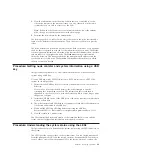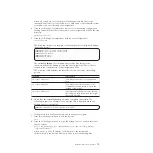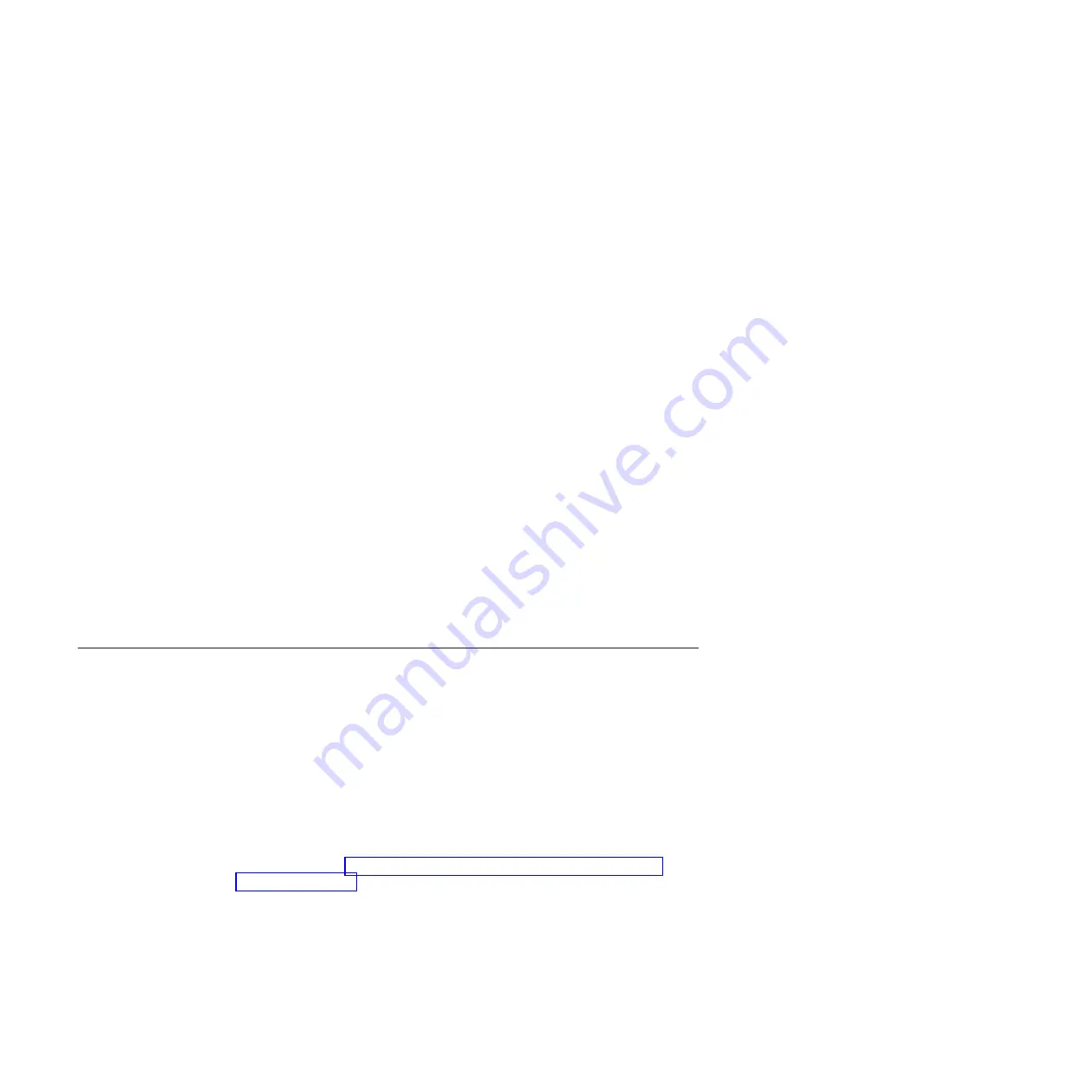
default service IP addresses 192.168.70.121 subnet mask: 255.255.255.0 and
190.168.70.122 subnet mask: 255.255.255.0 cannot be accessed on your network.
Note:
Do not attempt to use a directly attached Ethernet cable to a canister that is
active in a clustered system. You might disrupt access from host applications or the
management GUI. If the node is active, use the management GUI network
configuration options to set the service IP to an address that is accessible on the
network.
Perform the following steps to access a canister using a directly attached Ethernet
cable:
1.
Connect one end of an Ethernet cable to Ethernet port 1 of the upper node
canister.
Note:
A cross-over Ethernet cable is not required.
2.
Connect the other end of the Ethernet cable directly to the Ethernet port on a
personal computer that has a web browser installed.
3.
Use the operating system tools on the computer to set the IP address of the
Ethernet port that is used in the previous step to 192.168.70.10.
4.
Point your web browser to the service address.
v
If you have connected to node canister 1, the upper canister, point your web
browser from your personal computer to https://192.168.70.121.
v
If you have connected to node canister 2, the lower canister, point your web
browser from your personal computer to https://192.168.70.122.
5.
Log on with the superuser password. The default password is
passw0rd
.
6.
After the action completes, disconnect your personal computer and reconnect
the node canister to the Ethernet network.
7.
Set the service address of the canister to one that can be accessed on the
network as soon as possible.
Procedure: Reseating a node canister
Use this procedure to reseat a canister that is in service state or because a service
action has directed you.
Verify that you are reseating the correct node canister and that you use the correct
canister handle for the node that you are reseating. Handles for the node canisters
are located next to each other. The handle on the right operates the upper canister.
The handle on the left operates the lower canister.
1.
Verify the clustered-system status LED on the node canister. If it is
permanently on, the node is active. If the node is active, no reseating is
required.
2.
Verify that you have selected the correct node canister and verify why you are
reseating it. Go to “Procedure: Identifying which enclosure or canister to
service” on page 47.
If you reseat a node that is active, it cannot store its state data and cannot
restart without other service actions.
If the other node canister in the enclosure is not active, reseating the node
canister while it is active results in loss of the data on your volumes and the
system is unavailable to hosts.
3.
Grasp the handle between the thumb and forefinger.
4.
Squeeze them together to release the handle.
60
Storwize V7000: Troubleshooting, Recovery, and Maintenance Guide
|
|
Содержание Storwize V7000
Страница 1: ...IBM Storwize V7000 Version 6 3 0 Troubleshooting Recovery and Maintenance Guide GC27 2291 02...
Страница 6: ...vi Storwize V7000 Troubleshooting Recovery and Maintenance Guide...
Страница 8: ...viii Storwize V7000 Troubleshooting Recovery and Maintenance Guide...
Страница 10: ...x Storwize V7000 Troubleshooting Recovery and Maintenance Guide...
Страница 34: ...18 Storwize V7000 Troubleshooting Recovery and Maintenance Guide...
Страница 42: ...26 Storwize V7000 Troubleshooting Recovery and Maintenance Guide...
Страница 80: ...64 Storwize V7000 Troubleshooting Recovery and Maintenance Guide...
Страница 128: ...112 Storwize V7000 Troubleshooting Recovery and Maintenance Guide...
Страница 156: ...140 Storwize V7000 Troubleshooting Recovery and Maintenance Guide...
Страница 166: ...150 Storwize V7000 Troubleshooting Recovery and Maintenance Guide...
Страница 171: ......
Страница 172: ...Printed in USA GC27 2291 02...