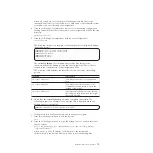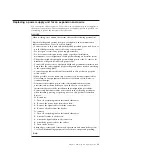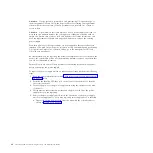a.
Point your browser to the service IP address of one of the nodes, for
example, https://node_service_ip_address/service/.
b.
Log on to the service assistant.
c.
From the
System
page, put the node into service state if it is not already in
that state.
d.
Select
Manage System
.
e.
Click
Remove System Data
.
f.
Confirm that you want to remove the system data when prompted.
g.
Exit service state from the
Home
page. The 550 or 578 errors are removed,
and the node appears as a candidate node.
h.
Remove the system data for the other nodes that display a 550 or a 578
error.
All nodes previously in this system must have a node status of
Candidate
and have no errors listed against them.
Note:
A node that is powered off might not show up in this list of nodes
for the system. Diagnose hardware problems directly on the node using
the service assistant IP address and by physically verifying the LEDs for
the hardware components.
2.
Verify that all nodes are available as candidate nodes with blank system fields.
Perform the following steps on one node in each control enclosure:
a.
Connect to the service assistant on either of the nodes in the control
enclosure.
b.
Select
Configure Enclosure
.
c.
Select the
Reset the system ID
option. Do not make any other changes on
the panel.
d.
Click
Modify
to make the changes.
3.
Use the initialization tool that is available on the USB key to initialize the
system with the IP address. Go to “Using the initialization tool” on page 34.
4.
In a supported browser, enter the IP address that you used to initialize the
system and the default superuser password (
passw0rd
).
5.
At this point the setup wizard is shown. Be aware of the following items:
a.
Accept the license agreements.
b.
Set the values for the system name, date and time settings, and the system
licensing. The original settings are restored during the configuration
restore process.
c.
Verify the hardware. Only the control enclosure on which the clustered
system was created and directly attached expansion enclosures are
displayed. Any other control enclosures and expansion enclosures in other
I/O groups will be added to the system in step 6.
d.
On the
Configure Storage
panel, deselect
Yes, automatically configure
internal storage now
. Any internal storage configuration is recovered after
the system is restored.
6.
For configurations with more than one I/O group, if a new system is created
on which the configuration data is to be restored, add the rest of the control
enclosures into the clustered system.
a.
From the management GUI, select
Monitoring
>
System Details
.
b.
Select the system name in the tree.
c.
Go to
Actions
>
Add Enclosures
>
Control and Expansions
Chapter 7. Recovery procedures
75
|
Содержание Storwize V7000
Страница 1: ...IBM Storwize V7000 Version 6 3 0 Troubleshooting Recovery and Maintenance Guide GC27 2291 02...
Страница 6: ...vi Storwize V7000 Troubleshooting Recovery and Maintenance Guide...
Страница 8: ...viii Storwize V7000 Troubleshooting Recovery and Maintenance Guide...
Страница 10: ...x Storwize V7000 Troubleshooting Recovery and Maintenance Guide...
Страница 34: ...18 Storwize V7000 Troubleshooting Recovery and Maintenance Guide...
Страница 42: ...26 Storwize V7000 Troubleshooting Recovery and Maintenance Guide...
Страница 80: ...64 Storwize V7000 Troubleshooting Recovery and Maintenance Guide...
Страница 128: ...112 Storwize V7000 Troubleshooting Recovery and Maintenance Guide...
Страница 156: ...140 Storwize V7000 Troubleshooting Recovery and Maintenance Guide...
Страница 166: ...150 Storwize V7000 Troubleshooting Recovery and Maintenance Guide...
Страница 171: ......
Страница 172: ...Printed in USA GC27 2291 02...