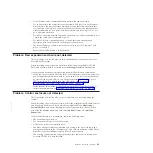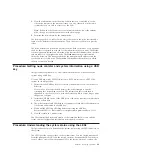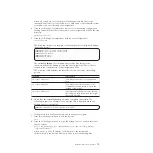2.
Select
Change Service IP
from the menu.
3.
Complete the panel.
v
Use one of the following procedures if you cannot connect to the node canister
from another node:
– Use the initialization tool to write the correct command file to the USB key.
Go to “Using the initialization tool” on page 34.
– Use a text editor to create the command file on the USB key. Go to “Using a
Procedure: Initializing a clustered system with a USB key without
using the initialization tool
Use this procedure to initialize a clustered system using a USB key when you do
not have a Microsoft Windows workstation to run the initialization tool or you do
not have a copy of the tool.
In these situations, you must manually create an
satask.txt
file on a USB key to
initialize your clustered system. Use the USB key that was supplied with your
system or any USB key that is formatted with a FAT32, an EXT2, or an EXT3 file
system on its first partition.
1.
Open a file editor that can create ASCII text files.
2.
Create a file called
satask.txt
.
3.
Add a single line of command text to the file.
If you are creating a clustered system with an IPv4 address, the command line
is like the following string:
satask mkcluster -clusterip aaa.aaa.aaa.aaa
-gw ggg.ggg.ggg.ggg -mask mmm.mmm.mmm.mmm
where you must replace
aaa.aaa.aaa.aaa
with the management IP address,
ggg.ggg.ggg.ggg
with the network gateway address, and
mmm.mmm.mmm.mmm
with the subnet mask address.
If you are creating a clustered system with an IPv6 address, the command line
is like the following string:
satask mkcluster -clusterip_6 aaaa:aaaa:aaaa:aaaa:aaaa:aaaa:aaaa:aaaa
-gw_6 gggg:gggg:gggg:gggg:gggg:gggg:gggg:gggg -prefix_6 pp
where you must replace
aaaa:aaaa:aaaa:aaaa:aaaa:aaaa:aaaa:aaaa
with the
management IPv6 address,
gggg:gggg:gggg:gggg:gggg:gggg:gggg:gggg
with the
network gateway IPv6 address, and
pp
with the prefix value.
4.
Save the file to a USB key.
5.
Plug the USB key into a USB port on a control canister.
6.
The system detects the USB key, reads the
satask.txt
file, runs the command,
and writes the results to the USB key. The
satask.txt
file is deleted after the
command is run.
7.
Wait for the fault LED on the node canister to stop flashing before removing
the USB key.
8.
Remove the USB key and insert it into your workstation to view the results.
9.
Use a web browser to view the results file,
satask_result.html
.
Check that there were no errors returned by the command. If there is
insufficient battery charge to protect the system, the clustered system creates
successfully, but it does not start immediately. In the results, look for the
58
Storwize V7000: Troubleshooting, Recovery, and Maintenance Guide
Содержание Storwize V7000
Страница 1: ...IBM Storwize V7000 Version 6 3 0 Troubleshooting Recovery and Maintenance Guide GC27 2291 02...
Страница 6: ...vi Storwize V7000 Troubleshooting Recovery and Maintenance Guide...
Страница 8: ...viii Storwize V7000 Troubleshooting Recovery and Maintenance Guide...
Страница 10: ...x Storwize V7000 Troubleshooting Recovery and Maintenance Guide...
Страница 34: ...18 Storwize V7000 Troubleshooting Recovery and Maintenance Guide...
Страница 42: ...26 Storwize V7000 Troubleshooting Recovery and Maintenance Guide...
Страница 80: ...64 Storwize V7000 Troubleshooting Recovery and Maintenance Guide...
Страница 128: ...112 Storwize V7000 Troubleshooting Recovery and Maintenance Guide...
Страница 156: ...140 Storwize V7000 Troubleshooting Recovery and Maintenance Guide...
Страница 166: ...150 Storwize V7000 Troubleshooting Recovery and Maintenance Guide...
Страница 171: ......
Страница 172: ...Printed in USA GC27 2291 02...