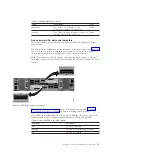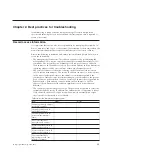Follow power management procedures
Access to your volume data can be lost if you incorrectly power off all or part of a
system.
Use the management GUI or the CLI commands to power off a system. Using
either of these methods ensures that the data that is cached in the node canister
memory is correctly flushed to the RAID arrays.
Do not power off an enclosure unless instructed to do so. If you power off an
expansion enclosure, you cannot read or write to the drives in that enclosure or to
any other expansion enclosure that is attached to it from the SAS ports. Powering
off an expansion enclosure can prevent the control enclosure from flushing all the
data that it has cached to the RAID arrays.
Remove a node canister only when directed to do so by a service action. Physically
removing an active node canister means that it is unable to write any configuration
data or volume data that it has cached to its internal disk and the data is lost. If
both node canisters in a control enclosure are removed in quick succession, run
recovery actions, which might include restoring your volume data from a backup.
Set up event notifications
Configure your system to send notifications when a new event is reported.
Correct any issues reported by your system as soon as possible. To avoid
monitoring for new events that use the management GUI, configure your system
to send notifications when a new event is reported. Select the type of event that
you want to be notified about. For example, restrict notifications to just events that
require immediate action. Several event notification mechanisms exist:
v
Email. An event notification can be sent to one or more email addresses. This
mechanism notifies individuals of problems. Individuals can receive notifications
wherever they have email access which includes mobile devices.
v
Simple Network Management Protocol (SNMP). An SNMP trap report can be
sent to a data-center management system, such as IBM Systems Director, that
consolidates SNMP reports from multiple systems. Using this mechanism, you
can monitor your data center from a single workstation.
v
Syslog. A syslog report can be sent to a data-center management system that
consolidates syslog reports from multiple systems. Using this mechanism, you
can monitor your data center from a single workstation.
If your system is within warranty, or you have a hardware maintenance agreement,
configure your system to send email events to IBM if an issue that requires
hardware replacement is detected. This mechanism is called Call Home. When this
event is received, IBM automatically opens a problem report, and if appropriate,
contacts you to verify if replacement parts are required.
If you set up Call Home to IBM, ensure that the contact details that you configure
are correct and kept up to date as personnel change.
Set up inventory reporting
Inventory reporting is an extension to the Call Home email.
20
Storwize V7000: Troubleshooting, Recovery, and Maintenance Guide
Содержание Storwize V7000
Страница 1: ...IBM Storwize V7000 Version 6 3 0 Troubleshooting Recovery and Maintenance Guide GC27 2291 02...
Страница 6: ...vi Storwize V7000 Troubleshooting Recovery and Maintenance Guide...
Страница 8: ...viii Storwize V7000 Troubleshooting Recovery and Maintenance Guide...
Страница 10: ...x Storwize V7000 Troubleshooting Recovery and Maintenance Guide...
Страница 34: ...18 Storwize V7000 Troubleshooting Recovery and Maintenance Guide...
Страница 42: ...26 Storwize V7000 Troubleshooting Recovery and Maintenance Guide...
Страница 80: ...64 Storwize V7000 Troubleshooting Recovery and Maintenance Guide...
Страница 128: ...112 Storwize V7000 Troubleshooting Recovery and Maintenance Guide...
Страница 156: ...140 Storwize V7000 Troubleshooting Recovery and Maintenance Guide...
Страница 166: ...150 Storwize V7000 Troubleshooting Recovery and Maintenance Guide...
Страница 171: ......
Страница 172: ...Printed in USA GC27 2291 02...