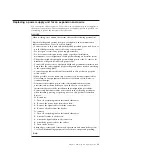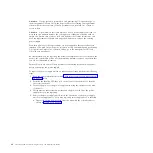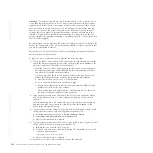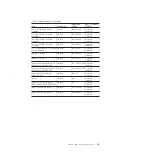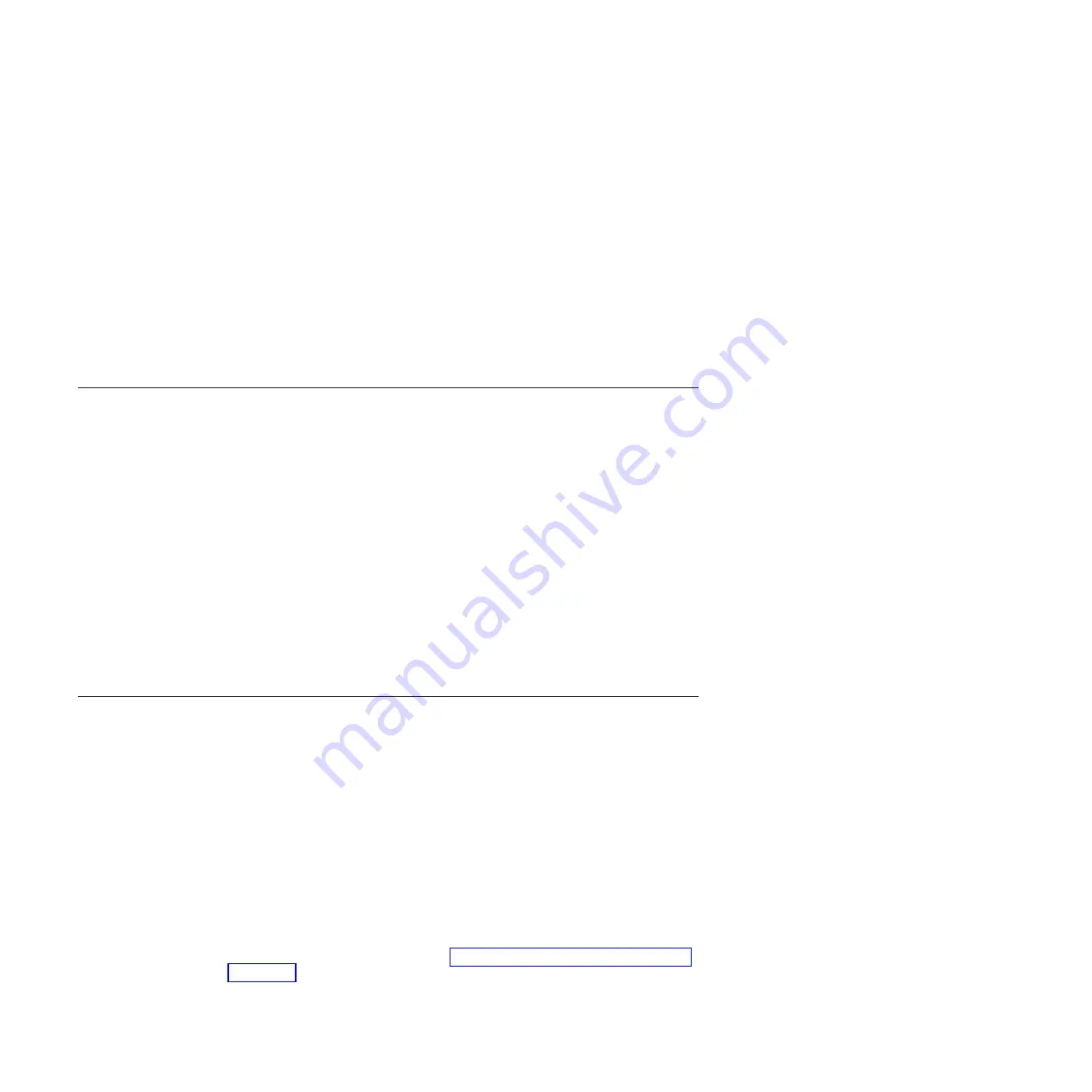
d.
Place the replacement battery in the opening on top of the power supply in
its proper orientation.
e.
Press the battery to seat the connector.
f.
Place the handle in its downward location
5.
Push the power supply unit back into the enclosure until the handle starts to
move.
6.
Finish inserting the power supply unit into the enclosure by closing the handle
until the locking catch clicks into place.
7.
Reattach the power cable and cable retention bracket.
8.
Turn on the power switch to the power supply unit.
If required, return the battery. Follow all packaging instructions, and use any
packaging materials for shipping that are supplied to you.
Releasing the cable retention bracket
This topic provides instructions for releasing the cable retention bracket when
removing the power cords from the power supply unit.
Be careful when you are replacing the hardware components that are located in the
back of the system that you do not inadvertently disturb or remove any cables that
you are not instructed to remove.
Each cable retention bracket comes attached to the back of the power supply unit
by the power cord plug-in.
To release a cable retention bracket, perform these steps:
1.
Unlock the cable retention bracket that is around the end of the power cord.
2.
Pull the lever next to the black plastic loop slightly towards the center of the
canister.
3.
Continue to pull the lever towards you as you slide the cable retention bracket
away from the end of the cable.
Replacing a 3.5" drive assembly or blank carrier
This topic describes how to replace a 3.5" drive assembly or blank carrier.
Attention:
If your drive is configured for use, go to the management GUI and
follow the fix procedures. Performing the replacement actions without the
assistance of the fix procedures results in loss of data or access to data.
Attention:
Do not leave a drive slot empty. Do not remove a drive or drive
assembly before you have a replacement available.
The drives can be distinguished from the blank carriers by the color-coded striping
on the drive. The drives are marked with an orange striping. The blank carriers are
marked with a blue striping.
To replace the drive assembly or blank carrier, perform the following steps:
1.
Read the safety information to which “Preparing to remove and replace parts”
on page 79 refers.
2.
Unlock the assembly by squeezing together the tabs on the side.
96
Storwize V7000: Troubleshooting, Recovery, and Maintenance Guide
Содержание Storwize V7000
Страница 1: ...IBM Storwize V7000 Version 6 3 0 Troubleshooting Recovery and Maintenance Guide GC27 2291 02...
Страница 6: ...vi Storwize V7000 Troubleshooting Recovery and Maintenance Guide...
Страница 8: ...viii Storwize V7000 Troubleshooting Recovery and Maintenance Guide...
Страница 10: ...x Storwize V7000 Troubleshooting Recovery and Maintenance Guide...
Страница 34: ...18 Storwize V7000 Troubleshooting Recovery and Maintenance Guide...
Страница 42: ...26 Storwize V7000 Troubleshooting Recovery and Maintenance Guide...
Страница 80: ...64 Storwize V7000 Troubleshooting Recovery and Maintenance Guide...
Страница 128: ...112 Storwize V7000 Troubleshooting Recovery and Maintenance Guide...
Страница 156: ...140 Storwize V7000 Troubleshooting Recovery and Maintenance Guide...
Страница 166: ...150 Storwize V7000 Troubleshooting Recovery and Maintenance Guide...
Страница 171: ......
Страница 172: ...Printed in USA GC27 2291 02...