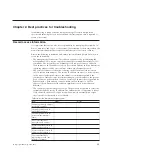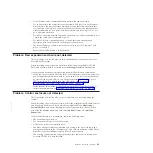Some events require a certain number of occurrences in 25 hours before they are
displayed as unfixed. If they do not reach this threshold in 25 hours, they are
flagged as expired. Monitoring events are below the coalesce threshold and are
usually transient.
You can also sort events by time or error code. When you sort by error code, the
most serious events, those with the lowest numbers, are displayed first. You can
select any event that is listed and select
Actions
>
Properties
to view details about
the event.
When to use the management GUI
The management GUI is the primary tool that is used to service your system.
Regularly monitor the status of the system using the management GUI. If you
suspect a problem, use the management GUI first to diagnose and resolve the
problem.
Use the views that are available in the management GUI to verify the status of the
system, the hardware devices, the physical storage, and the available volumes. The
Monitoring
>
Events
panel provides access to all problems that exist on the
system. Use the
Recommended Actions
filter to display the most important events
that need to be resolved.
If there is a service error code for the alert, you can run a fix procedure that assists
you in resolving the problem. These fix procedures analyze the system and provide
more information about the problem. They suggest actions to take and step you
through the actions that automatically manage the system where necessary. Finally,
they check that the problem is resolved.
If there is an error that is reported, always use the fix procedures within the
management GUI to resolve the problem. Always use the fix procedures for both
software configuration problems and hardware failures. The fix procedures analyze
the system to ensure that the required changes do not cause volumes to be
inaccessible to the hosts. The fix procedures automatically perform configuration
changes that are required to return the system to its optimum state.
Accessing the management GUI
This procedure describes how to access the management GUI.
You must use a supported web browser. Verify that you are using a supported web
browser from the following website:
Support for Storwize V7000 website at www.ibm.com/storage/support/storwize/
v7000
You can use the management GUI to manage your system as soon as you have
created a clustered system.
1.
Start a supported web browser and point the browser to the management IP
address of your system.
The management IP address is set when the clustered system is created. Up to
four addresses can be configured for your use. There are two addresses for
IPv4 access and two addresses for IPv6 access.
2.
When the connection is successful, you see a login panel.
3.
Log on by using your user name and password.
30
Storwize V7000: Troubleshooting, Recovery, and Maintenance Guide
|
|
|
|
|
|
|
|
|
|
|
|
|
Содержание Storwize V7000
Страница 1: ...IBM Storwize V7000 Version 6 3 0 Troubleshooting Recovery and Maintenance Guide GC27 2291 02...
Страница 6: ...vi Storwize V7000 Troubleshooting Recovery and Maintenance Guide...
Страница 8: ...viii Storwize V7000 Troubleshooting Recovery and Maintenance Guide...
Страница 10: ...x Storwize V7000 Troubleshooting Recovery and Maintenance Guide...
Страница 34: ...18 Storwize V7000 Troubleshooting Recovery and Maintenance Guide...
Страница 42: ...26 Storwize V7000 Troubleshooting Recovery and Maintenance Guide...
Страница 80: ...64 Storwize V7000 Troubleshooting Recovery and Maintenance Guide...
Страница 128: ...112 Storwize V7000 Troubleshooting Recovery and Maintenance Guide...
Страница 156: ...140 Storwize V7000 Troubleshooting Recovery and Maintenance Guide...
Страница 166: ...150 Storwize V7000 Troubleshooting Recovery and Maintenance Guide...
Страница 171: ......
Страница 172: ...Printed in USA GC27 2291 02...