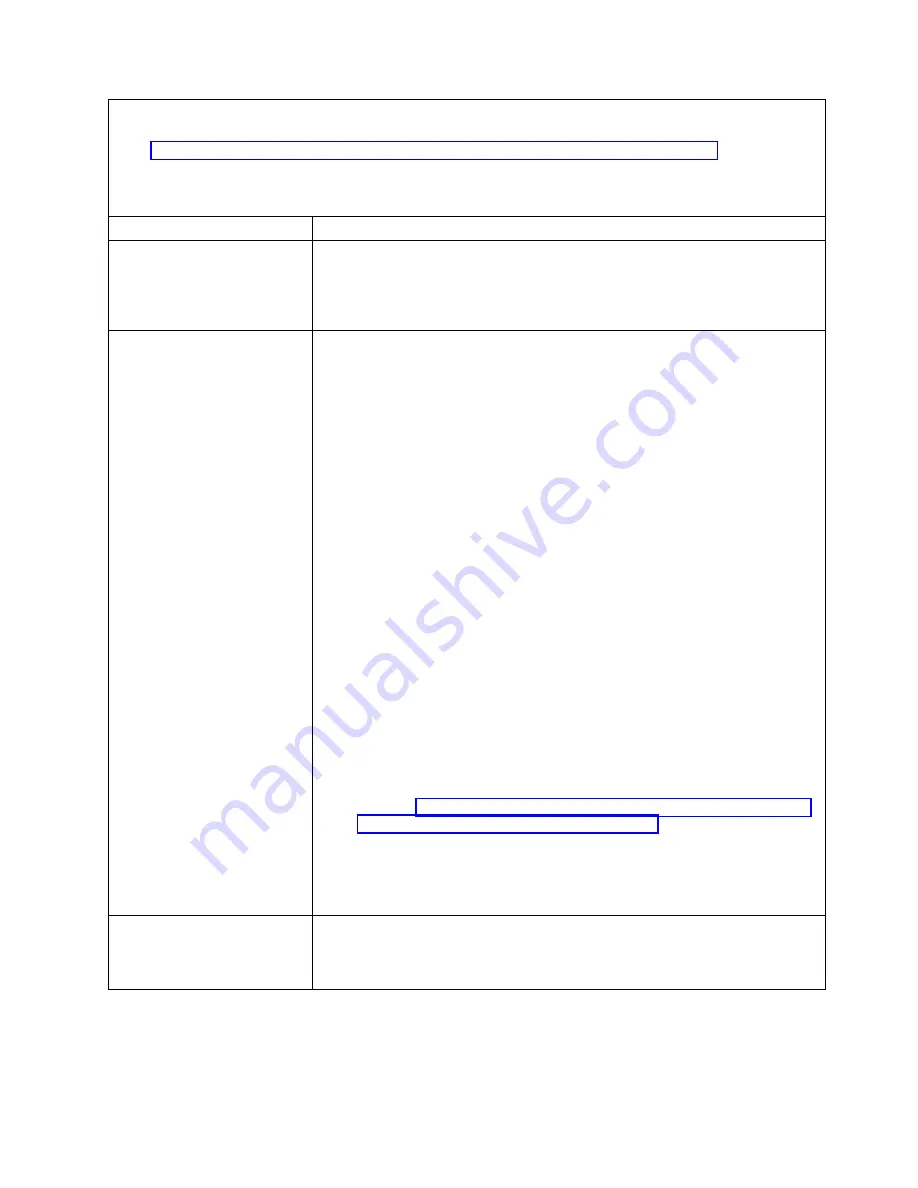
v
Follow the suggested actions in the order in which they are listed in the Action column until the problem is
solved.
v
See Chapter 7, “Parts listing for IBM Flex System p260 and p460 Compute Nodes,” on page 97 to determine
which components are CRUs and which components are FRUs.
v
If an action step is preceded by “Trained service technician only,” that step must be performed only by a
trained service technician.
Symptom
Action
One compute node experiences
a sudden loss of connectivity
The event is logged in the event log. See the IBM Flex System Manager (FSM)
Active Status log (if an FSM is installed), the Hardware Management
Console (HMC) Event log (if an HMC is installed), the Integrated Virtualization
Manager (IVM) event log (if an IVM is installed), or the CMM event log to
determine what actions might be required to resolve this problem.
Two or more compute nodes
are unable to communicate
during initial setup
1.
If you have just updated the firmware for one or more devices in the chassis
(such as an I/O module or CMM), install the previous level of firmware.
2.
Complete the following items:
a.
The I/O module is powered on and the applicable ports are enabled in the
I/O module.
b.
All cables between the I/O module and the network device (switch or
router) are correctly connected and secure and that the activity LEDs are lit
on the applicable ports.
3.
From the compute node operating system, make sure that the network device
is active. See the documentation for the operating system for information about
viewing network devices.
4.
From the compute node operating system, verify the network settings, such as
IP address, subnet mask (if you are using IPv4), DNS, DHCP settings, and
VLAN settings, to ensure that the settings match the settings of the network
device. See the documentation for the operating system for information about
checking network settings.
5.
Check the IBM Support website for any firmware updates that might apply to
this problem. You can view the release notes for a firmware update to
determine the problems that are addressed by the update.
6.
Check the IBM Support website for any service bulletins that are related to
network connectivity.
7.
Trained service technician only:
a.
Force the link/duplex speed.
b.
Check the connectors on the I/O module to ensure that no pins are bent.
c.
Check the connectors on the chassis midplane to ensure that no pins are
bent. See http://publib.boulder.ibm.com/infocenter/flexsys/information/
topic/com.ibm.acc.common.nav.doc/chassis.html.
d.
Remove the I/O module and install a working I/O module in the same
I/O bay.
e.
If the problem is solved, replace the I/O module that you removed.
f.
If the problem remains, replace the midplane.
Two or more compute nodes
experience a sudden loss of
connectivity
The event is logged in the event log. See the FSM Active Status log (if an FSM is
installed), the HMC Event log (if an HMC is installed), the event log (if an
IVM is installed), or the CMM event log to determine what actions might be
required to resolve this problem.
Chapter 8. Troubleshooting
461
Содержание P260
Страница 1: ...Power Systems IBM Flex System p260 and p460 Compute Nodes Installation and Service Guide IBM ...
Страница 2: ......
Страница 3: ...Power Systems IBM Flex System p260 and p460 Compute Nodes Installation and Service Guide IBM ...
Страница 32: ...20 Power Systems IBM Flex System p260 and p460 Compute Nodes Installation and Service Guide ...
Страница 44: ...32 Power Systems IBM Flex System p260 and p460 Compute Nodes Installation and Service Guide ...
Страница 46: ...34 Power Systems IBM Flex System p260 and p460 Compute Nodes Installation and Service Guide ...
Страница 108: ...96 Power Systems IBM Flex System p260 and p460 Compute Nodes Installation and Service Guide ...
Страница 116: ...104 Power Systems IBM Flex System p260 and p460 Compute Nodes Installation and Service Guide ...
Страница 512: ...500 Power Systems IBM Flex System p260 and p460 Compute Nodes Installation and Service Guide ...
Страница 523: ...Appendix Notices 511 ...
Страница 524: ...IBM Printed in USA ...
















































