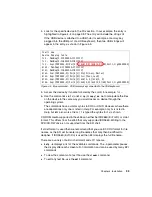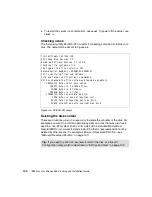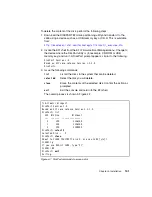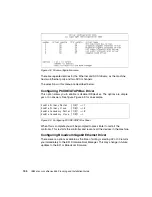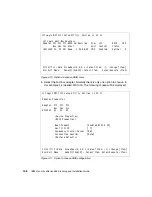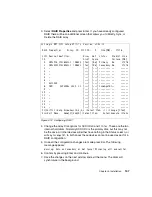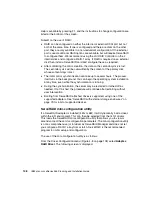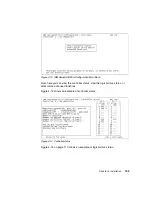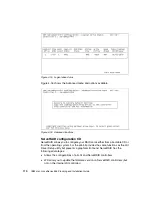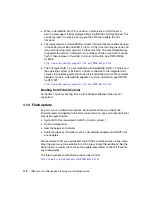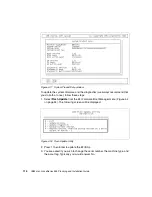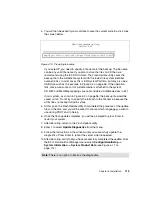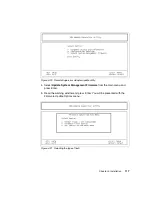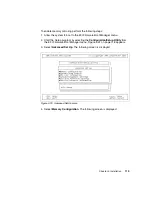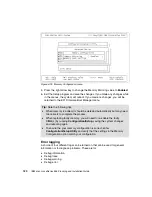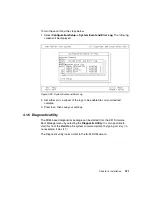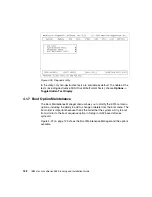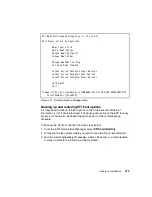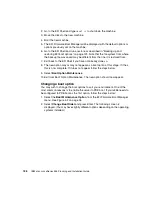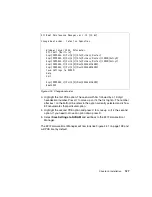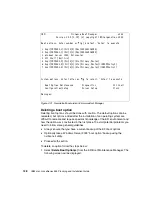Chapter 4. Installation
113
Unlike an IA-32 platform, the normal boot process does not permit booting from a
diskette, so a flash update procedure must start differently.
System EFI/SAL and Diagnostics
Once the program loads, it looks exactly like the diskette version but with an
important difference. The diskette version searches for the update files on the
diskette, whereas the EFI flash program reads the root directories of all
accessible file systems until it finds the firmware update files. The implication is
that once the utility successfully locates the first flash update file, it will stop
searching. This may not be the newest flash file. The routine does not search
subdirectories.
You should realize this behavior when you have, for example, the latest firmware
updates on a USB memory key (for example, fs5:) and an older version stored in
the root of the EFI System Partition (for example, fs4:). In such situations, the
flash update utility will keep offering only the file from the first file system it finds
that is the EFI System Partition. This is not the one you want. To resolve the
issue, you have to delete the firmware update files from the system partition and
repeat the procedure. If you want to delete the files from ESP, enter the EFI shell,
identify the EFI System Partition, and use the
rm
command (for the exact syntax,
use the
help
command).
To see the current version of system components, from the EFI Firmware Boot
Manager complete the following steps: Select Configuration/Setup -> System
Information -> System Product Data. The versions for EFI/SAL (still called
BIOS), Service Processor (SP), and Diagnostics are displayed as shown in
Figure 4-17 on page 114.
Warning: If a problem is encountered during a firmware upgrade, such as a
total loss of power, this can corrupt system components, resulting is loss of
data. Always run a backup and verify its integrity prior to any upgrades.
How to recognize update files used with Flash Update: The firmware
EFI/SAL update files are named MZKT*.FLS, for example, MZKT19AUS.FLS.
Diagnostics update files are named MZYT*.US1, where * is a two-digit number
indicating the level of the ROM Diagnostics code followed by optional
additional characters; for example, MZYT05A.US1.
Содержание 88553RX
Страница 2: ......
Страница 214: ...200 IBM Eserver xSeries 455 Planning and Installation Guide Figure 5 14 Connect to the x455...
Страница 228: ...214 IBM Eserver xSeries 455 Planning and Installation Guide...
Страница 229: ...IBM Eserver xSeries 455 Planning and Installation Guide...
Страница 230: ......
Страница 231: ......