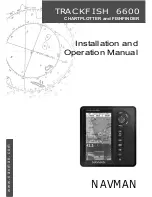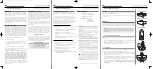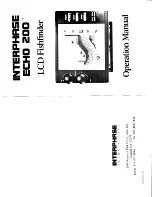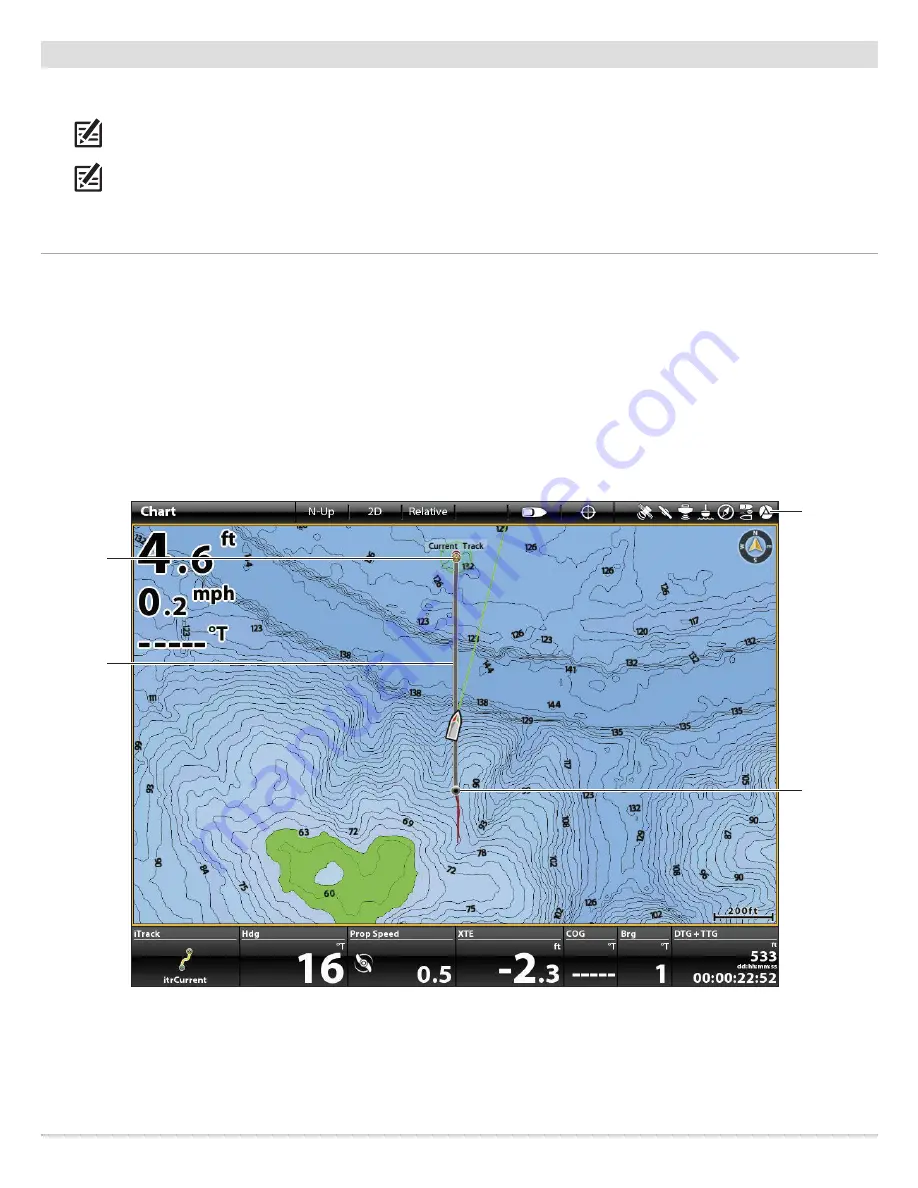
99
BackTrack
Start BackTrack Navigation
To use BackTrack, the control head must be actively tracking. Once BackTrack navigation starts, you can also use iTrack features,
including Reverse (see
iTracks: Reverse Direction During iTrack Navigation
).
NOTE:
See
Propeller Controls
for more details about turning the prop on or off and setting the prop speed.
NOTE:
If BackTrack is not displayed in the Go To menu, confirm you are actively tracking and that Record Track is enabled (Nav
Data Tool > Options > Tracks > Record Track).
Start BackTrack Navigation (Go To Menu)
Touch Screen
1. Tap Chart in the status bar. Select Go To.
2. Select BackTrack.
3. To start navigation, turn on the i-Pilot Link prop.
Cancel Navigation:
Tap Chart in the status bar. Select
Go To > Cancel Navigation.
Keypad
1. Press the GO TO key.
2. Select BackTrack. Press the ENTER key.
3. To start navigation, turn on the i-Pilot Link prop.
Cancel Navigation:
Press the GO TO key. Select Cancel
Navigation.
Navigating BackTrack (ONIX)
Start point is
marked at the
location where
BackTrack is
initiated.
end point
and arrival
circle
i-Pilot Link
status icon
(enabled
and actively
navigating)
iTrack
Содержание i-PILOT LINK
Страница 1: ...532305 2EN_A i PILOT LINK for SOLIX ONIX and ION Operations Guide...
Страница 6: ...6...
Страница 84: ...84 Circle Mode Adjusting the Circle Size SOLIX Slide to Adjust Setting OR Turn to Adjust Setting...
Страница 91: ...91 iTracks Saving the Recorded iTrack ONIX Tap to Select Select Confirm OR...
Страница 129: ...129 Nav Data Tool Press and Hold Tap to Select Select Open iTrack Menu Confirm OR Deleting a Saved iTrack...