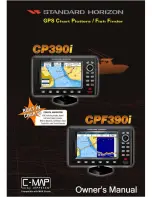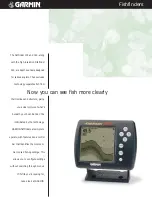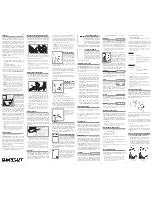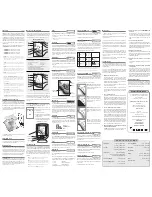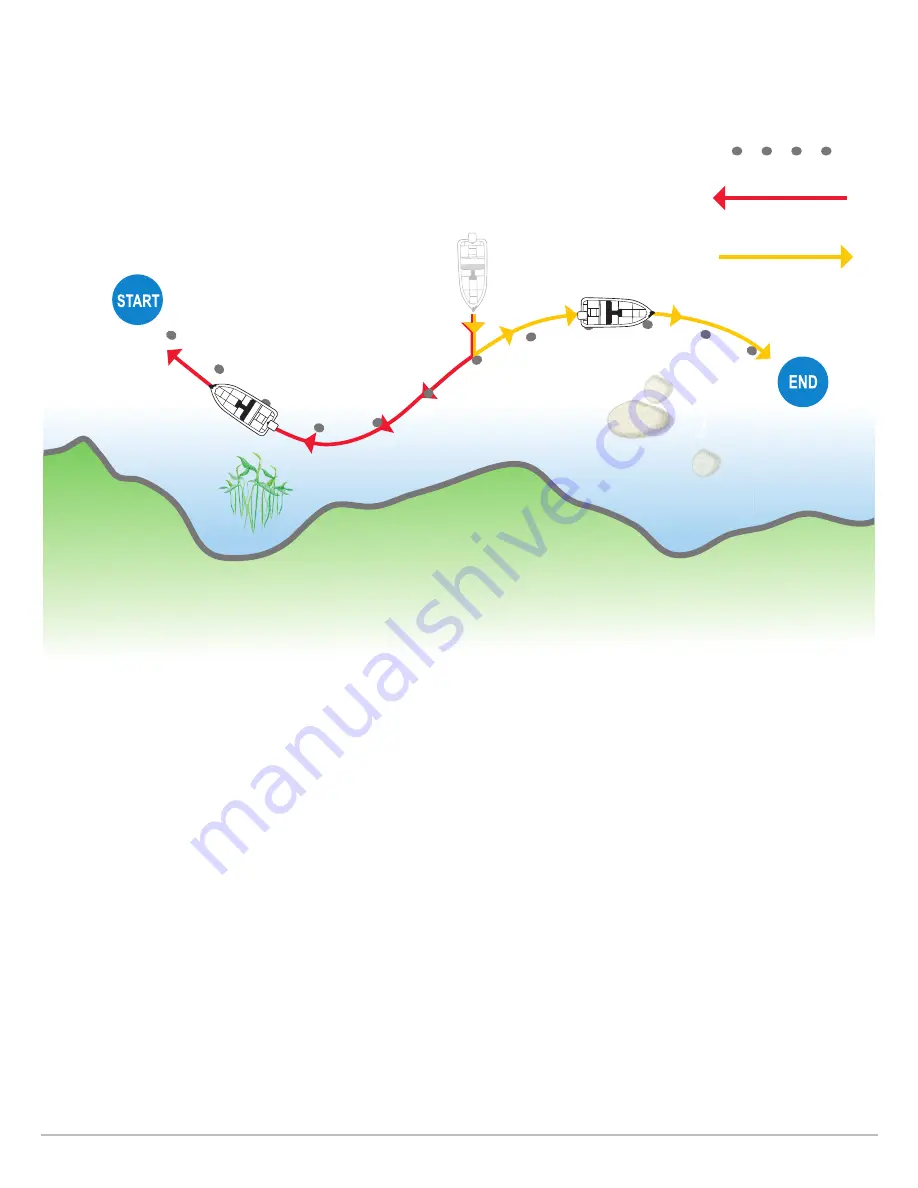
87
iTracks
When
Navigate to Start
or
Navigate to End
is initiated, Link will navigate to the nearest track point. Once this nearest track point is
reached, it will then follow the track points in sequence back to either the
Start Point
or
End Point
, based on the selected mode.
Once the end or start track point is reached, Link automatically cancels the iTrack navigation. You can choose to have Link transition
to other modes by configuring the Arrival Mode (see
Configure i-Pilot with the Control Head: Set the Arrival Mode
).
RECORDED iTRACK
NAVIGATE iTRACK
TOWARDS START POINT
NAVIGATE iTRACK
TOWARDS END POINT
Содержание i-PILOT LINK
Страница 1: ...532305 2EN_A i PILOT LINK for SOLIX ONIX and ION Operations Guide...
Страница 6: ...6...
Страница 84: ...84 Circle Mode Adjusting the Circle Size SOLIX Slide to Adjust Setting OR Turn to Adjust Setting...
Страница 91: ...91 iTracks Saving the Recorded iTrack ONIX Tap to Select Select Confirm OR...
Страница 129: ...129 Nav Data Tool Press and Hold Tap to Select Select Open iTrack Menu Confirm OR Deleting a Saved iTrack...