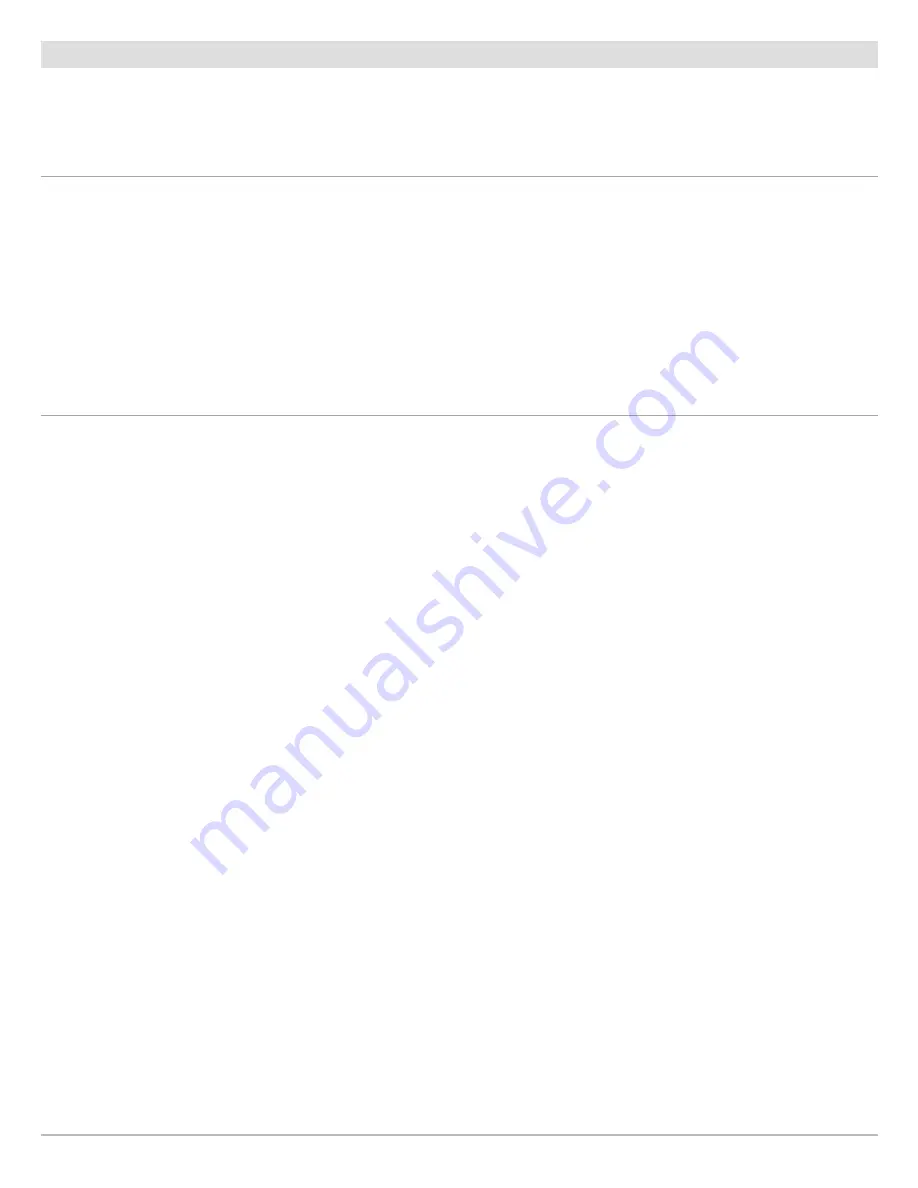
Stop iTrack Recording
Use the following instructions to stop recording an iTrack and save it (or discard it). When you save an iTrack, it is saved with an
alphanumeric name that starts with IT. The name can be edited from the Nav Data Tool (see
Manage your i-Pilot Link Navigation
Data
).
Stop iTrack Recording (Go To Menu)
Use the following instructions to stop iTrack recording using the Go To menu.
Stop iTrack Recording (X-Press Remote)
Use the following instructions to stop iTrack recording using the X-Press Remote.
Touch Screen
1. Tap Chart in the status bar. Select Mark.
2. Tap the Record iTrack on/off button to turn Record
iTrack OFF.
3.
Save or Discard:
Follow the on-screen prompts to save
the iTrack.
Keypad
1. Press the MARK key.
2. Select Record iTrack.
3. Press the ENTER key to turn Record iTrack OFF.
4.
Save or Discard:
Follow the on-screen prompts to save
the iTrack.
Touch Screen
1.
Open the X-Press Remote:
Tap the top, right corner of
the status bar. Tap the remote.
2. Tap the Record button.
Gray = Off
3.
Save or Discard:
Follow the on-screen prompts to save
the iTrack.
Keypad
1.
Open the X-Press Remote:
Press the POWER key.
Select the remote.
2. Select the Record button. Press the CHECK/ENTER key.
Gray = Off
3.
Save or Discard:
Follow the on-screen prompts to save
the iTrack.
90
iTracks
Содержание i-PILOT LINK
Страница 1: ...532305 2EN_A i PILOT LINK for SOLIX ONIX and ION Operations Guide...
Страница 6: ...6...
Страница 84: ...84 Circle Mode Adjusting the Circle Size SOLIX Slide to Adjust Setting OR Turn to Adjust Setting...
Страница 91: ...91 iTracks Saving the Recorded iTrack ONIX Tap to Select Select Confirm OR...
Страница 129: ...129 Nav Data Tool Press and Hold Tap to Select Select Open iTrack Menu Confirm OR Deleting a Saved iTrack...






























