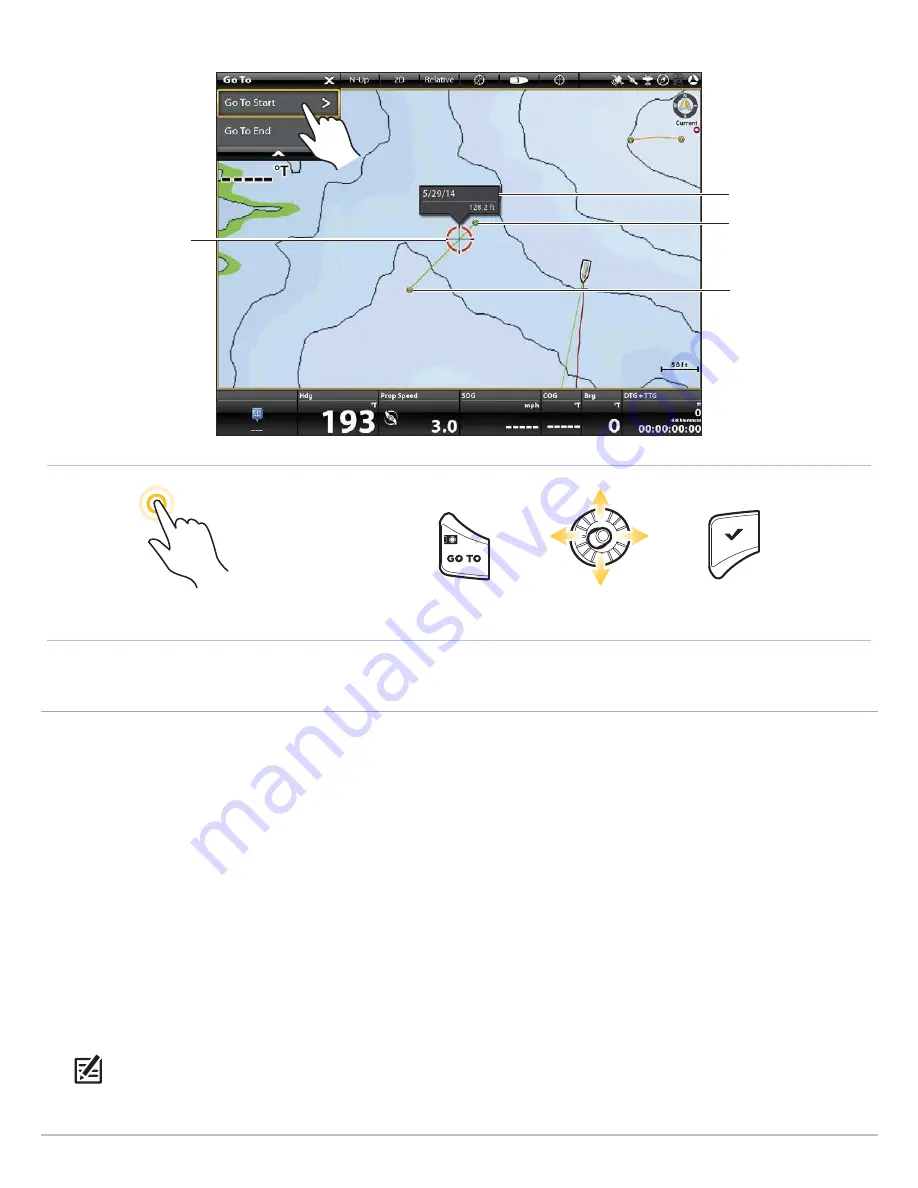
93
iTracks
Select and Navigate a Saved iTrack from the Nav Data Tool
Before proceeding, confirm the cursor is not active.
NOTE:
See
Propeller Controls
for more details about turning the prop on or off and setting the prop speed.
Tap to Open Go To Menu
Tap to Select
Open Go To Menu
Select
Confirm
OR
iTrack start point
iTrack end point
iTrack name
Cursor locked on a
position on the iTrack.
Starting iTrack Navigation from the Go To Menu (ONIX)
Touch Screen
1. Tap Chart in the status bar. Select Go To.
2. Select Nav Data.
3. Under Lists, select iTracks.
4. Press and hold an iTrack Name.
5. Select Go To.
6. Select a navigation option.
7. To start navigation, turn on the i-Pilot Link prop.
Cancel Navigation:
Tap Chart in the status bar. Select
Go To > Cancel Navigation.
Keypad
1. Press the GO TO key.
2. Select Nav Data. Press the ENTER key.
3. Under Lists, select iTracks. Press the ENTER key.
4. Select a saved iTrack and press the GO TO key.
5. Select a navigation option and press the ENTER key.
6. To start navigation, turn on the i-Pilot Link prop.
Cancel Navigation:
Press the GO TO key. Select Cancel
Navigation.
Содержание i-PILOT LINK
Страница 1: ...532305 2EN_A i PILOT LINK for SOLIX ONIX and ION Operations Guide...
Страница 6: ...6...
Страница 84: ...84 Circle Mode Adjusting the Circle Size SOLIX Slide to Adjust Setting OR Turn to Adjust Setting...
Страница 91: ...91 iTracks Saving the Recorded iTrack ONIX Tap to Select Select Confirm OR...
Страница 129: ...129 Nav Data Tool Press and Hold Tap to Select Select Open iTrack Menu Confirm OR Deleting a Saved iTrack...






























