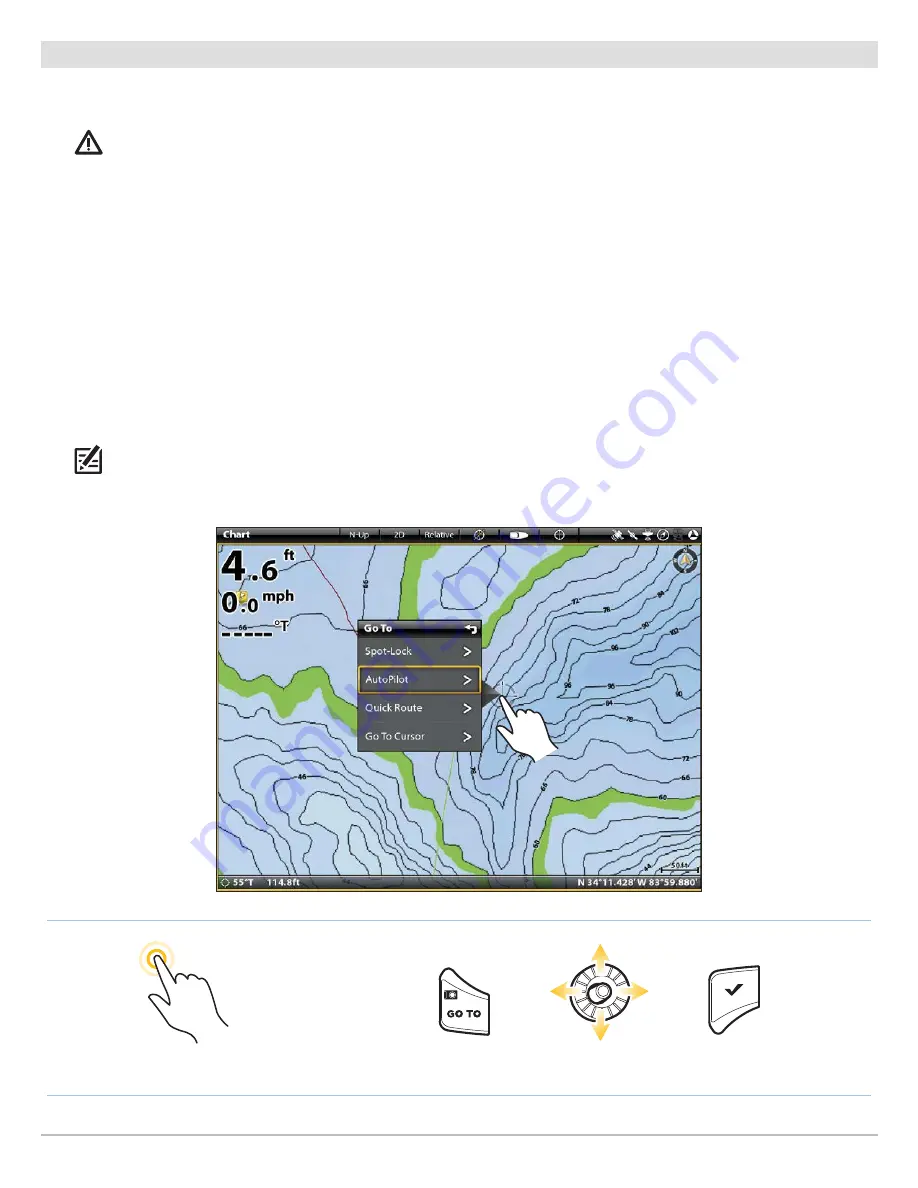
123
AutoPilot
Start AutoPilot Towards the Cursor Position
Use the cursor to set the heading for AutoPilot navigation. i-Pilot Link will start navigation and maintain a constant heading towards
the cursor position.
CAUTION!
Be prepared for boat movement as the prop will automatically be enabled and the prop speed will automatically adjust
to move the boat to the cursor position. If the boat does not move, confirm the prop is turned on in the menu system (see
Propeller Controls
).
NOTE:
See
Propeller Controls
for more details about turning the prop on or off and setting the prop speed.
Touch Screen
1. Open Chart View.
2. Press and hold a position on the chart.
3. Select Go To.
4. Select AutoPilot.
5. To start navigation, turn on the i-Pilot Link prop.
Cancel Navigation:
Tap Chart in the status bar. Select
Go To > Cancel Navigation. Then, turn off the i-Pilot Link
prop.
Keypad
1. Open Chart View.
2. Use the Joystick to move the cursor to a position on
the chart.
3. Press the GO TO key.
4. Select AutoPilot. Press the ENTER key.
5. To start navigation, turn on the i-Pilot Link prop.
Cancel Navigation:
Press the GO TO key. Select Cancel
Navigation. Then, turn off the i-Pilot Link prop.
Press and Hold to Open Go To Menu
Tap to Select
Open Go To Menu
Select
Confirm
OR
Using the Touch Screen to Start AutoPilot Navigation to the Cursor Position
Содержание i-PILOT LINK
Страница 1: ...532305 2EN_A i PILOT LINK for SOLIX ONIX and ION Operations Guide...
Страница 6: ...6...
Страница 84: ...84 Circle Mode Adjusting the Circle Size SOLIX Slide to Adjust Setting OR Turn to Adjust Setting...
Страница 91: ...91 iTracks Saving the Recorded iTrack ONIX Tap to Select Select Confirm OR...
Страница 129: ...129 Nav Data Tool Press and Hold Tap to Select Select Open iTrack Menu Confirm OR Deleting a Saved iTrack...

























