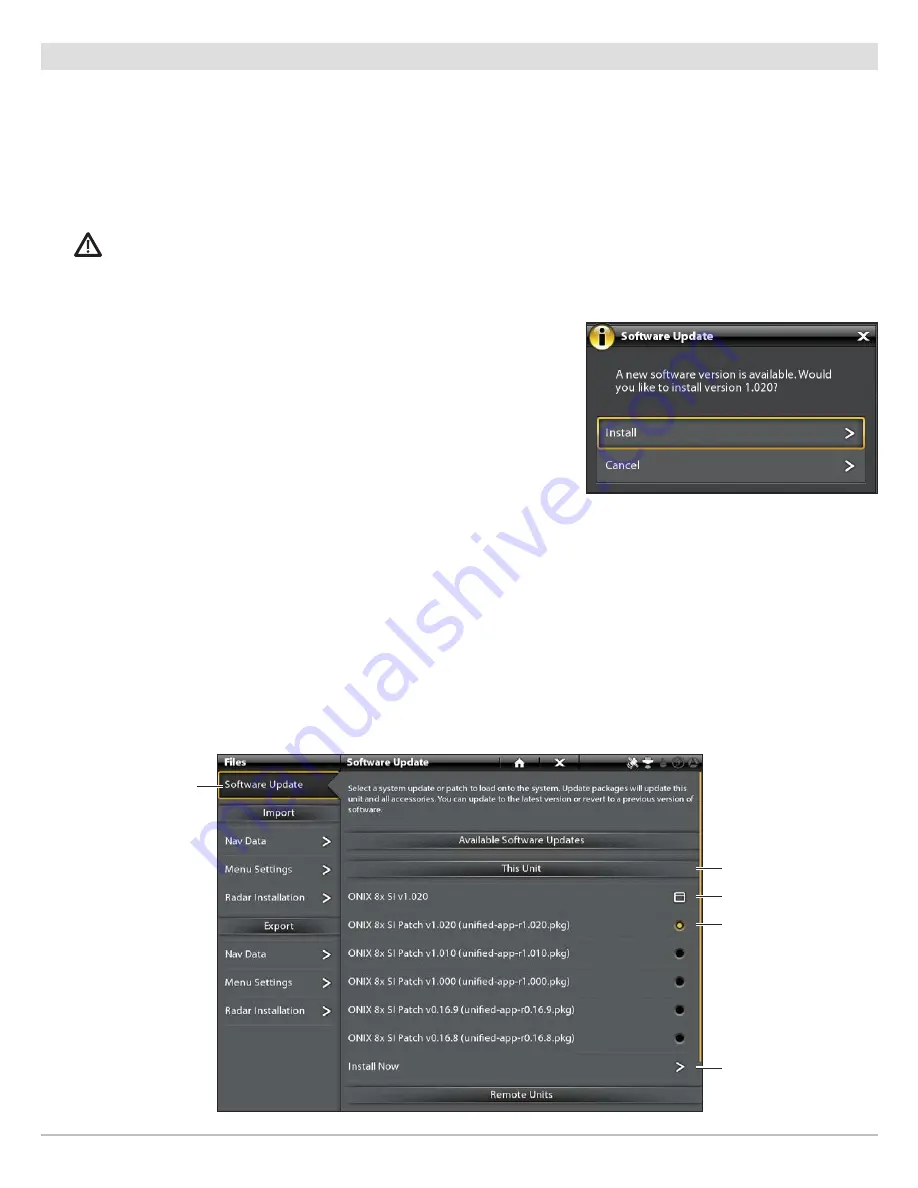
16
Update Software
4
|
Update Software for the Humminbird Control Head
When you install the SD card with the software file, the control head will detect the update and provide an automatic prompt to install
the software. You can follow the prompts or choose to install the software at a later time through the Files tool. It is important to
review the following tips:
•
Automatic Restart:
The control head will restart during the software update process.
•
Multiple Control Heads:
If you have more than one control head on the network, go to each control head to install the latest
software update. Control head software updates cannot be updated through another networked unit.
WARNING!
Before the control head software is updated or restored to system defaults, export your menu settings, radar settings, and
navigation data. Copy your screen snapshots to an SD card. See
Export Settings and Navigation Data
for details.
Update Software Automatically
1. Press the POWER key. Follow the on-screen prompts to start normal mode
on the control head.
2. Install the SD card with the software file(s) into the control head card slot.
3. A dialog box will display to start the software update.
To start the control head software update,
select Install. When SUCCESS is
displayed, the software update is finished. If you have accessories to update,
proceed to
Update Software for Connected Accessories
.
OR
To update the software at a later time from the Files tool,
select Cancel.
Update Software from the Files Tool
1. Install the SD card with the software file(s) into the control head card slot.
2. Press the HOME key.
3. Select the Files tool. Tap the icon, or press the ENTER key, to open.
4. From the Software Update tab, scroll to This Unit.
5. Confirm that the most current version of software is selected from the list. Select
Install Now
.
this unit
Software
Update tab
confirm the latest
version of software
is selected
network dialog box
select Install Now
to start the
software update
Содержание i-PILOT LINK
Страница 1: ...532305 2EN_A i PILOT LINK for SOLIX ONIX and ION Operations Guide...
Страница 6: ...6...
Страница 84: ...84 Circle Mode Adjusting the Circle Size SOLIX Slide to Adjust Setting OR Turn to Adjust Setting...
Страница 91: ...91 iTracks Saving the Recorded iTrack ONIX Tap to Select Select Confirm OR...
Страница 129: ...129 Nav Data Tool Press and Hold Tap to Select Select Open iTrack Menu Confirm OR Deleting a Saved iTrack...






























