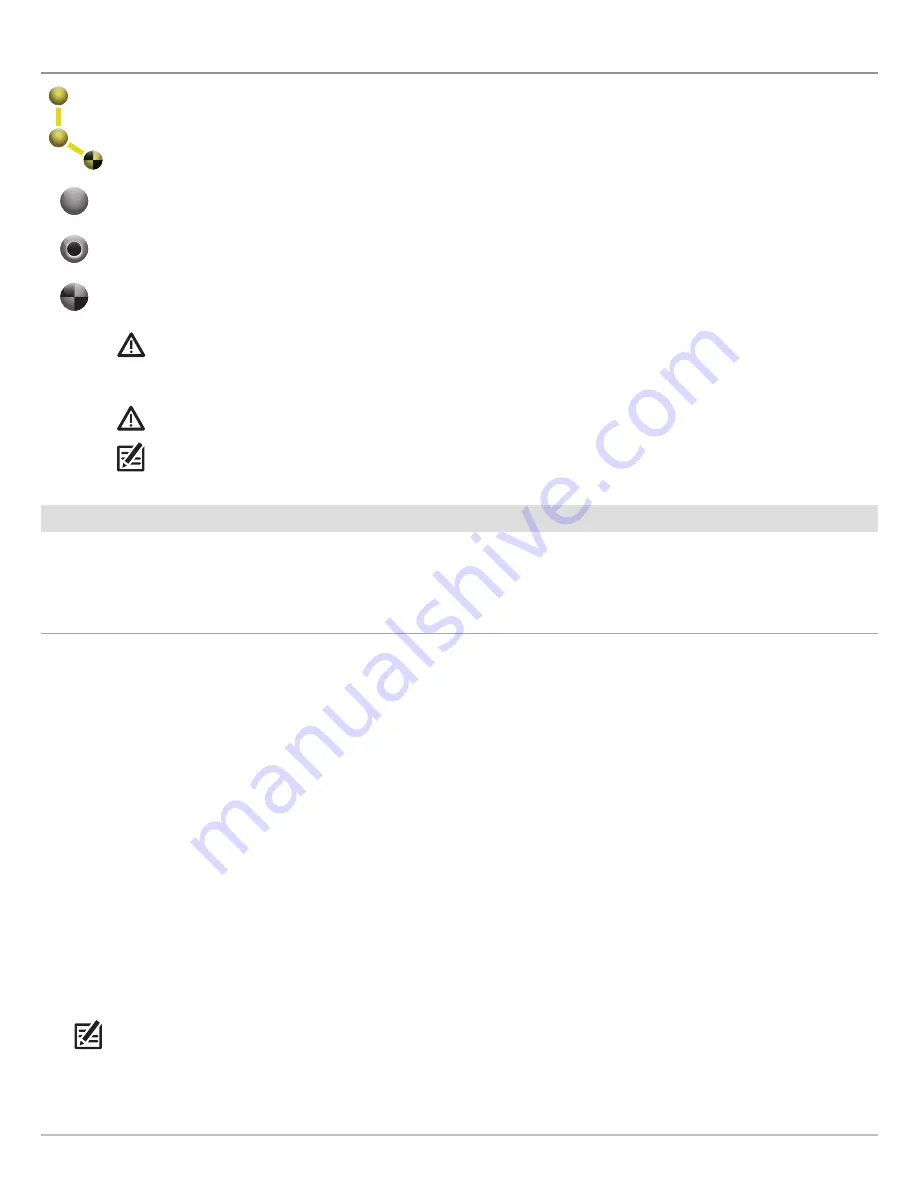
112
Routes
R
OUTES
Routes
link two or more points together to create a path for navigation. A route represents your intended navigation and
shows the shortest path from each data point to the next. The distance between each route point is a
route leg
. You can
save up to 200 routes on your SOLIX, ONIX, or ION.
i-Pilot Link navigation can start on the route if the boat position is within 1/4 mile of the first waypoint in the route.
Route Points
are stored latitude/longitude positions that connect to form route navigation.
Route Start Point
Route End Point
WARNING!
Watch for a turning propeller and be prepared for boat movement when working with routes. If Prop Auto On
is turned on, the propeller will automatically turn on when a route is navigated, even if the engagement is accidental. A
turning propeller can cause injury. If the boat does not move, confirm the prop is turned on in the menu system (see
Propeller Controls
).
WARNING!
You should always be aware of your surroundings and watch for any potential obstacles.
NOTE:
For more information about routes, see your control head operations manual.
Quick Route Navigation
A Quick Route allows you to connect route points and waypoints and start navigation immediately. A Quick Route can be started with
the GO TO key or with the touch screen. Quick Routes can be saved or discarded. To create a saved route, see
Create a Saved Route
or
Manage your i-Pilot Link Navigation Data
.
Start Quick Route Navigation
NOTE:
See
Propeller Controls
for more details about turning the prop on or off and setting the prop speed.
Touch Screen
1. Tap Chart in the status bar. Select Go To.
OR
Tap the Go To Button on the X-Press Remote.
2. Select Quick Route.
3. Tap the chart in the positions where you want to mark
a route point.
Undo Last Route Point:
Tap the Back icon.
Cancel Route Creation:
Tap the X icon.
4.
Confirm:
Tap the check icon in the status bar.
5. To start navigation, turn on the i-Pilot Link prop.
Cancel Navigation:
Tap Chart in the status bar. Select
Go To > Cancel Navigation.
Keypad
1. Press the GO TO key.
2. Select Quick Route.
3. Use the Joystick to move the cursor to a position or
waypoint. Press the Joystick to mark the first route
point.
4. Repeat Step 3 to connect more than one route point.
Undo Last Route Point:
Press the EXIT key once.
Cancel Route Creation:
Press and hold the EXIT key.
5.
Confirm:
Press the ENTER key.
6. To start navigation, turn on the i-Pilot Link prop.
Cancel Navigation:
Press the GO TO key. Select Cancel
Navigation.
Содержание i-PILOT LINK
Страница 1: ...532305 2EN_A i PILOT LINK for SOLIX ONIX and ION Operations Guide...
Страница 6: ...6...
Страница 84: ...84 Circle Mode Adjusting the Circle Size SOLIX Slide to Adjust Setting OR Turn to Adjust Setting...
Страница 91: ...91 iTracks Saving the Recorded iTrack ONIX Tap to Select Select Confirm OR...
Страница 129: ...129 Nav Data Tool Press and Hold Tap to Select Select Open iTrack Menu Confirm OR Deleting a Saved iTrack...






























