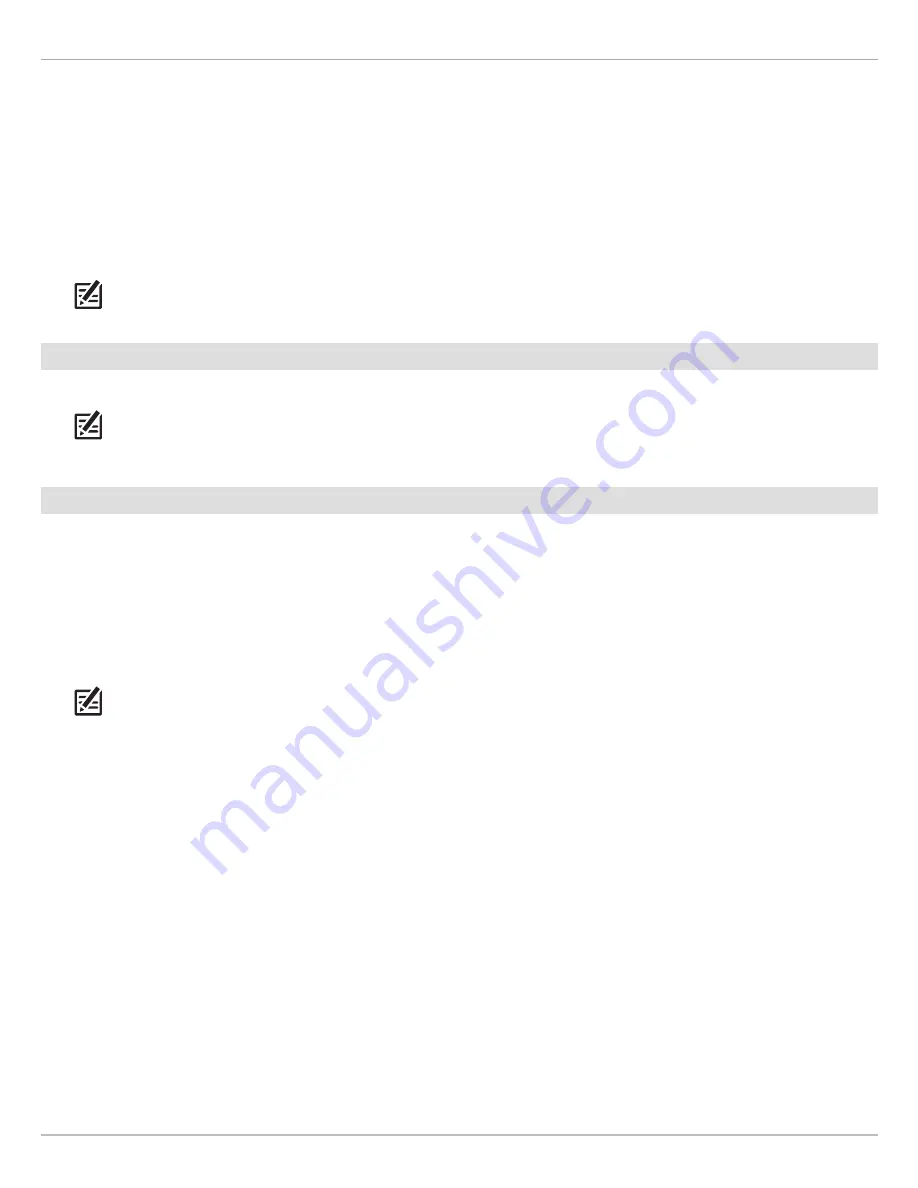
78
Waypoints
Start Navigation to a Saved Waypoint in Chart View
NOTE:
See
Propeller Controls
for more details about turning the prop on or off and setting the prop speed.
Convert a Waypoint to a Spot-Lock
To convert a waypoint position to a Spot-Lock, see
Spot-Locks: Convert a Waypoint to a Spot-Lock in Chart View
.
NOTE:
When the waypoint is converted to a Spot-Lock, the following menu options are disabled: icon editing, waypoint avoidance,
and depth marker.
Delete a Saved Waypoint in the Chart View
NOTE:
You can also delete saved waypoints from the Nav Data tool. See
Manage your i-Pilot Link Navigation Data
for more
information.
Touch Screen
1. Tap a waypoint icon on the chart.
2. Tap Chart in the status bar. Select Go To.
3. Select Go To: Point.
4. To start navigation, turn on the i-Pilot Link prop.
Cancel Navigation:
Tap Chart in the status bar. Select
Go To > Cancel Navigation.
Keypad
1. Use the Joystick to move the cursor to a waypoint icon.
2. Press the GO TO key.
3. Select Go To: Point.
4. To start navigation, turn on the i-Pilot Link prop.
Cancel Navigation:
Press the GO TO key. Select Cancel
Navigation.
Touch Screen
1. Tap a waypoint icon on the chart.
2. Tap the Waypoint Name.
3. Select Delete.
Keypad
1. Use the Joystick to move the cursor to a waypoint icon.
2. Press the ENTER key.
3. Select Delete.
4. Press the ENTER key.
Содержание i-PILOT LINK
Страница 1: ...532305 2EN_A i PILOT LINK for SOLIX ONIX and ION Operations Guide...
Страница 6: ...6...
Страница 84: ...84 Circle Mode Adjusting the Circle Size SOLIX Slide to Adjust Setting OR Turn to Adjust Setting...
Страница 91: ...91 iTracks Saving the Recorded iTrack ONIX Tap to Select Select Confirm OR...
Страница 129: ...129 Nav Data Tool Press and Hold Tap to Select Select Open iTrack Menu Confirm OR Deleting a Saved iTrack...






























