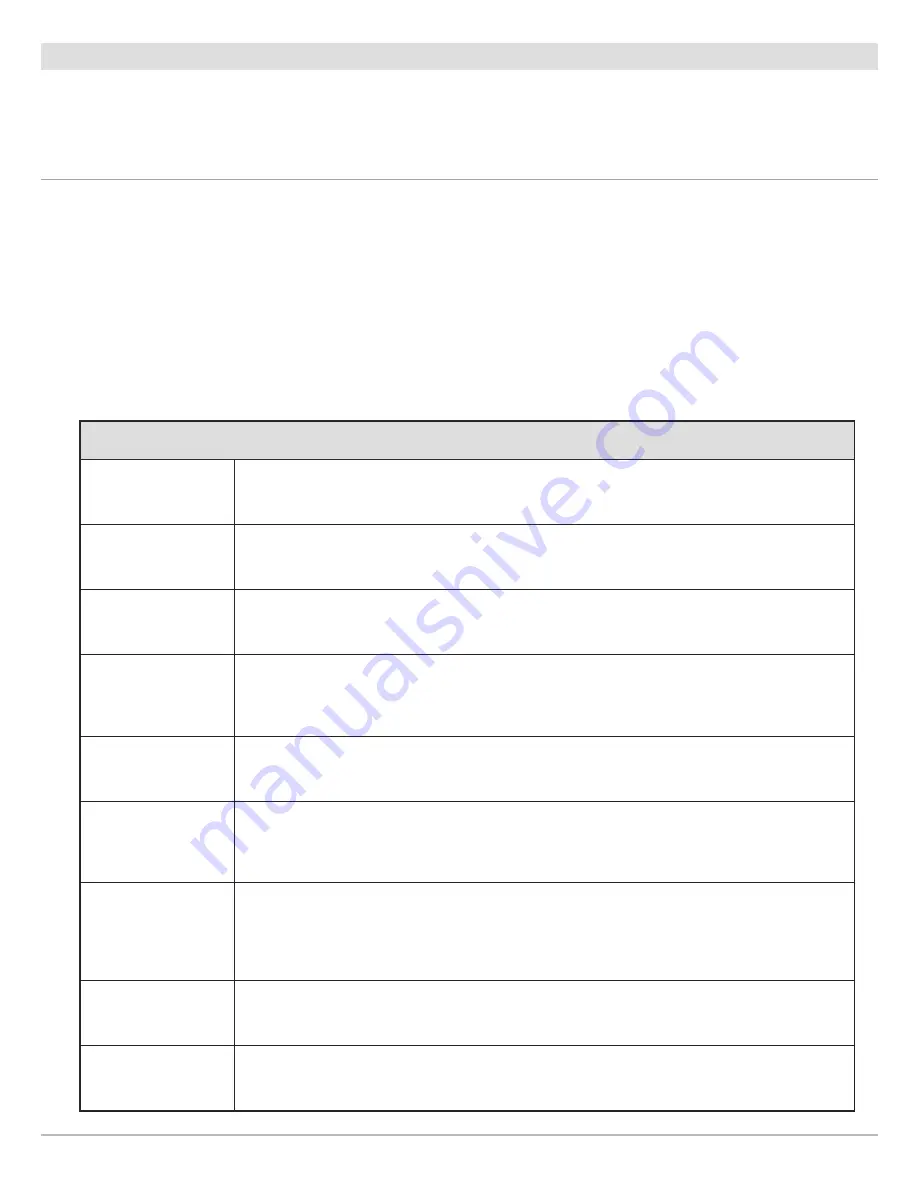
72
Spot-Locks
Edit Saved Spot-Locks
When you save a Spot-Lock, it is saved with an alphanumeric name that starts with SPL. The name can be edited from the Waypoint
Info menu in the Chart View or the Nav Data tool. The Spot-Lock icon cannot be changed unless you turn Spot-Lock off, which will
convert the position to a waypoint.
Edit a Saved Spot-Lock in Chart View
Touch Screen
1. Tap a Spot-Lock icon on the chart.
2. Tap the Spot-Lock Name.
3. From the Waypoint Info menu, select one of the menu
options shown in the table below.
Tapping a menu option will open the selected menu
option, display the on-screen keyboard, or change a
setting to on or off.
Keypad
1. Use the Joystick to move the cursor to a Spot-Lock
icon on the chart.
2. Press the ENTER key.
3. From the Waypoint Info menu, select one of the menu
options shown in the table below.
Press the ENTER key to open the selected menu
option, display the on-screen keyboard, or change a
setting to on or off.
Spot-Lock Editing Options
Spot-Lock Name
Select the Spot-Lock name and use the on-screen keyboard to change it. After renaming the
Spot-Lock, select Save.
Color
Select a color to represent the Spot-Lock.
Spot-Lock
To convert the Spot-Lock to a waypoint, turn off Spot-Lock.
Depth Marker
(waypoints only)
If Depth Marker is turned on, the Spot-Lock will convert to a waypoint. The waypoint will be
displayed as a depth marker on the Chart View. The depth is based on the depth at the vessel
position. If the Spot-Lock was marked at the cursor position, the depth will not be saved.
Latitude/Longitude
Use the on-screen keyboard to edit the latitude/longitude position of the Spot-Lock or waypoint.
Move
Select Move to move the Spot-Lock to a new position on the Chart View. Use the cursor to
move the Spot-Lock to the new position, and press the ENTER key to save it at the new
position. See
Edit Saved Spot-Locks: Move a Spot-Lock
.
Ruler
Select Ruler to measure the distance between two positions on the chart. Press the ENTER
key to select the measurement start point. Move the Joystick to the second selected position,
and press the ENTER key to mark the measurement end point. The distance between the two
points will be displayed in the lower left corner of the screen.
Delete
Select Delete to delete the Spot-Lock.
Edit Notes
(select Full Info)
Open Edit Notes to use the on-screen keyboard to add notes about the Spot-Lock.
Содержание i-PILOT LINK
Страница 1: ...532305 2EN_A i PILOT LINK for SOLIX ONIX and ION Operations Guide...
Страница 6: ...6...
Страница 84: ...84 Circle Mode Adjusting the Circle Size SOLIX Slide to Adjust Setting OR Turn to Adjust Setting...
Страница 91: ...91 iTracks Saving the Recorded iTrack ONIX Tap to Select Select Confirm OR...
Страница 129: ...129 Nav Data Tool Press and Hold Tap to Select Select Open iTrack Menu Confirm OR Deleting a Saved iTrack...






























