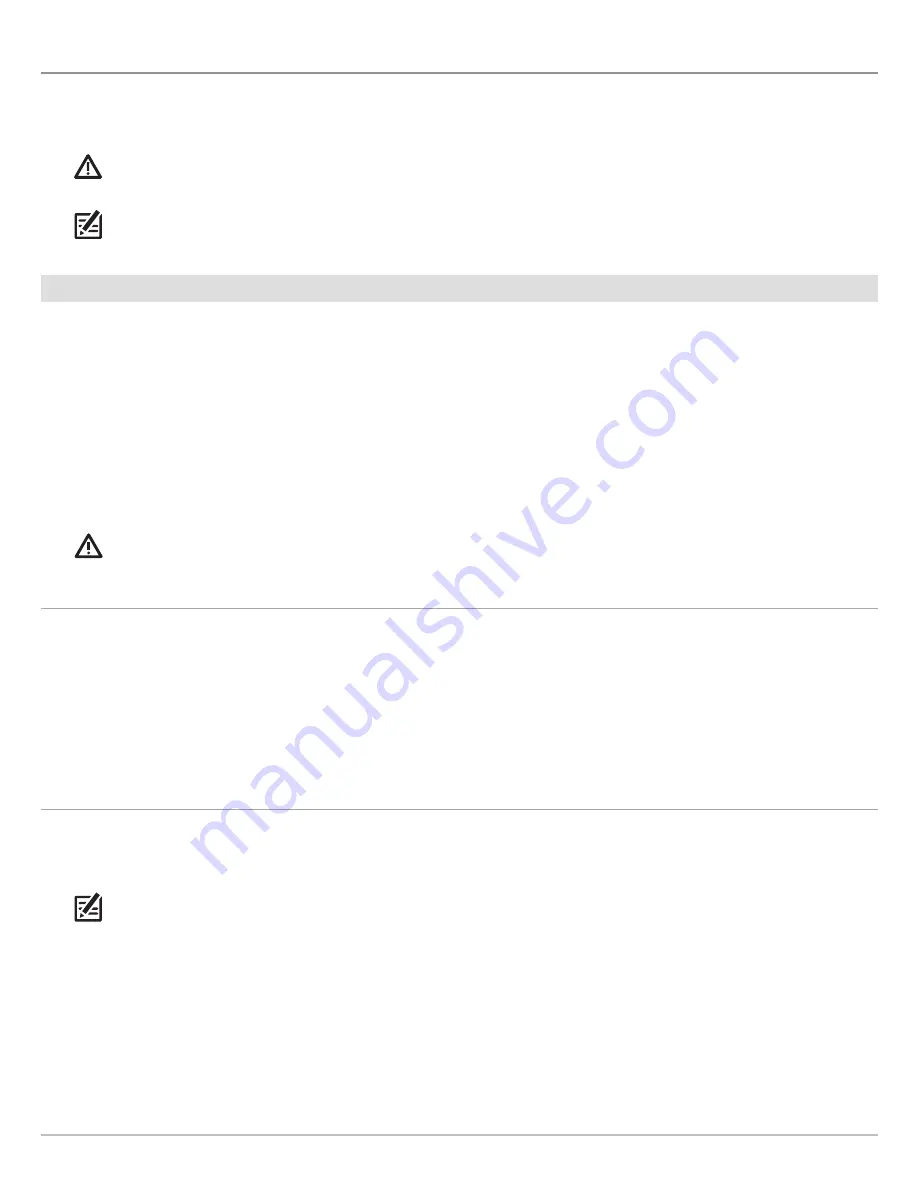
101
Follow the Contour
F
OLLOW THE
C
ONTOUR
Follow the Contour allows you to navigate a contour on the Chart View. When you start i-Pilot Link navigation to Follow the Contour,
all other types of navigation are stopped on the control head and the Ethernet network. AutoChart Live also allows you to follow depth
contours, weed edges, and bottom hardness using the i-Pilot Link.
WARNING!
Watch for a turning propeller and be prepared for boat movement when working with Follow the Contour. If Prop Auto-
On is turned on, the propeller will automatically turn on when Follow the Contour is engaged, even if the engagement is accidental.
A turning propeller can cause injury.
NOTE:
When the i-Pilot Link is following the contour, the Current Track is not saved, and iTracks cannot be recorded.
Preparation
Use the following instructions to prepare the control head to Follow the Contour.
Install the Chart or Map Card
To use Follow the Contour, an i-Pilot compatible map card must be installed and selected as the
map source. If using an AutoChartPC
Live Data connection, confirm the connection between your PC and Humminbird control head.
Required:
i-Pilot Compatible Humminbird LakeMaster Map Card, LakeMaster PLUS Map Card, AutoChart ZeroLine Map Card, or
AutoChart Live saved map.
1. Install a Humminbird LakeMaster Map Card or AutoChart ZeroLine Map Card into the card slot. See your control head
operations manual for details.
WARNING!
Do not leave the SD slot cover open. The slot cover should always be closed to prevent water damage to the unit.
Select the Map Source
Set the Water Level Offset
Before starting navigation, set the Water Level Offset setting to change the water level read by the Humminbird control head. For
example, if the lake is down 5 feet, set the Water Level Offset setting to -5. The displayed numbers on the Contour Lines will adjust
from the Water Level Offset setting, and the water level offset will be highlighted in brown to extend the land visually on the display.
NOTE:
Humminbird LakeMaster must be selected as the chart source to enable this feature.
Touch Screen
1. Tap the Home icon in the status bar.
2. Select Settings.
3. Select Chart.
4. Under Map Source, select Humminbird.
Keypad
1. Press the HOME key.
2. Select Settings.
3. Select Chart.
4. Under Map Source, select Humminbird.
Touch Screen
1. Select Settings > Chart.
2. Select Water Level Offset.
3.
On:
Tap the on/off button to turn it on.
Adjust:
Drag the slider, or press and hold the slider.
Keypad
1. Select Settings > Chart.
2. Select Water Level Offset.
3.
On:
Press the ENTER key to turn it on.
Adjust:
Turn the Rotary dial, or press and hold the
ENTER key.
Содержание i-PILOT LINK
Страница 1: ...532305 2EN_A i PILOT LINK for SOLIX ONIX and ION Operations Guide...
Страница 6: ...6...
Страница 84: ...84 Circle Mode Adjusting the Circle Size SOLIX Slide to Adjust Setting OR Turn to Adjust Setting...
Страница 91: ...91 iTracks Saving the Recorded iTrack ONIX Tap to Select Select Confirm OR...
Страница 129: ...129 Nav Data Tool Press and Hold Tap to Select Select Open iTrack Menu Confirm OR Deleting a Saved iTrack...






























