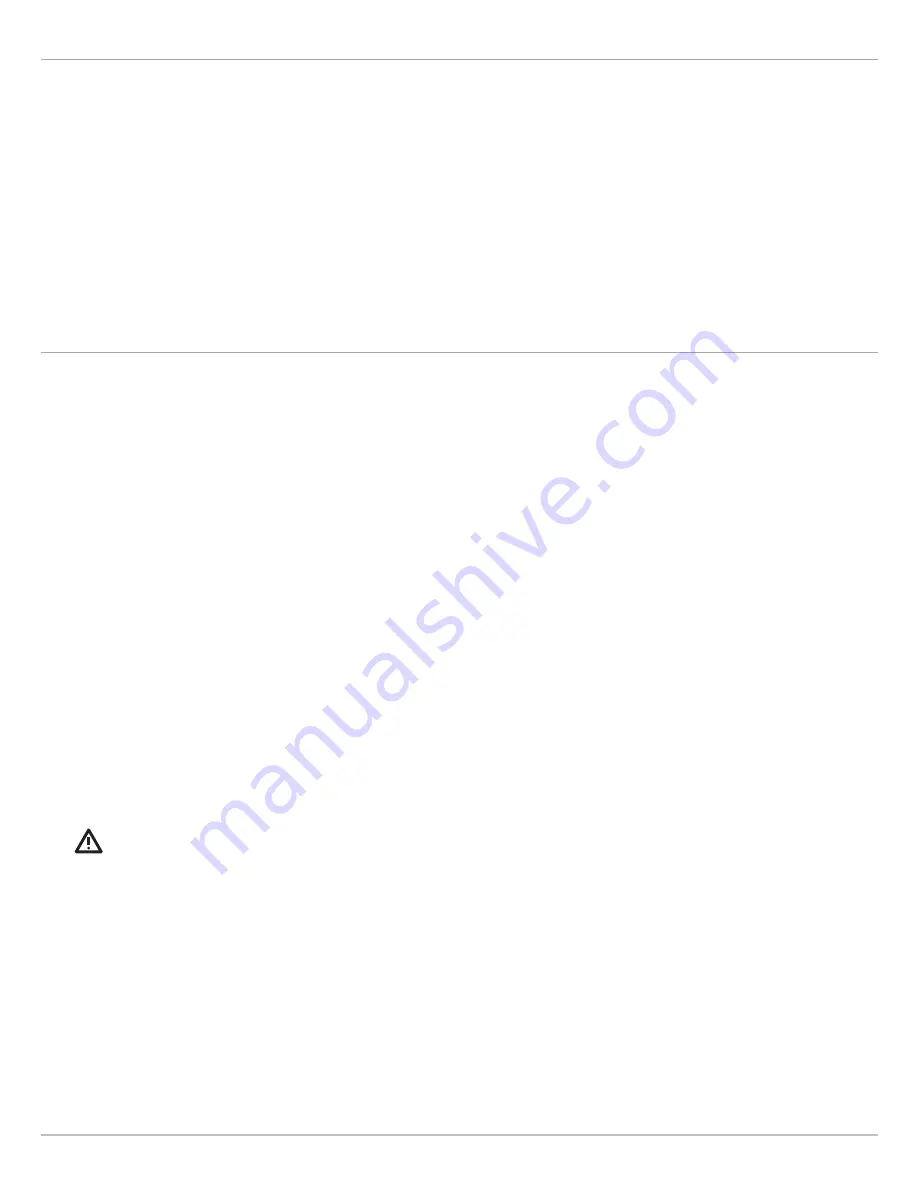
110
Follow the Contour
Show Vegetation
Use the following instructions to display the Vegetation layer and adjust the display settings.
Follow Vegetation
You can start i-Pilot Link navigation if the boat position is within 1/4 mile of the selected Vegetation layer.
CAUTION!
Be prepared for boat movement as the prop will automatically be enabled and the prop speed will automatically adjust
to move the boat to the vegetation layer. If the boat does not move, confirm the prop is turned on in the menu system (see
Propeller Controls
).
Touch Screen
1. From the AutoChart Live menu, select Vegetation.
2.
Show/Hide the Layer:
Select Vegetation Layer. Tap the
menu name to add a check mark to the box. (check
mark = visible, blank = hidden)
Adjust the Transparency:
Drag the slider, or press and
hold the slider.
Keypad
1. From the AutoChart Live menu, select Vegetation.
2.
Show/Hide the Layer:
Select Vegetation Layer. Press
the ENTER key to add a check mark to the box. (check
mark = visible, blank = hidden)
Adjust the Transparency:
Turn the Rotary dial, or press
and hold the ENTER key.
Touch Screen
1. Press and hold a position on the Vegetation layer.
2. Select Go To > Follow the Contour.
3.
Adjust the Offset (optional):
Select Contour Offset.
Drag the slider, or press and hold the slider.
To remove the offset, set the offset to 0 (off).
4. Select a navigation direction from the submenu.
The navigation direction is previewed in yellow or
purple on the Chart View.
Reverse:
During navigation, tap Chart in the status bar.
Select Go To > Reverse.
Cancel Navigation:
Tap Chart in the status bar. Select
Go To > Cancel Navigation.
Keypad
1. Use the Joystick to move the cursor to a position on
the Vegetation layer.
2. Press the GO TO key.
3. Select Follow the Contour.
4.
Adjust the Offset (optional):
Select Contour Offset.
Turn the Rotary dial, or press and hold the ENTER key.
To remove the offset, set the offset to 0 (off).
5. Select a navigation direction from the submenu.
The navigation direction is previewed in yellow or
purple on the Chart View.
Reverse:
During navigation, press the GO TO key and
select Reverse.
Cancel Navigation:
Press the GO TO key. Select Cancel
Navigation.
Содержание i-PILOT LINK
Страница 1: ...532305 2EN_A i PILOT LINK for SOLIX ONIX and ION Operations Guide...
Страница 6: ...6...
Страница 84: ...84 Circle Mode Adjusting the Circle Size SOLIX Slide to Adjust Setting OR Turn to Adjust Setting...
Страница 91: ...91 iTracks Saving the Recorded iTrack ONIX Tap to Select Select Confirm OR...
Страница 129: ...129 Nav Data Tool Press and Hold Tap to Select Select Open iTrack Menu Confirm OR Deleting a Saved iTrack...






























