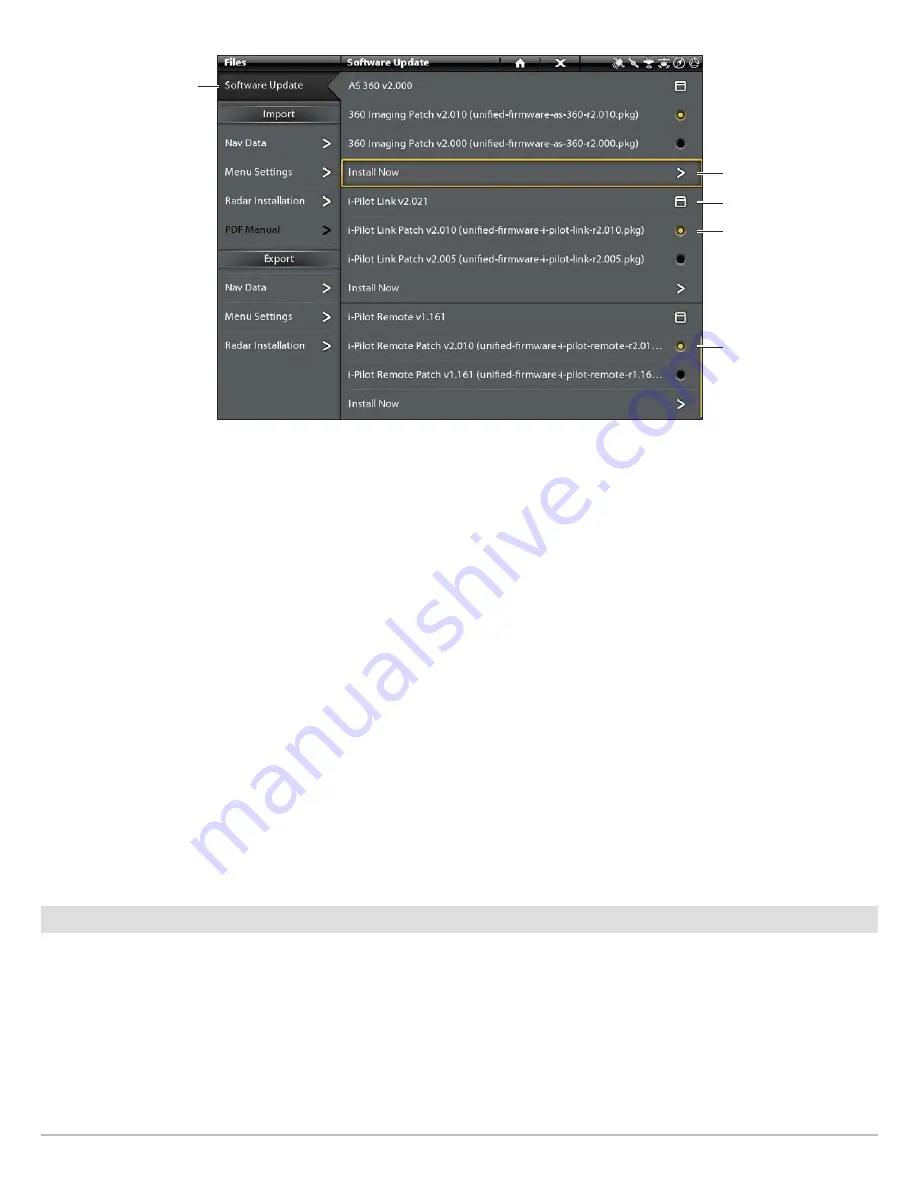
18
Update Software
6. When the software update is finished, the new software version number will be displayed in the Files tool.
Update the i-Pilot Link Remote Software (i-Pilot Link only)
If you have an i-Pilot Link BT trolling motor, you can skip the instructions in this section (proceed to
Restart the System
).
1. Install the SD card with the software file(s) into the Humminbird control head card slot.
2. Press the HOME key.
3. Open the Files tool.
4. From the Software Update tab, scroll to i-Pilot Link Remote in the list.
5. Confirm that the most current version of software is selected from the list. Select Install Now.
The new software for the remote is now loaded on the Link Controller. You must go to the remote and initiate the download
of the remote software to the remote itself.
6. Go to the remote Home screen and select Settings Softkey > Update Software > OK.
7. Select Update.
8. A message saying “Software Updating” will be displayed with a progress bar. Then, a message saying “Programming Flash”
will be displayed with a progress bar.
9. When the software update is finished, the remote will automatically restart.
7
|
Restart the System
1.
Entire System Restart:
After all software has been updated, power off all control heads and connected equipment. Wait 10
seconds, and then power on all equipment.
2. Cycle power to the trolling motor to regain proper motor control.
start the software
update
Software
Update tab
confirm the latest
version of software
is selected
network dialog box
confirm the latest
version of software
is selected
Содержание i-PILOT LINK
Страница 1: ...532305 2EN_A i PILOT LINK for SOLIX ONIX and ION Operations Guide...
Страница 6: ...6...
Страница 84: ...84 Circle Mode Adjusting the Circle Size SOLIX Slide to Adjust Setting OR Turn to Adjust Setting...
Страница 91: ...91 iTracks Saving the Recorded iTrack ONIX Tap to Select Select Confirm OR...
Страница 129: ...129 Nav Data Tool Press and Hold Tap to Select Select Open iTrack Menu Confirm OR Deleting a Saved iTrack...






























