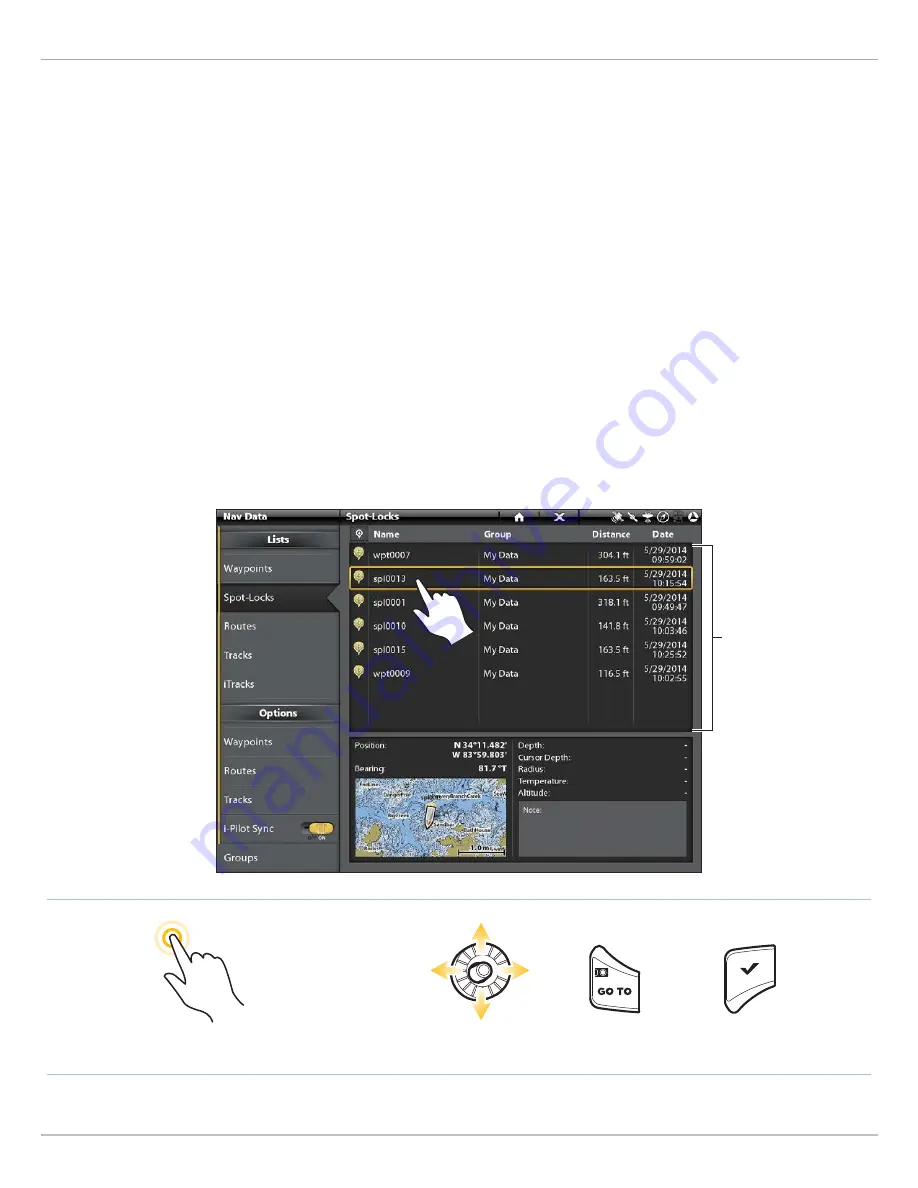
66
Spot-Locks
Select a Saved Spot-Lock in the Nav Data Tool
Before proceeding, confirm the cursor is not active.
Touch Screen
1. Tap Chart in the status bar.
2. Select Go To.
3. Select Nav Data.
4. Under Lists, select Spot-Locks.
5. Press and hold a Spot-Lock. Select Go To.
6.
Start Navigation:
Select Go To to start navigation to
the selected Spot-Lock.
Display in Chart View:
Select Cursor To to display the
selected Spot-Lock in Chart View.
Cancel Navigation/Disengage Spot-Lock:
Tap Chart in
the status bar. Select Go To > Cancel Navigation.
Keypad
1. Press the GO TO key.
2. Select Nav Data. Press the ENTER key.
3. Under Lists, select Spot-Locks. Press the ENTER key to
display the list of Spot-Locks.
4. Use the Joystick to select a Spot-Lock.
5. Press the GO TO key.
6.
Start Navigation:
Select Go To and press the ENTER
key to start navigation to the selected Spot-Lock.
Display in Chart View:
Select Cursor To to display the
selected Spot-Lock in Chart View. Press the ENTER key.
Cancel Navigation/Disengage Spot-Lock:
Press the
GO TO key. Select Cancel Navigation.
Selecting a Saved Spot-Lock from the Nav Data Tool
Press and Hold to Open Go To Menu
Tap to Select
Select
Open the Go To Menu
Confirm
OR
Select a saved Spot-Lock
and press the GO TO key.
Содержание i-PILOT LINK
Страница 1: ...532305 2EN_A i PILOT LINK for SOLIX ONIX and ION Operations Guide...
Страница 6: ...6...
Страница 84: ...84 Circle Mode Adjusting the Circle Size SOLIX Slide to Adjust Setting OR Turn to Adjust Setting...
Страница 91: ...91 iTracks Saving the Recorded iTrack ONIX Tap to Select Select Confirm OR...
Страница 129: ...129 Nav Data Tool Press and Hold Tap to Select Select Open iTrack Menu Confirm OR Deleting a Saved iTrack...






























